Sending faxes on demand (polling send) – Epson L1455 User Manual
Page 112
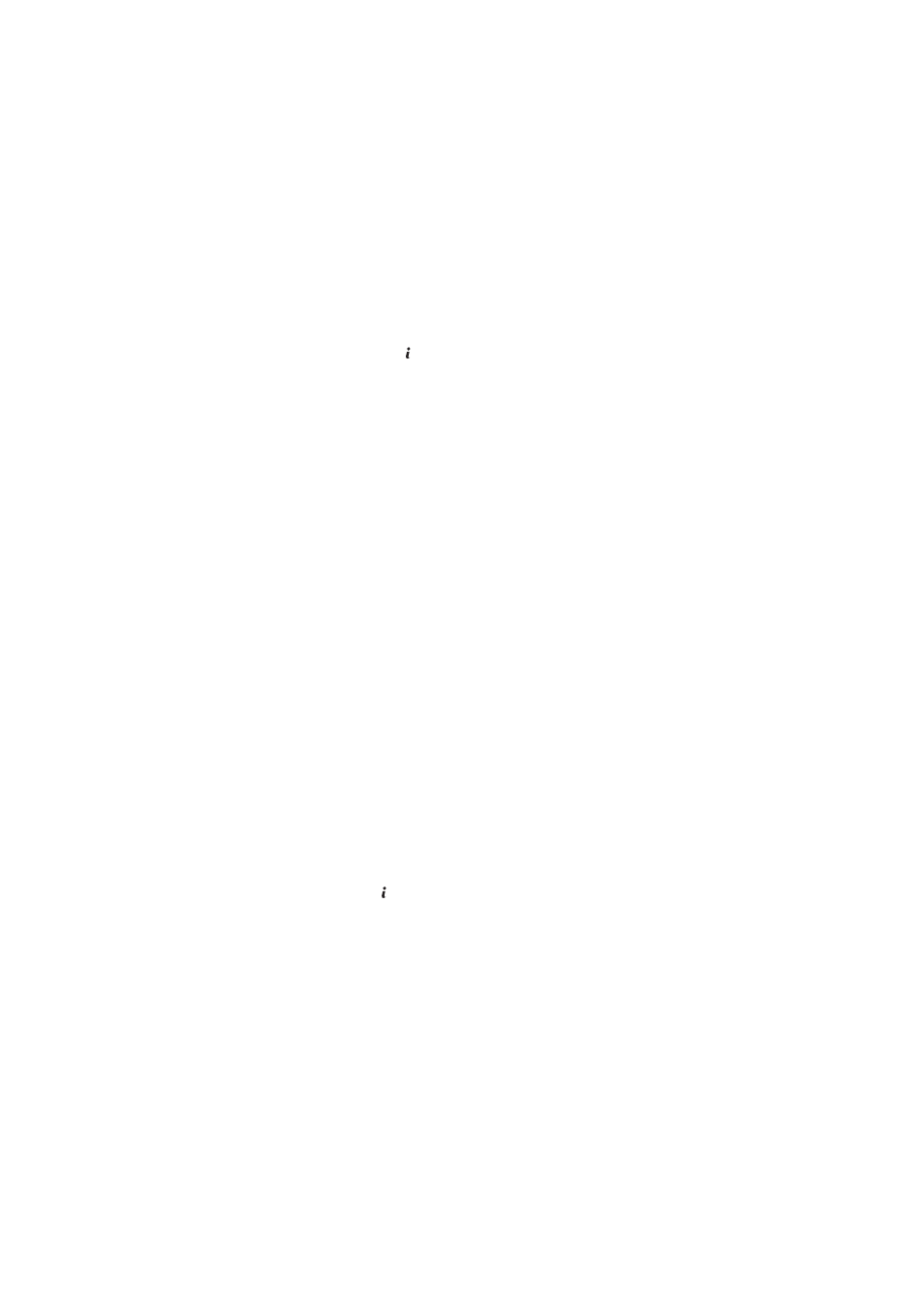
1.
Place the originals.
2.
Enter Fax from the home screen.
3.
Press Menu, select Store Fax Data, and then enable the function.
4.
Press Menu, select Fax Send Settings, and then make settings such as the resolution and the sending method
as necessary.
5.
Press the
x
(B&W) button.
To send or delete the stored document, press the button to display Status Menu, select Job Monitor >
Communication Job
, select the document, and then follow the on-screen instructions.
Related Information
&
“Sending Faxes Using the Control Panel” on page 108
&
“Placing Originals” on page 52
&
“Menu Options for Fax Mode” on page 124
&
“Checking Fax Jobs” on page 122
Sending Faxes on Demand (Polling Send)
You can store up to 100 pages of a single document in monochrome for polling fax. The stored document is sent
upon request from another fax machine that has a polling receive feature.
1.
Place the originals.
2.
Enter Fax from the home screen.
3.
Press Menu, select Polling Send, and then enable the function.
4.
Press Menu, select Fax Send Settings, and then make settings such as the resolution and the sending method
as necessary.
5.
Press the
x
(B&W) button.
To delete the stored document, press the button to display Status Menu, select Job Monitor >
Communication Job
, select the document to delete, and then select Delete.
Related Information
&
“Sending Faxes Using the Control Panel” on page 108
&
“Placing Originals” on page 52
&
“Menu Options for Fax Mode” on page 124
&
“Checking Fax Jobs” on page 122
Sending Many Pages of a Monochrome Document (Direct Send)
When sending a fax in monochrome, the scanned document is temporarily stored in the printer's memory.
Therefore, sending a lot of pages may cause the printer to run out of memory and stop sending the fax. You can
User's Guide
Faxing
112