Managing contacts, Registering contacts – Epson L1455 User Manual
Page 58
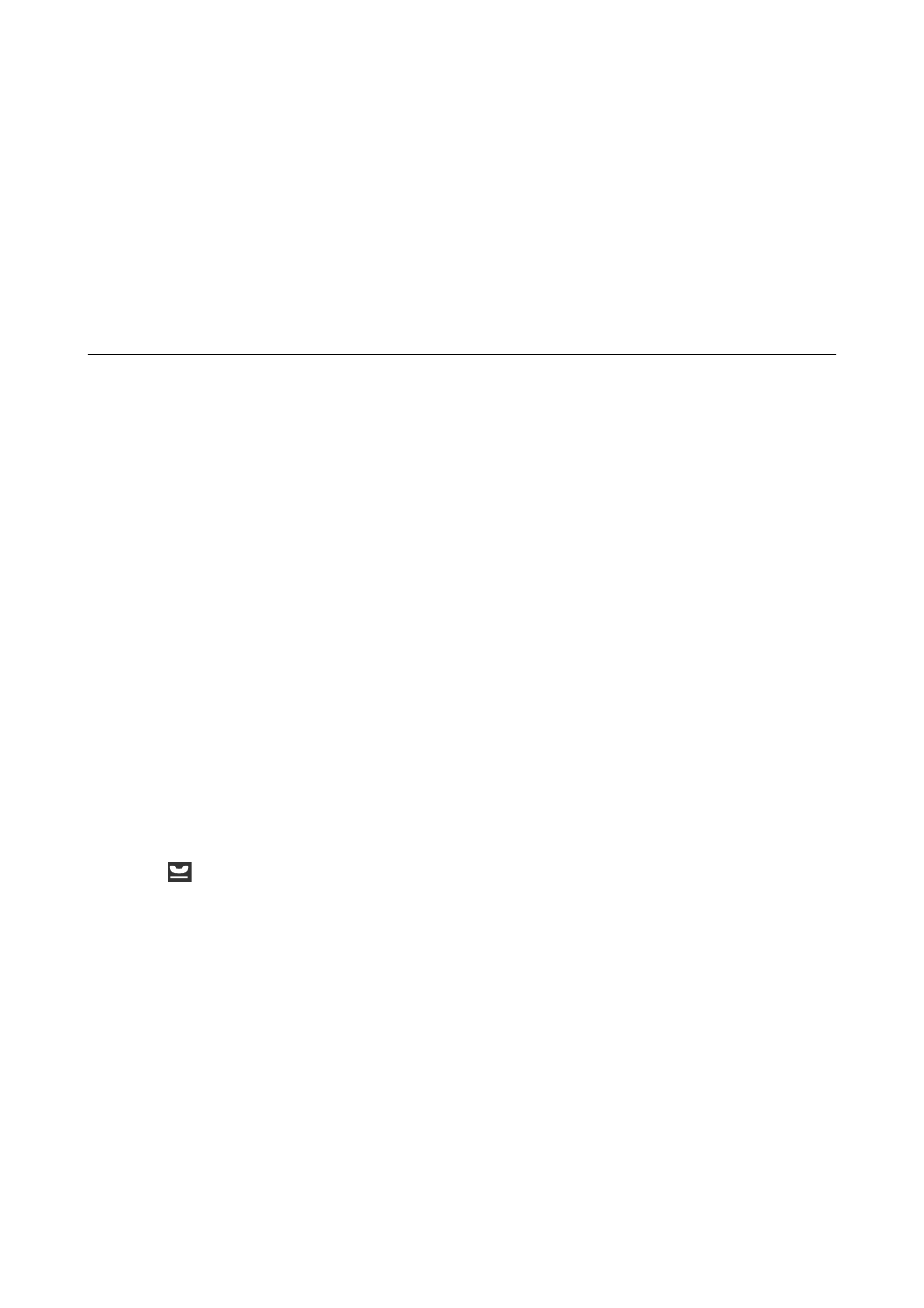
Managing Contacts
Registering a contacts list allows you to easily enter destinations. You can register up to 200 entries, and you can
use the contacts list when you enter a fax number, enter a destination for attaching a scanned image to an email,
and saving a scanned image to a network folder.
You can also register contacts in the LDAP server. See the Administrator's Guide to register contacts in the LDAP
server.
Registering Contacts
Note:
Before registering contacts, make sure you have also configured the email server settings to use the email address.
1.
Select Contacts from the home screen, the Scan mode, or the Fax mode.
2.
Press Menu, and then select Add Entry.
3.
Select the type of contact you want to register.
❏ Fax: Register a contact (fax number) to send a fax.
❏ Email: Register an email address to send a scanned image or forward a received fax.
❏ Network Folder/FTP: Register a network folder to save a scanned image or received fax.
Note:
This screen is displayed when you open the contacts list from the home screen.
4.
Select the entry number that you want to register.
5.
Make the necessary settings for each mode.
Note:
When entering a fax number, enter an external access code at the beginning of the fax number if your phone system is
PBX and you need the access code to get an outside line. If the access code has been set in the Line Type setting, enter a
hash (#) instead of the actual access code. To add a pause (pause for three seconds) during dialing, enter a hyphen by
pressing
.
6.
Press Save.
Note:
❏ To edit or delete an entry, press the information icon on the right of the target entry, and then press Edit or Delete.
❏ You can register an address that is registered in the LDAP server in the local contacts list of the printer. Display an
entry, and then press Save.
Related Information
&
“Using an Email Server” on page 225
User's Guide
Managing Contacts
58