Maintaining the printer, Checking and cleaning the print head – Epson L1455 User Manual
Page 139
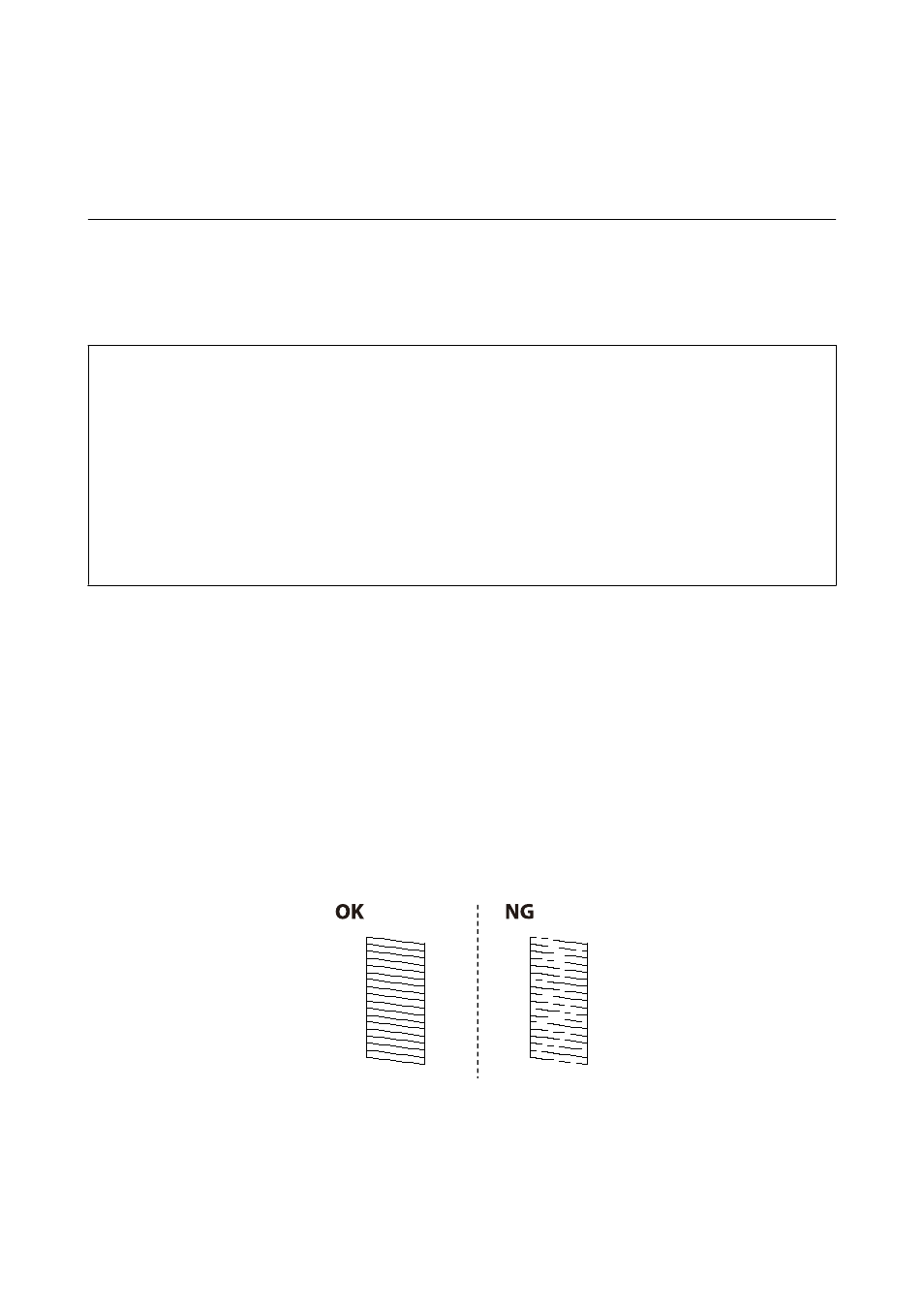
Maintaining the Printer
Checking and Cleaning the Print Head
If the nozzles are clogged, the printouts become faint, there is visible banding, or unexpected colors appear. When
print quality has declined, use the nozzle check feature and check if the nozzles are clogged. If the nozzles are
clogged, clean the print head.
c
Important:
❏ Do not open the scanner unit or turn off the printer during head cleaning. If the head cleaning is incomplete, you
may not be able to print.
❏ Because print head cleaning uses some ink, clean the print head only if quality declines.
❏ When ink is low, you may not be able to clean the print head. Prepare a new ink bottle.
❏ If print quality has not improved after repeating nozzle check and head cleaning three times, wait for at least 12
hours without printing, and then run the nozzle check again and repeat the head cleaning if necessary. We
recommend to turn off the printer. If print quality has still not improved, contact Epson support.
❏ To prevent the print head from drying out, do not unplug the printer while the power is on.
Checking and Cleaning the Print Head - Control Panel
1.
Load A4-size plain paper in the paper cassette 1.
2.
Enter Setup from the home screen.
3.
Select Maintenance > Print Head Nozzle Check.
4.
Follow the on-screen instructions to print the nozzle check pattern.
5.
Examine the printed pattern. If there are broken lines or missing segments as shown in the "NG" pattern, the
print head nozzles may be clogged. Go to the next step. If you cannot see any broken lines or missing segments
as in the following "OK" pattern, the nozzles are not clogged. Close the nozzle check feature.
Note:
The test pattern may vary by model.
6.
Select Clean the Print Head.
User's Guide
Maintaining the Printer
139