Canceling printing - printer button, Canceling printing - status menu, Canceling printing - windows – Epson L1455 User Manual
Page 84: Canceling printing - mac os x
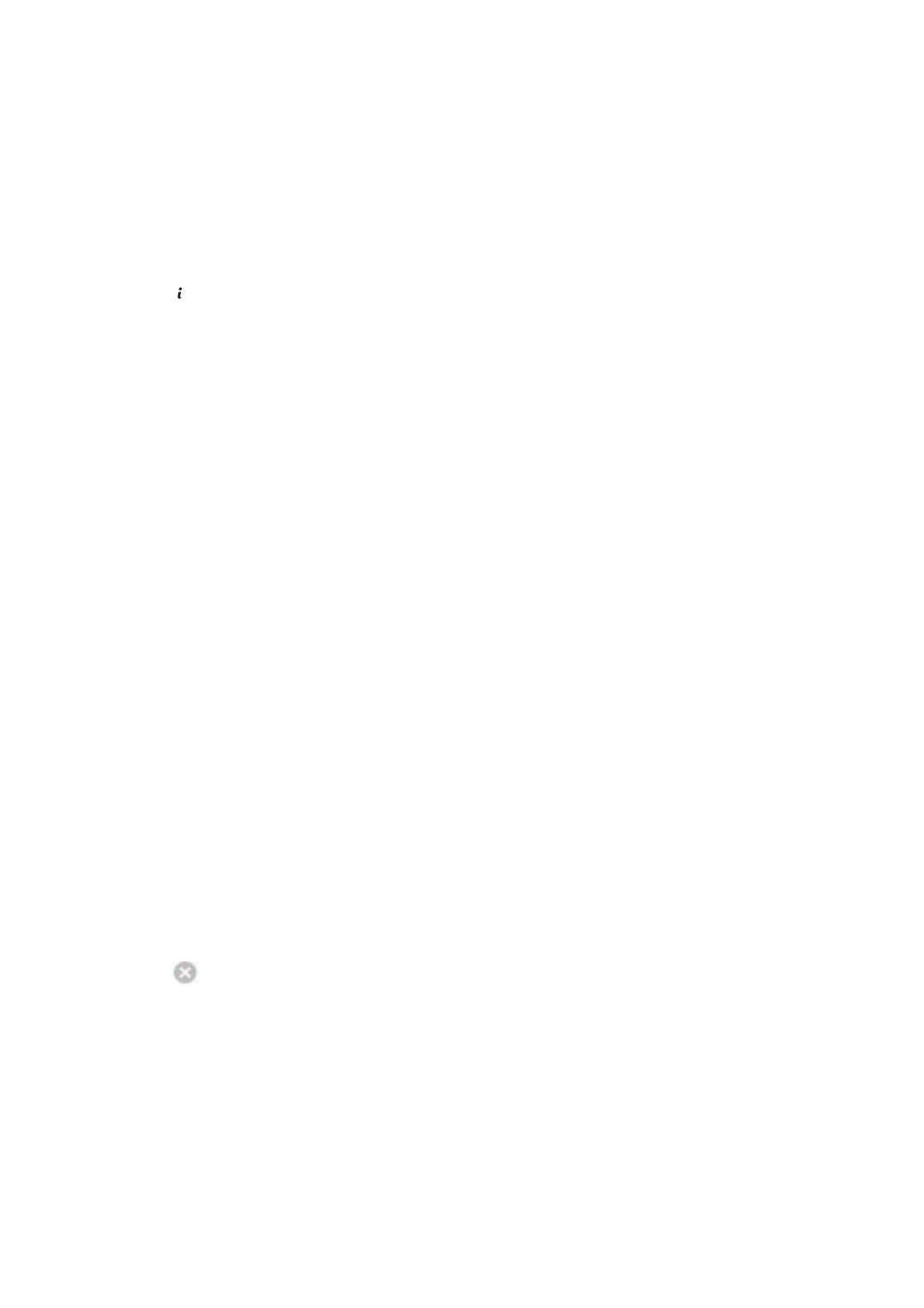
Canceling Printing - Printer Button
Press the
y
button to cancel the print job in progress.
Canceling Printing - Status Menu
1.
Press the button to display Status Menu.
2.
Select Job Monitor > Print Job.
Ongoing jobs and jobs that are standing by are shown in the list.
3.
Select the job that you want to cancel.
4.
Press Cancel.
Canceling Printing - Windows
1.
Access the printer driver window.
2.
Select the Maintenance tab.
3.
Click Print Queue.
4.
Right-click on the job you want to cancel and then select Cancel.
Related Information
&
“Windows Printer Driver” on page 158
Canceling Printing - Mac OS X
1.
Click the printer icon in the Dock.
2.
Select the job you want to cancel.
3.
Cancel the job.
❏ Mac OS X v10.8.x or later
Click
next to the progress meter.
❏ Mac OS X v10.6.8 to v10.7.x
Click Delete.
User's Guide
Printing
84