Printing to fit the paper size, Printing to fit the paper size - windows – Epson L1455 User Manual
Page 71
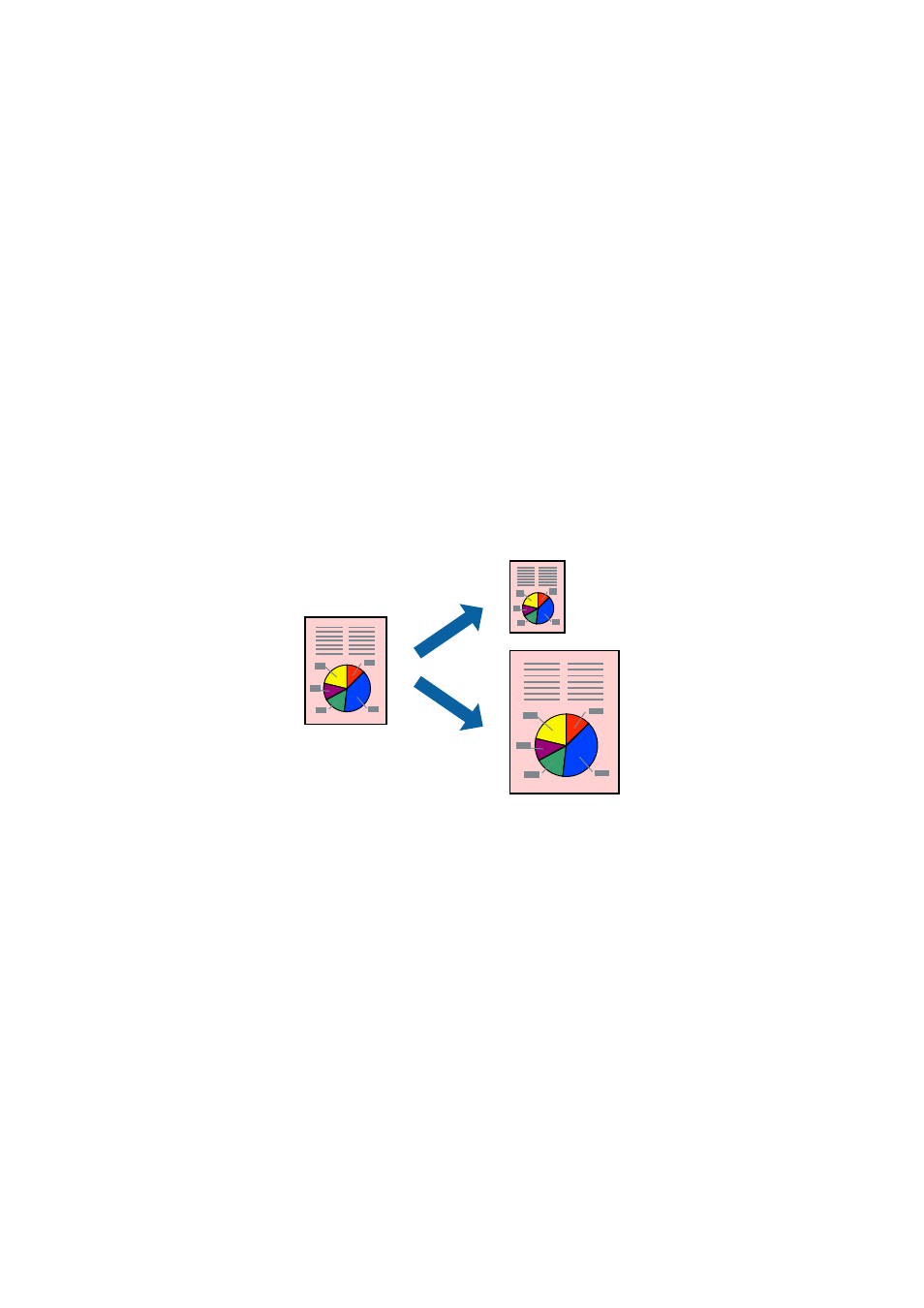
3.
Access the print dialog.
4.
Select Layout from the pop-up menu.
5.
Set the number of pages in Pages per Sheet, the Layout Direction (page order), and Border.
6.
Set the other items as necessary.
7.
Click Print.
Related Information
&
“Loading Paper in the Paper Cassette” on page 45
&
“Loading Paper in the Rear Paper Feed Slot” on page 48
&
“Printing Basics - Mac OS X” on page 66
Printing to Fit the Paper Size
You can print to fit the paper size you loaded in the printer.
Printing to Fit the Paper Size - Windows
1.
Load paper in the printer.
2.
Open the file you want to print.
3.
Access the printer driver window.
4.
Make the following settings on the More Options tab.
❏ Document Size: Select the paper size you set in the application.
❏ Output Paper: Select the paper size you loaded in the printer.
Fit to Page
is selected automatically.
Note:
If you want to print a reduced image at the center of the page, select Center.
5.
Set the other items on the Main and More Options tabs as necessary, and then click OK.
6.
Click Print.
User's Guide
Printing
71