Printing on 2-sides, Printing on 2-sides - windows – Epson L1455 User Manual
Page 68
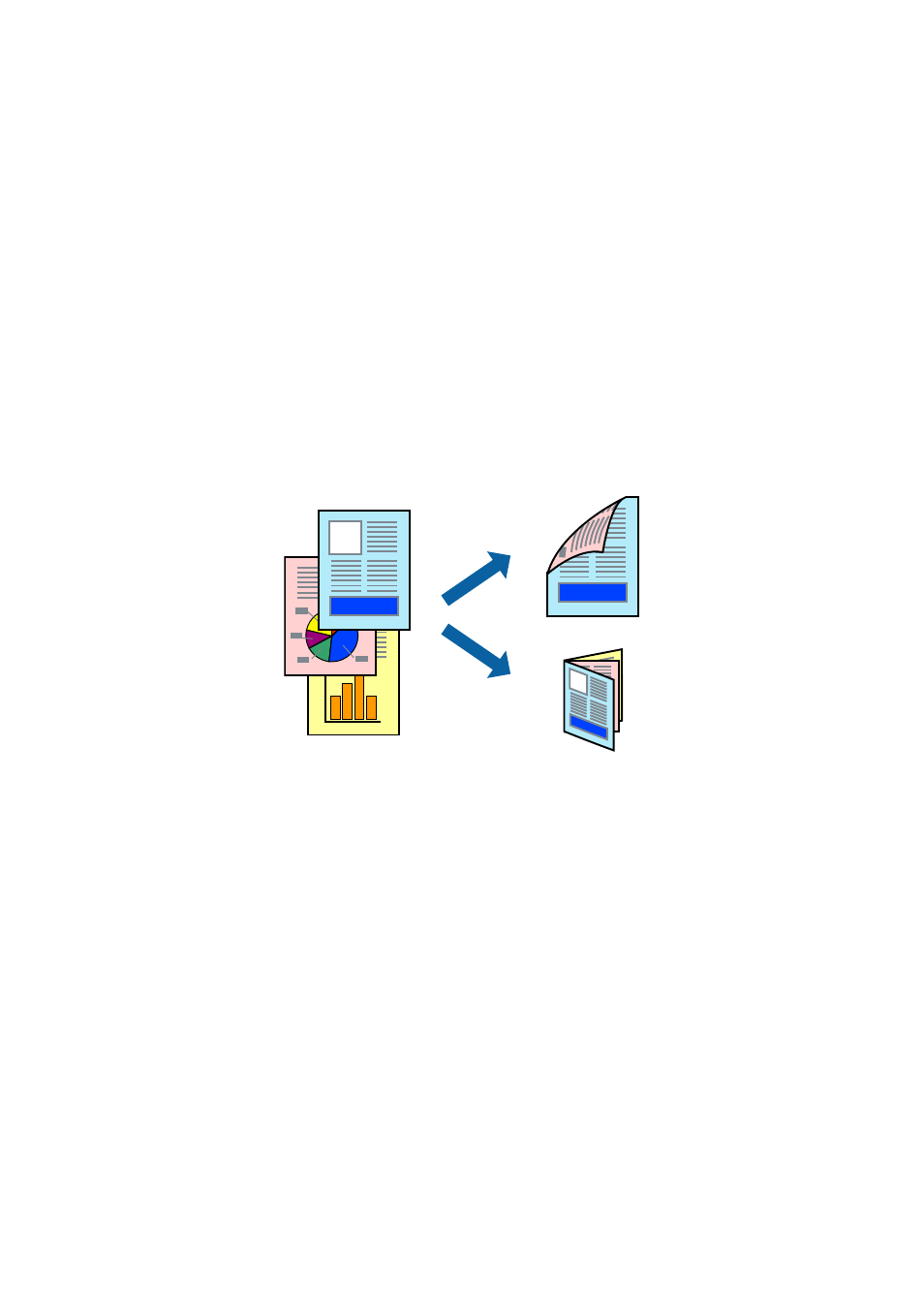
Related Information
&
“Available Paper and Capacities” on page 43
&
“Loading Paper in the Paper Cassette” on page 45
&
“Loading Paper in the Rear Paper Feed Slot” on page 48
&
“List of Paper Types” on page 44
Printing on 2-Sides
You can use either of the following methods to print on both sides of the paper.
❏ Automatic 2-sided printing
❏ Manual 2-sided printing (for Windows only)
When the printer has finished printing the first side, flip the paper over to print on the other side.
You can also print a booklet that can be created by folding the printout. (For Windows only)
Note:
❏ If you do not use paper that is suitable for 2-sided printing, the print quality may decline and paper jams may occur.
❏ Depending on the paper and the data, ink may bleed through to the other side of the paper.
Related Information
&
“Available Paper and Capacities” on page 43
Printing on 2-Sides - Windows
Note:
❏ Manual 2-sided printing is available when EPSON Status Monitor 3 is enabled. If EPSON Status Monitor 3 is disabled,
access the printer driver, click Extended Settings on the Maintenance tab, and then select Enable EPSON Status
Monitor 3
.
❏ Manual 2-sided printing may not be available when the printer is accessed over a network or is used as a shared printer.
1.
Load paper in the printer.
2.
Open the file you want to print.
3.
Access the printer driver window.
User's Guide
Printing
68