Making wi-fi settings manually – Epson L1455 User Manual
Page 26
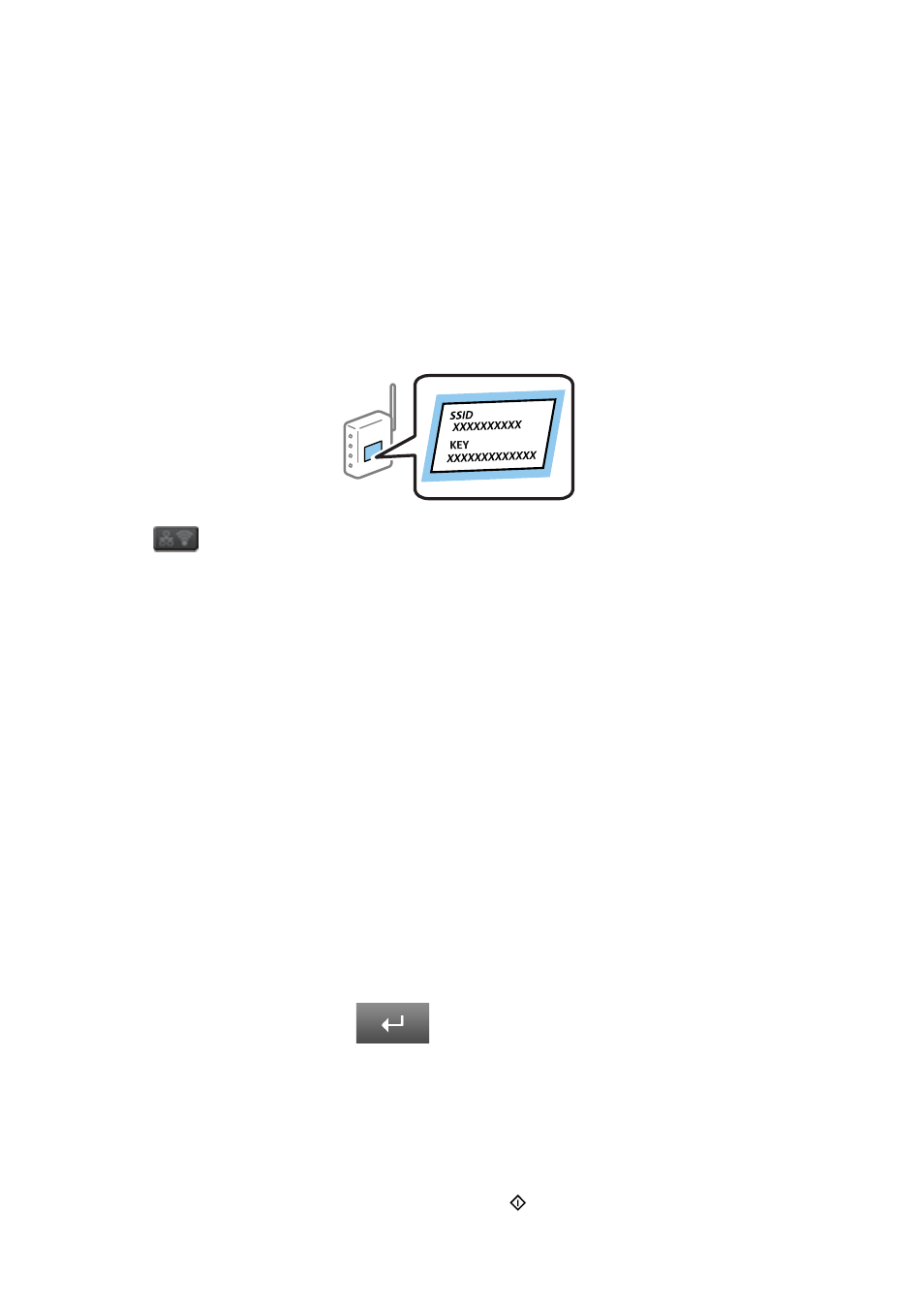
&
“Making Wi-Fi Direct Settings” on page 28
Making Wi-Fi Settings Manually
You can manually set up the information necessary to connect to an access point from the printer's control panel.
To set up manually, you need the SSID and password for an access point.
Note:
If you are using an access point with its default settings, the SSID and password are on the label. If you do not know the SSID
and password, contact the person who set up the access point, or see the documentation provided with the access point.
1.
Press
on the home screen.
2.
Select Wi-Fi Setup.
3.
Select Wi-Fi Setup Wizard.
4.
Select the SSID for the access point.
Note:
❏ If the SSID you want to connect to is not displayed on the printer’s control panel, select Other Networks, and then
enter the SSID directly.
❏ If you do not know the SSID, check if it is written on the label of the access point. If you are using the access point
with its default settings, use the SSID written on the label.
5.
Press Password, and then enter the password.
Note:
❏ The password is case-sensitive.
❏ If you do not know the password, check if it is written on the label of the access point. If you are using the access point
with its default settings, use the password written on the label. The password may also be called a "Key", a
"Passphrase", and so on.
❏ If you do not know the password for the access point, see the documentation provided with the access point, or
contact the person who set it up.
6.
When you have setup finished, press
.
7.
Check the settings, and then press Proceed.
8.
Press OK.
9.
Press Done to finish.
Note:
If you fail to connect, load A4 size plain paper, and then press the
button to print a connection report.
User's Guide
Network Settings
26