Menu options for fax mode, Checking the received documents in the inbox – Epson L1455 User Manual
Page 124
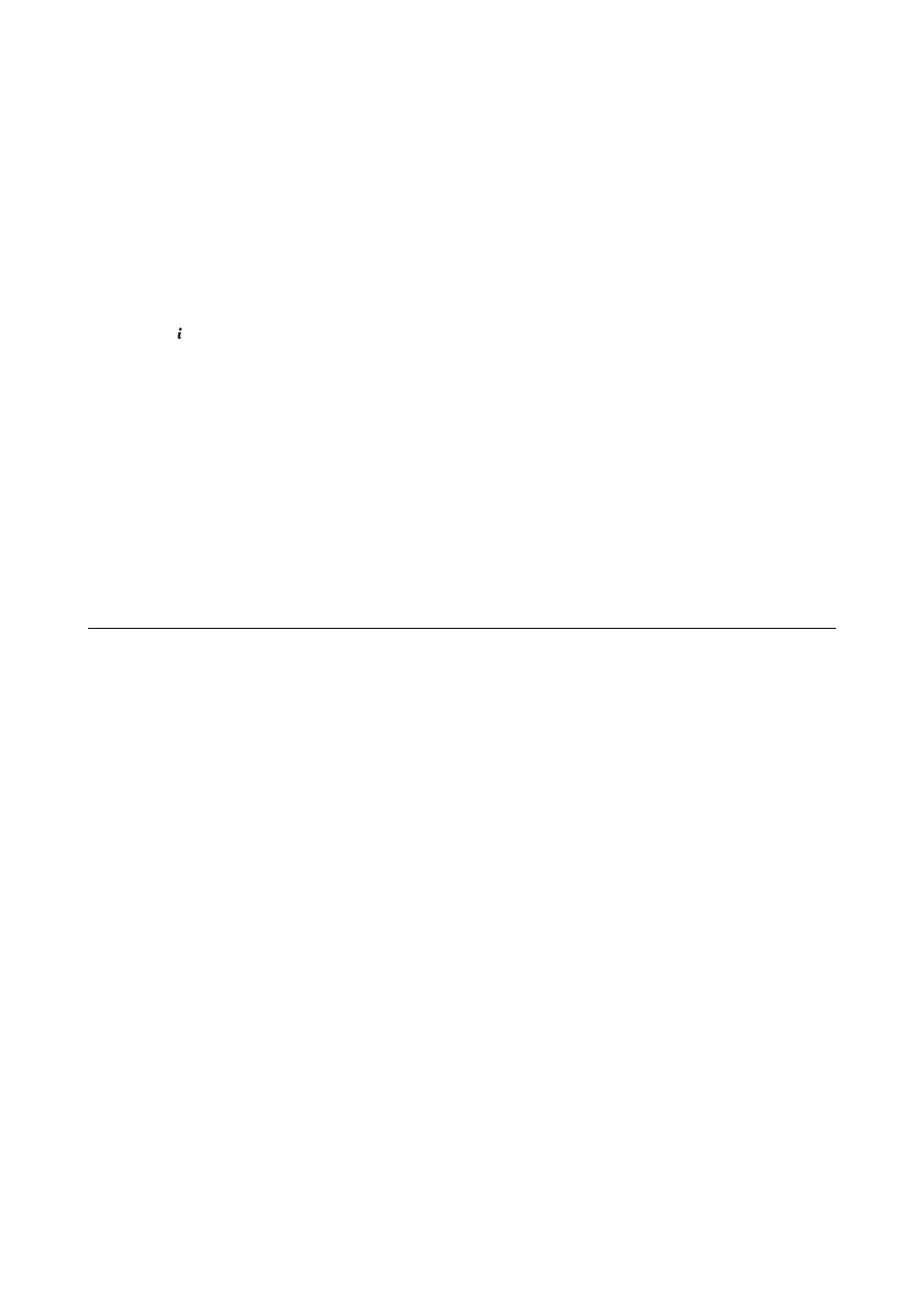
3.
Select a job to check.
Note:
All the received documents are stored in Job History so that you can reprint them, but they are deleted in chronological
order when the printer runs out of memory.
Checking the Received Documents in the Inbox
You can check received documents stored in the printer's inbox.
1.
Press the button.
2.
Select Job Storage and then select Inbox.
Note:
Press Menu to display menus for printing or deleting all the documents in the inbox.
3.
Select a fax to check.
The content of the document is displayed.
Note:
❏ Press Menu, and then select Details to see detailed information such as the date and time, and the sender.
❏ The printer cannot receive and send faxes when the memory is full. We recommend deleting the viewed or printed
documents.
Menu Options for Fax Mode
❏ Enter a Fax Number
Manually enter a fax number.
❏ Resolution
Select the resolution of the outgoing fax. Select Photo for originals that contain both text and photo images.
❏ Density
Sets the density of the outgoing fax.
❏ Document Size (Glass)
Select the size and orientation of the original you placed on the scanner glass.
❏ ADF 2-Sided
Scans both sides of originals placed in the ADF and sends a monochrome fax.
❏ Contacts
Select a recipient from the contacts list. You can also add or edit a contact.
❏ History
Select a recipient from the sent fax history. You can also add the recipient to the contacts list.
❏ On Hook
You can send a fax while listening to sounds or voices through the printer's speaker while dialing,
communicating, and transmitting.
Fax Send Settings
Select the menus on the control panel as described below.
User's Guide
Faxing
124