Epson scan 2 (scanner driver), Epson event manager – Epson L1455 User Manual
Page 161
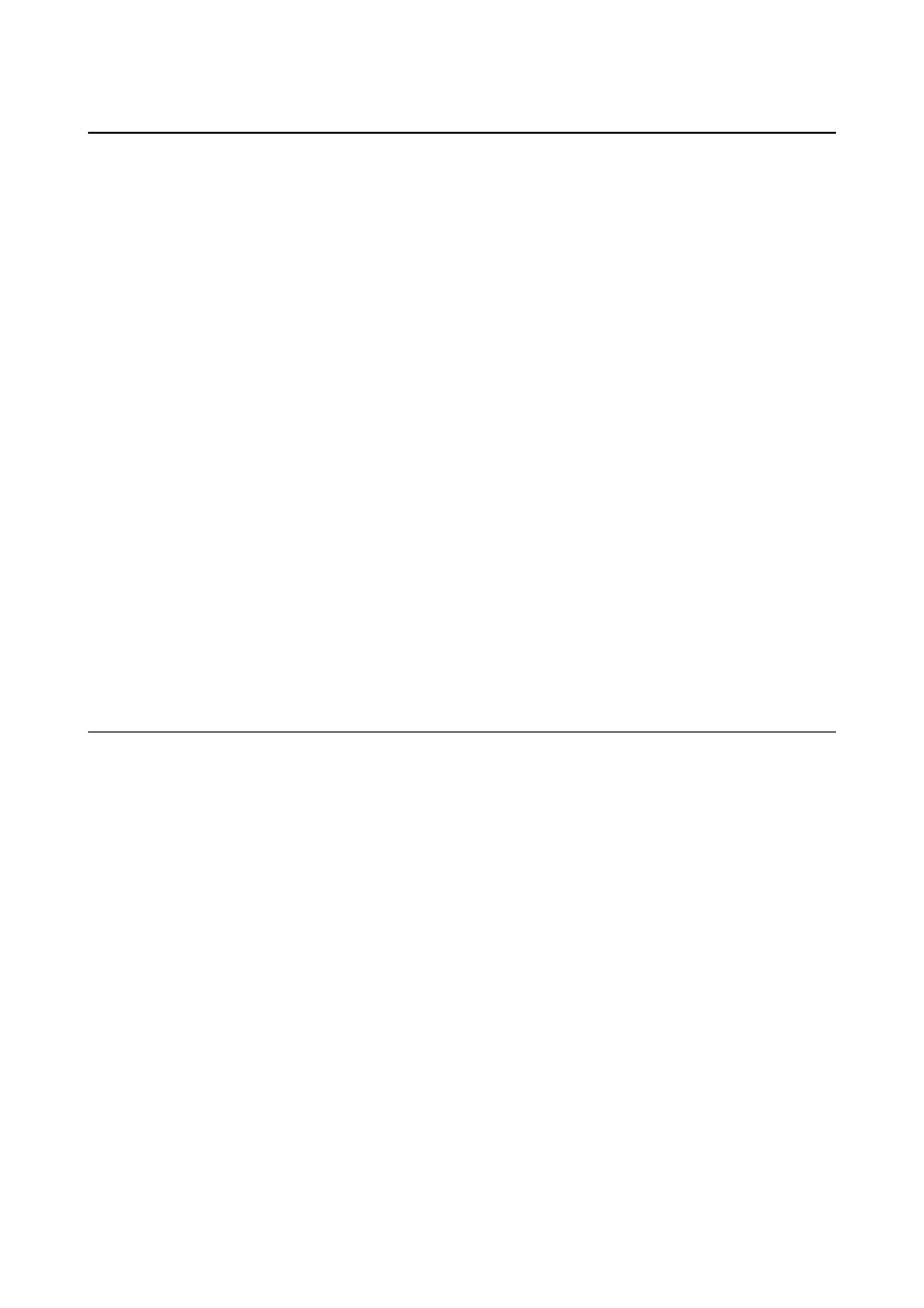
Epson Scan 2 (Scanner Driver)
Epson Scan 2 is an application for controlling scanning. You can adjust the size, resolution, brightness, contrast,
and quality of the scanned image.
Note:
You can also start Epson Scan 2 from a TWAIN-compliant scanning application.
Starting on Windows
Note:
For Windows Server operating systems, you need to install the Desktop Experience feature.
❏ Windows 10
Click the start button, and then select All apps > EPSON > Epson Scan 2.
❏ Windows 8.1/Windows 8/Windows Server 2012 R2/Windows Server 2012
Enter the application name in the search charm, and then select the displayed icon.
❏ Windows 7/Windows Vista/Windows XP/Windows Server 2008 R2/Windows Server 2008/Windows Server 2003
R2/Windows Server 2003
Click the start button, and then select All Programs or Programs > EPSON > Epson Scan 2> Epson Scan 2.
Starting on Mac OS X
Note:
Epson Scan 2 does not support the Mac OS X fast user switching feature. Turn off fast user switching.
Select Go > Applications > Epson Software > Epson Scan 2.
Epson Event Manager
Epson Event Manager is an application that allows you to manage scanning from the control panel and save images
to a computer. You can add your own settings as presets, such as the document type, the save folder location, and
the image format. See the application's help for details.
Note:
Windows Server operating systems are not supported.
Starting on Windows
❏ Windows 10
Click the start button, and then select All apps > Epson Software > Event Manager.
❏ Windows 8.1/Windows 8
Enter the application name in the search charm, and then select the displayed icon.
❏ Windows 7/Windows Vista/Windows XP
Click the start button, and then select All Programs or Programs > Epson Software > Event Manager.
Starting on Mac OS X
Select Go > Applications > Epson Software > Event Manager.
User's Guide
Network Service and Software Information
161