Checking and cleaning the print head - windows, Checking and cleaning the print head - mac os x, Replacing ink inside the ink tubes – Epson L1455 User Manual
Page 140
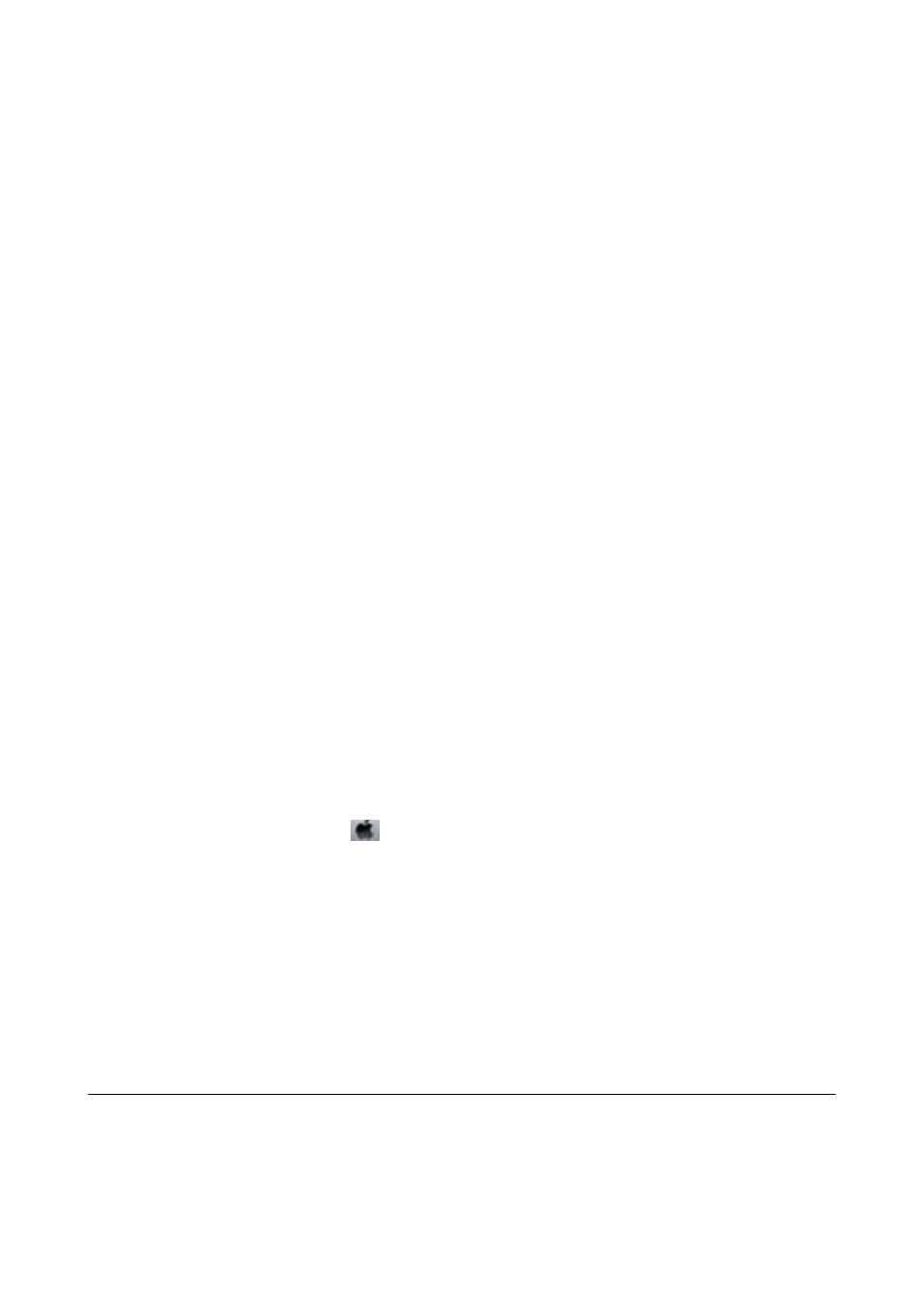
7.
Select one of the options below according to the result of the nozzle check.
❏ All Colors: When a defect is found in the pattern of all colors (BK, Y, M, and C)
❏ All except Black: When a defect is found in the pattern of all colors except black (Y, M, and C)
❏ Black Only: When a defect is found only in the pattern of black (BK)
8.
When cleaning is finished, print the nozzle check pattern again. Repeat cleaning and printing the pattern until
all lines are printed completely.
Related Information
&
“Loading Paper in the Paper Cassette” on page 45
Checking and Cleaning the Print Head - Windows
1.
Load A4-size plain paper in the paper cassette 1.
2.
Access the printer driver window.
3.
Click Nozzle Check on the Maintenance tab.
4.
Follow the on-screen instructions.
Related Information
&
“Loading Paper in the Paper Cassette” on page 45
&
“Windows Printer Driver” on page 158
Checking and Cleaning the Print Head - Mac OS X
1.
Load A4-size plain paper in the paper cassette 1.
2.
Select System Preferences from the
menu > Printers & Scanners (or Print & Scan, Print & Fax), and
then select the printer.
3.
Click Options & Supplies > Utility > Open Printer Utility.
4.
Click Nozzle Check.
5.
Follow the on-screen instructions.
Related Information
&
“Loading Paper in the Paper Cassette” on page 45
Replacing Ink inside the Ink Tubes
If you have not used the printer for one or two months and notice banding or missing colors in the printouts, you
may need to replace the ink inside the ink tubes to solve the problem. The Power Ink Flushing utility allows you to
replace all of the ink inside the ink tubes.
User's Guide
Maintaining the Printer
140