Scanning to the cloud – Epson L1455 User Manual
Page 92
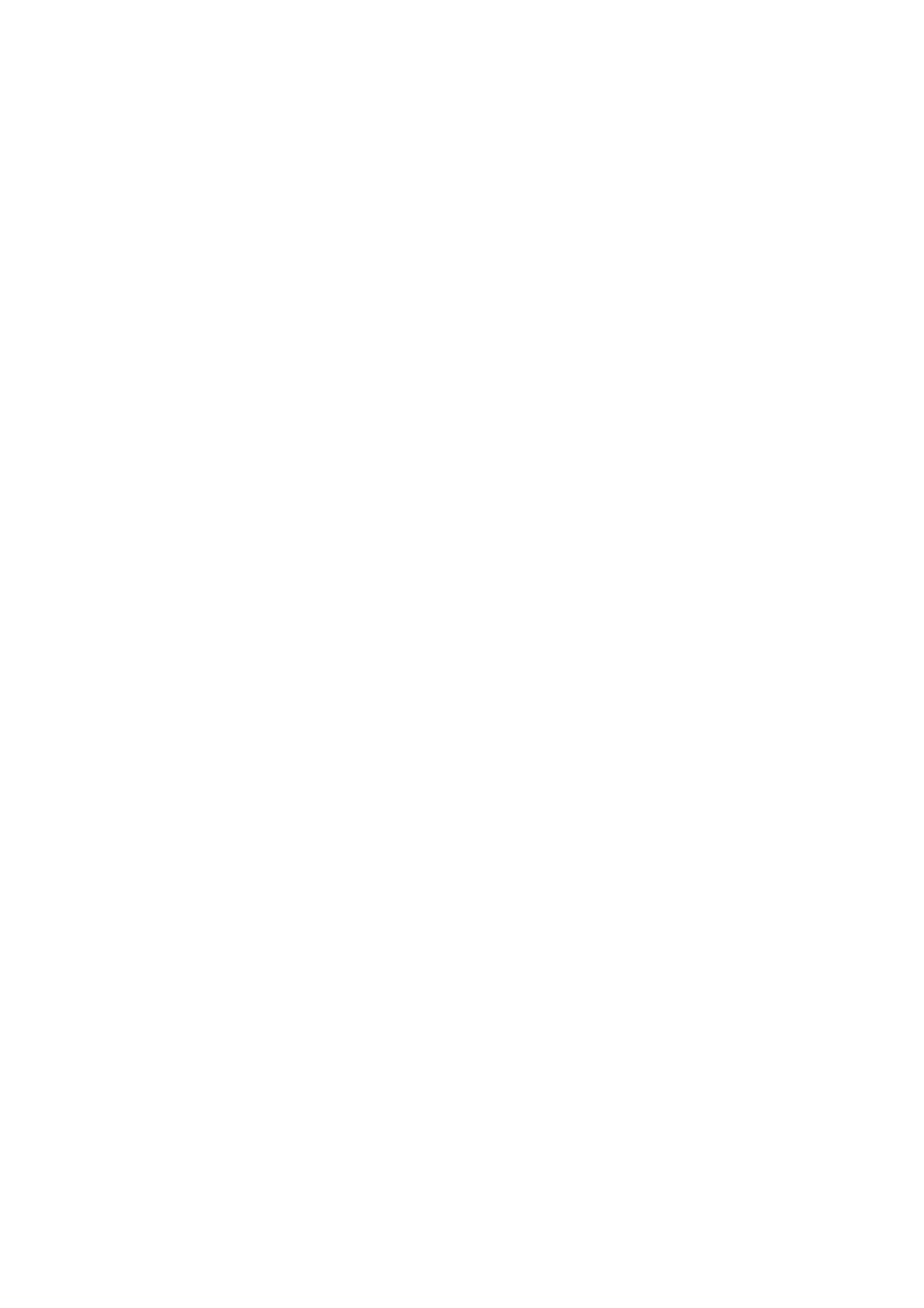
Related Information
&
“Part Names and Functions” on page 15
&
“Placing Originals” on page 52
&
&
“Common Menu Options for Scanning” on page 96
Menu Options for Scanning to a Memory Device
Format
Select the format in which to save the scanned image. When you select TIFF (Multi Page) only
monochrome scanning is available.
Settings
Set the scan settings for the originals. See the common setting menus in scanning for more details.
Related Information
&
“Common Menu Options for Scanning” on page 96
Scanning to the Cloud
You can send scanned images to could services. Before using this feature, make settings using Epson Connect. See
the following Epson Connect portal website for details.
urope only)
1.
Make sure that you have made settings using Epson Connect.
2.
Place the originals.
Note:
If you want to scan multiple originals or make a 2-sided scan, place all of the originals on the ADF.
3.
Enter Scan from the home screen.
4.
Select Cloud.
5.
Select a destination.
6.
Press Format, and then select the file save format.
7.
Press Settings, and then make scan settings.
Note:
Press Preset to save your settings as a preset.
8.
Press the
x
button.
Related Information
&
“Placing Originals” on page 52
User's Guide
Scanning
92