Other scanning problems, Scanning speed is slow, Cannot send the scanned image by email – Epson L1455 User Manual
Page 202: Scanning stops when scanning to pdf/multi-tiff
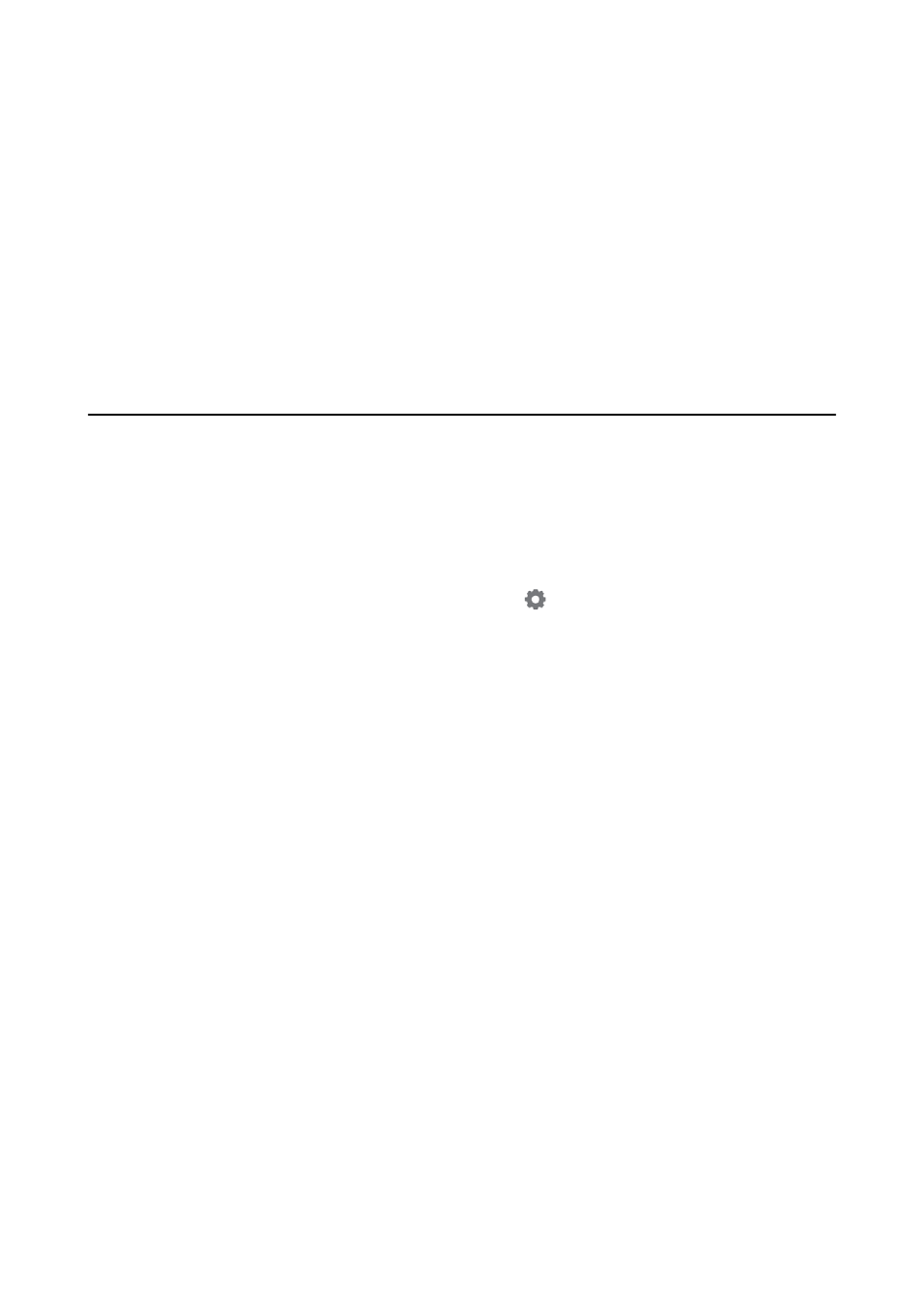
Select Go > Applications > Epson Software > Epson Scan 2 Utility.
2.
Select the Other tab.
3.
Click Reset.
Note:
If initialization does not solve the problem, uninstall and re-install Epson Scan 2.
Related Information
&
“Uninstalling Applications” on page 164
&
“Installing Applications” on page 166
Other Scanning Problems
Scanning Speed Is Slow
❏ Lower the resolution, and then scan again. When the resolution is high, scanning may take some time.
❏ The scanning speed may be reduced depending on the image adjustment features in Epson Scan 2.
❏ On the Configuration screen which is displayed by clicking the
button in Epson Scan 2, if you set Quiet
Mode
on the Scan tab, the scanning speed may be reduced.
Related Information
&
“Scanning Using Epson Scan 2” on page 97
&
“Common Menu Options for Scanning” on page 96
Cannot Send the Scanned Image by Email
Make sure you have configured the email server settings.
Related Information
&
“Configuring an Email Server” on page 225
Scanning Stops when Scanning to PDF/Multi-TIFF
❏ When scanning using Epson Scan 2, you can continuously scan up to 999 pages in PDF format and up to 200
pages in Multi-TIFF format. When scanning using the control panel, you can continuously scan up to 50 pages
in single-sided scanning using the ADF, and up to 100 pages in 2-sided scanning using the ADF and when
scanning using the scanner glass.
❏ When scanning large volumes, we recommend scanning in grayscale.
❏ Increase the free space on the computer's hard disk. Scanning may stop if there is not enough free space.
❏ Try scanning at a lower resolution. Scanning stops if the total data size reaches the limit.
User's Guide
Solving Problems
202