Scanning to a computer, Menu options for scanning to the cloud – Epson L1455 User Manual
Page 93
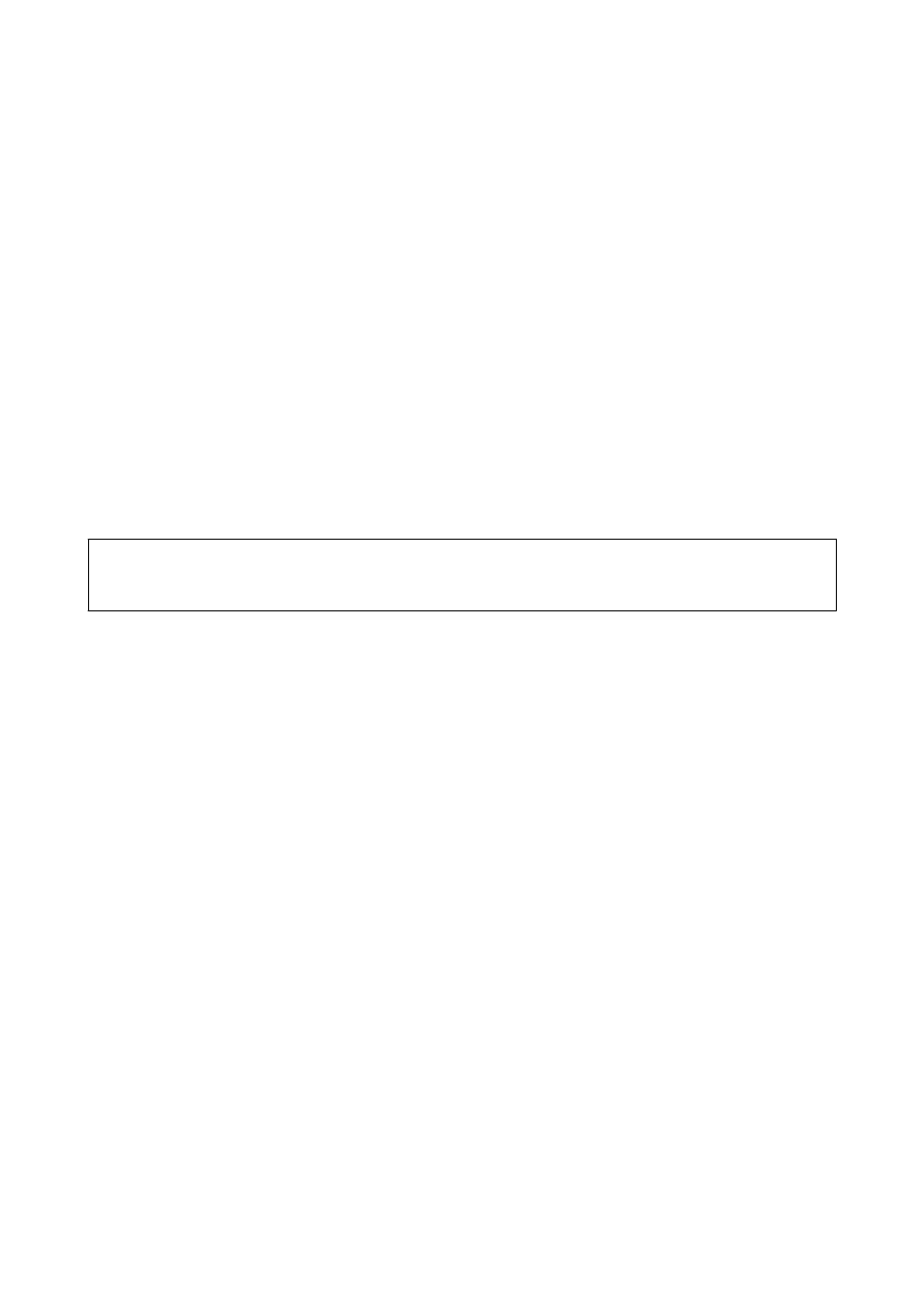
&
“Common Menu Options for Scanning” on page 96
Menu Options for Scanning to the Cloud
Format
Select the format in which to save the scanned image.
Settings
Set the scan settings for the originals. See the common setting menus in scanning for more details.
Related Information
&
“Common Menu Options for Scanning” on page 96
Scanning to a Computer
You can save the scanned image to a computer.
c
Important:
Make sure you have installed Epson Scan 2 and Epson Event Manager on your computer before using this feature.
1.
Place the originals.
Note:
If you want to scan multiple originals or make a 2-sided scan, place all of the originals on the ADF.
2.
Enter Scan from the home screen.
3.
Select Computer.
4.
Select a computer on which to save the scanned images.
Note:
❏ You can change the scan settings such as the scanning size, folder to save, or save format, by using Epson Event
Manager.
❏ When the printer is connected to a network, you can select the computer to which you want to save the scanned
image. Up to 20 computers can be displayed on the printer's control panel.
❏ When the computer to which you want to save the scanned images is detected on the network, the initial 15
characters of the computer name are displayed on the control panel. If you set Network Scan Name
(Alphanumeric)
in Epson Event Manager, it is displayed on the control panel.
5.
Press Format, and then select the file format.
Note:
When Email is selected, you can attach the scanned image to an email.
6.
Set the Scan Area and the 2-Sided settings if necessary.
Note:
Press Preset to save your settings as a preset.
7.
Press the
x
button.
User's Guide
Scanning
93