Saving power, Saving power - control panel – Epson L1455 User Manual
Page 146
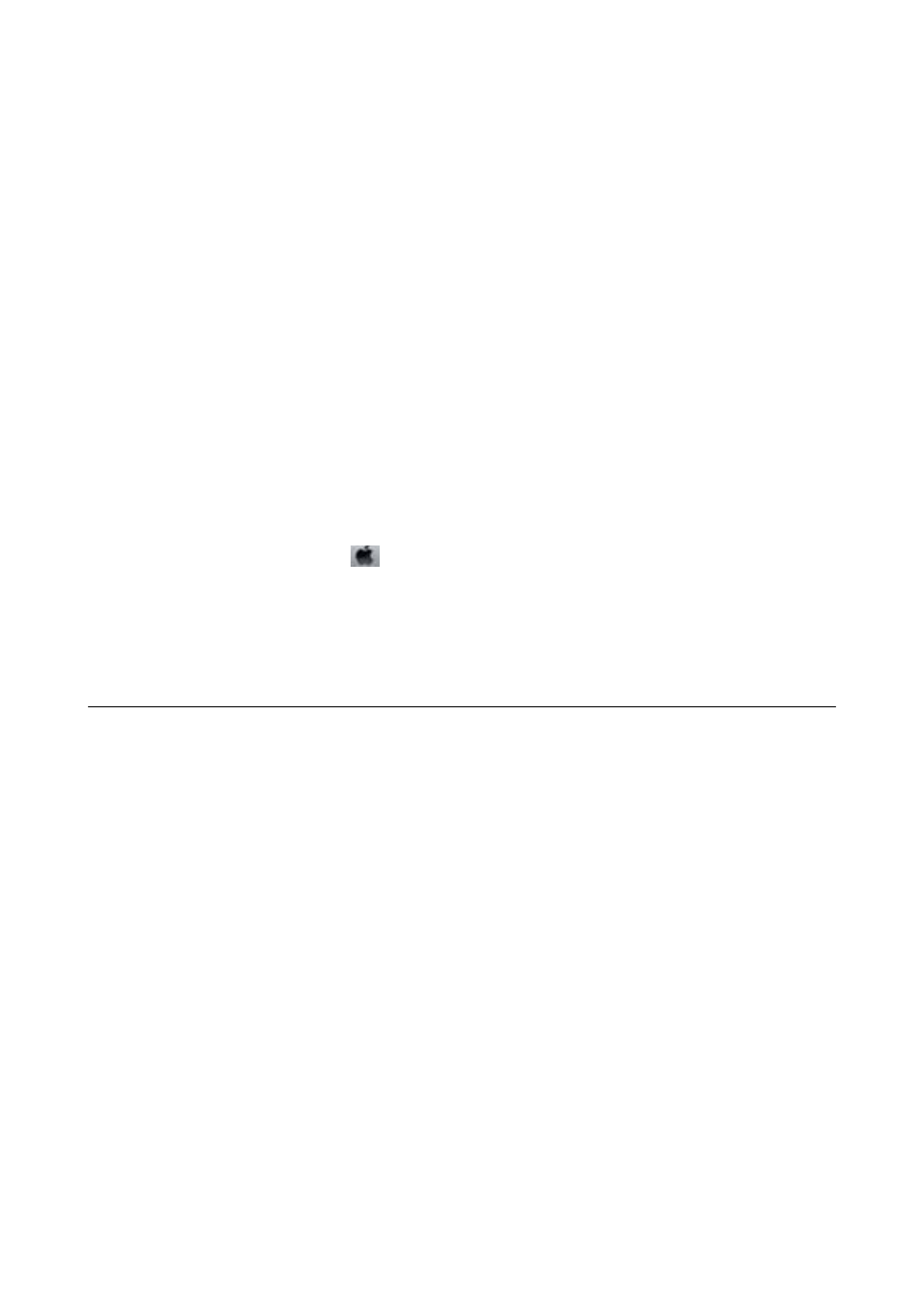
Related Information
&
“Loading Paper in the Paper Cassette” on page 45
Checking the Total Number of Pages Fed Through the Printer -
Windows
1.
Access the printer driver window.
2.
Click Printer and Option Information on the Maintenance tab.
Related Information
&
“Windows Printer Driver” on page 158
Checking the Total Number of Pages Fed Through the Printer - Mac
OS X
1.
Select System Preferences from the
menu > Printers & Scanners (or Print & Scan, Print & Fax), and
then select the printer.
2.
Click Options & Supplies > Utility > Open Printer Utility.
3.
Click Printer and Option Information.
Saving Power
The printer enters sleep mode or turns off automatically if no operations are performed for a set period. You can
adjust the time before power management is applied. Any increase will affect the product's energy efficiency. Please
consider the environment before making any change.
Depending on the location of purchase, the printer may have a feature that turns it off automatically if it is not
connected to the network for 30 minutes.
Saving Power - Control Panel
1.
Enter Setup from the home screen, and then select System Administration.
2.
Select Common Settings.
3.
Do one of the following.
❏ Select Sleep Timer or Power Off Settings > Power Off If Inactive or Power Off If Disconnected, and then
make settings.
❏ Select Sleep Timer or Power Off Timer, and then make settings.
Note:
Your product may have the Power Off Settings or Power Off Timer feature depending on the location of purchase.
User's Guide
Maintaining the Printer
146