Making wi-fi settings by push button setup (wps) – Epson L1455 User Manual
Page 27
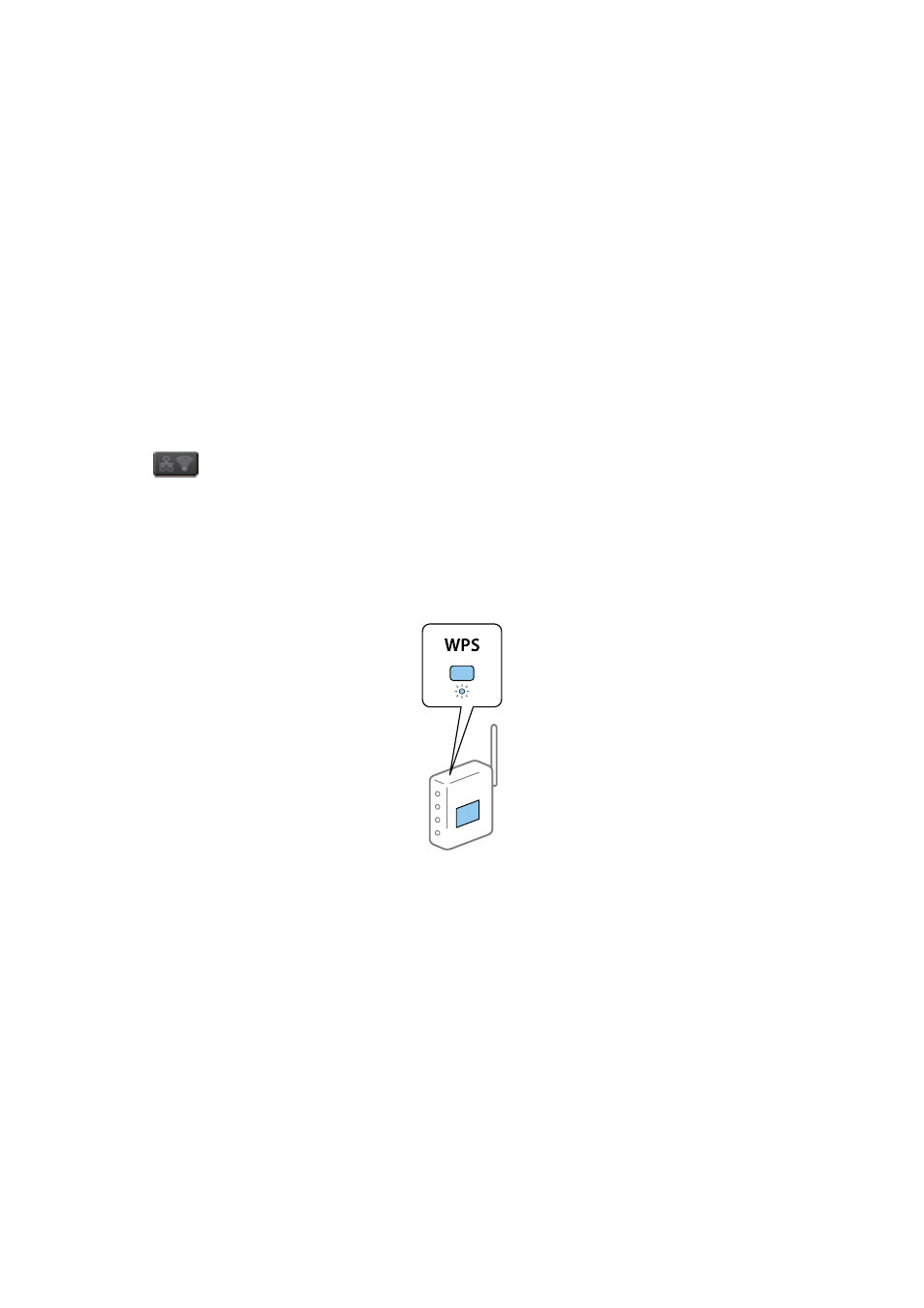
Related Information
&
“Checking the Network Connection Status” on page 31
&
“When You Cannot Make Network Settings” on page 186
Making Wi-Fi Settings by Push Button Setup (WPS)
You can automatically set up a Wi-Fi network by pressing a button on the access point. If the following conditions
are met, you can set up by using this method.
❏ The access point is compatible with WPS (Wi-Fi Protected Setup).
❏ The current Wi-Fi connection was established by pressing a button on the access point.
Note:
If you cannot find the button or you are setting up using the software, see the documentation provided with the access point.
1.
Press
on the home screen.
2.
Select Wi-Fi Setup.
3.
Select Push Button Setup (WPS).
4.
Hold down the [WPS] button on the access point until the security light flashes.
If you do not know where the [WPS] button is, or there are no buttons on the access point, see the
documentation provided with your access point for details.
5.
Press Proceed.
6.
When a completion message is displayed, press OK.
The screen automatically closes after a specific length of time if you do not press OK.
Note:
If connection fails, restart the access point, move it closer to the printer, and try again. If it still does not work, print a
network connection report and check the solution.
7.
Press OK.
Related Information
&
“Checking the Network Connection Status” on page 31
User's Guide
Network Settings
27