Setting items for advanced network settings – Epson L1455 User Manual
Page 30
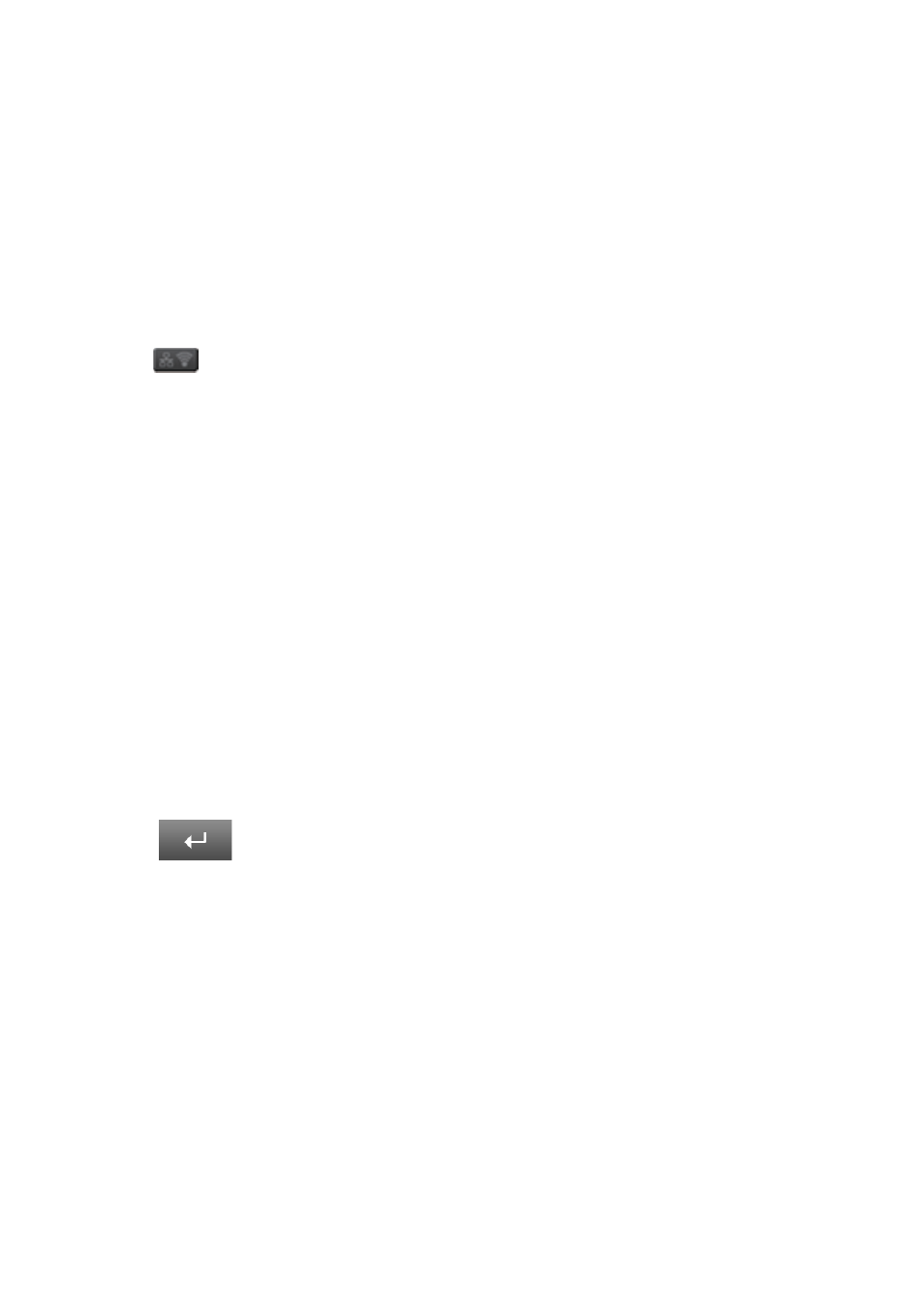
Related Information
&
“Checking the Network Connection Status” on page 31
&
“When You Cannot Make Network Settings” on page 186
Making Advanced Network Settings from the Control Panel
You can change the network printer name, TCP/IP setup, DNS server and so on. Check your network environment
before making changes.
1.
Press
on the home screen.
2.
Select Menu.
3.
Select Wi-Fi/Network Settings.
4.
Select Advanced Setup.
5.
Select the menu item for settings, and then select or specify the setting values.
Setting Items for Advanced Network Settings
Select the menu item for settings, and then select or specify the setting values.
❏ Printer Name
Enter the printer name. You can enter the following characters.
❏ Character limits: 2 to 15 (you must enter at least 2 characters)
❏ Usable characters: A to Z, a to z, 0 to 9, -.
❏ Characters you cannot use at the top: 0 to 9.
❏ Characters you cannot use at the bottom: -
Note:
If you press
button without entering the printer name, the default printer name (EPSON and the last six digits
of the printer's MAC address) are set.
❏ TCP/IP Address
❏ Auto
Select when you are using an access point at home or you are allowing the IP address to be acquired
automatically by DHCP.
❏ Manual
Select when you do not want the printer's IP address to be changed. Enter the IP Address, Subnet Mask, and
Default Gateway
, according to your network environment.
User's Guide
Network Settings
30