Forwarding received faxes – Epson L1455 User Manual
Page 119
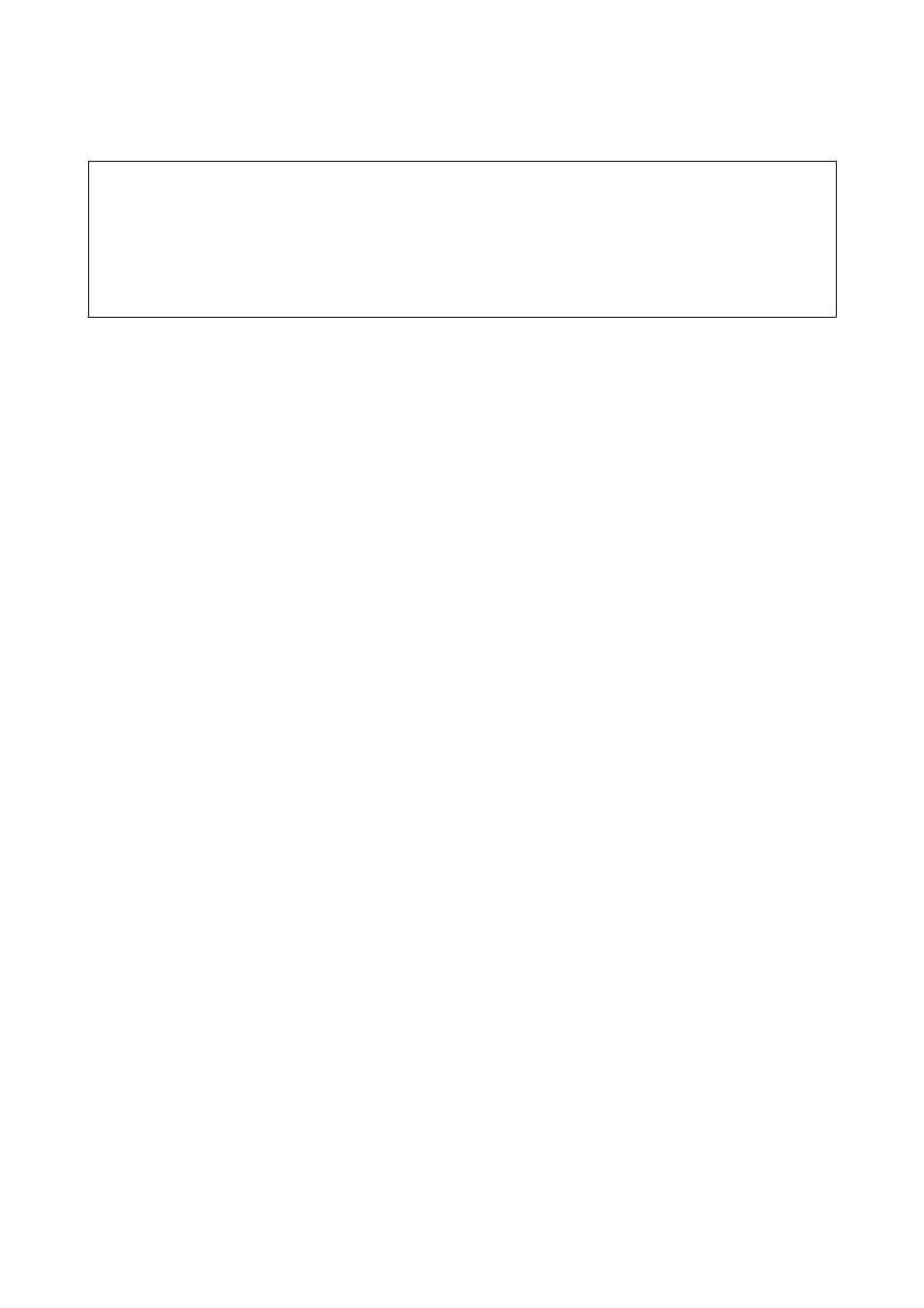
First, you need to use FAX Utility to make the setting. Install FAX Utility on the computer.
c
Important:
❏ Set the printer's receive mode to Auto.
❏ Received documents are saved in the printer's memory temporarily before the documents are saved on the
computer that is set to save the faxes. Because a memory full error disables sending and receiving faxes, keep the
computer that is set to save the faxes turned on. The number of documents that have saved in the printer's
memory temporarily is displayed on the fax mode icon on the home screen.
1.
Start FAX Utility on the computer connected to the printer.
2.
Open the setting screen of FAX Utility.
❏ Windows
Select Fax Settings for Printer > Received Fax Output Settings.
❏ Mac OS X
Click Fax Receive Monitor, select the printer, and then click Receive Settings.
3.
Click Save faxes on this computer, and specify the folder to save received documents.
4.
Make the other settings as necessary, and then send the setting to the printer.
Note:
For details on the setting items and the procedure, see the help of FAX Utility.
5.
On the printer's control panel, enter Setup.
6.
Select System Administration > Fax Settings > Output Settings > Fax Output.
7.
The current setting is displayed. Check that the printer is set to save faxes on a computer (Save to Computer).
If you want to automatically print received documents while saving them on the computer, press Settings and
go to the next step.
8.
Select Save to Computer > Yes and Print.
Note:
To stop saving received document on the computer, set Save to Computer to No on the printer. You can also use FAX
Utility to change the setting, however, changing from FAX Utility is not allowed while there are received faxes that have
not been saved on the computer.
Related Information
&
“Setting Receiving Mode” on page 114
&
&
“Notification of Unprocessed Received Faxes” on page 122
Forwarding Received Faxes
You can set to forward received documents to another fax machine, or convert the documents into PDF format
and forward them to a shared folder on a network or to an email address. Forwarded documents are deleted from
the printer. First register the forwarding destinations to the contacts list. To forward to an email address, you also
need to configure the email server settings.
User's Guide
Faxing
119