Epson connect services – Epson L1455 User Manual
Page 152
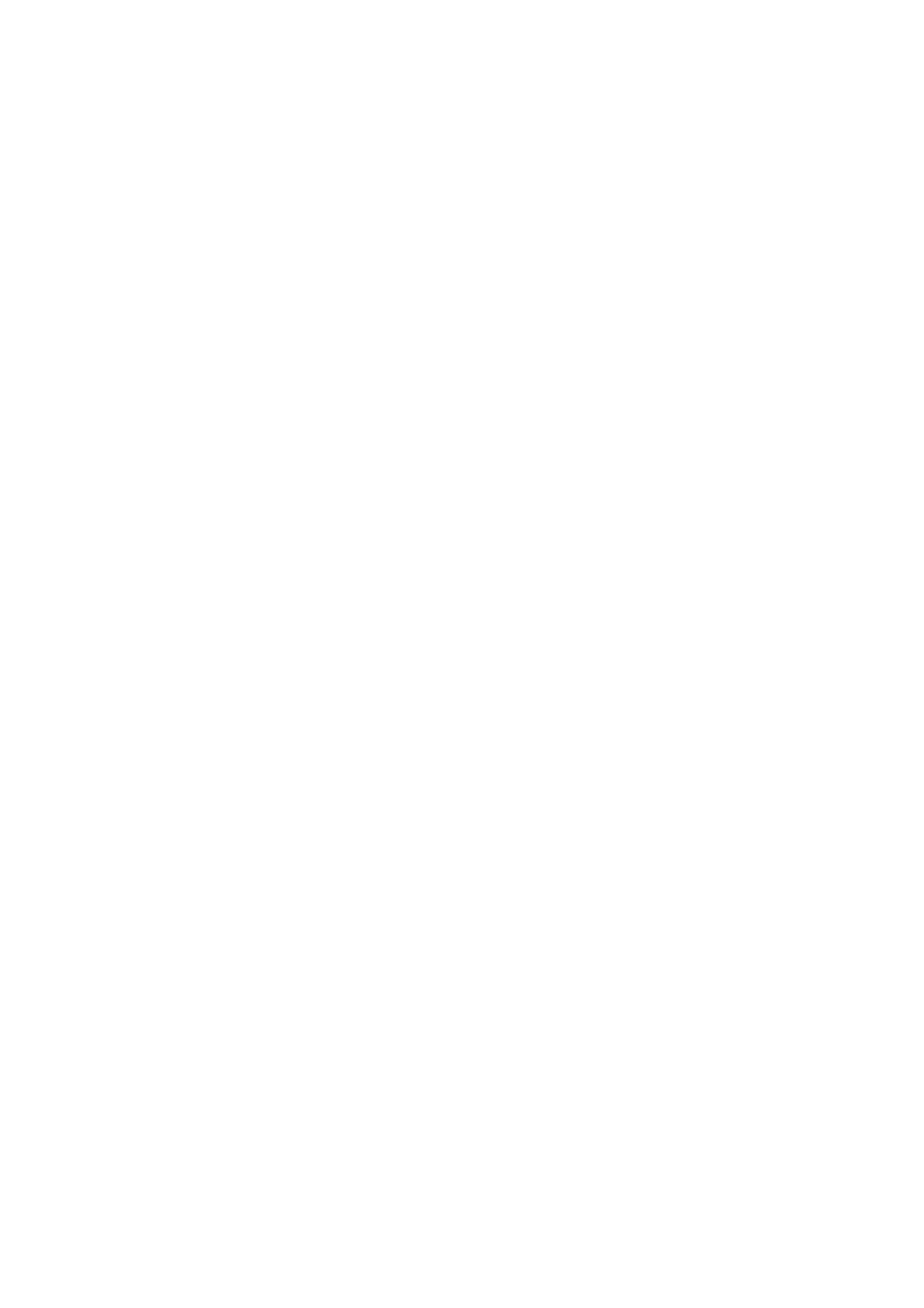
❏ Wi-Fi Setup Wizard
Select an SSID, enter a password, and then connect the printer to a wireless (Wi-Fi) network.
❏ Push Button Setup (WPS)
Connect the printer to a wireless network by pressing the WPS button on your wireless router.
❏ PIN Code Setup (WPS)
In the wireless router utility, enter the PIN code displayed on the printer's screen to connect the
printer to a wireless (Wi-Fi) network.
❏ Wi-Fi Auto Connect
Connects the printer to a wireless (Wi-Fi) network using a computer that is connected to the access
point. Insert the software disc supplied with the printer into the computer, and then follow the on-
screen instructions. When you are prompted to operate the printer, run this menu.
❏ Disable Wi-Fi
Disables the connection by turning off the wireless signal without deleting the network information.
To enable the connection, set up the wireless (Wi-Fi) network again.
❏ Wi-Fi Direct Setup
Connects the printer to a wireless (Wi-Fi) network without a wireless router.
Connection Check
Checks the status of the network connection and prints the network connection report. If there are any
problems with the connection, see the report to solve the problem.
Advanced Setup
Changes the network settings, such as the printer name or TCP/IP Address.
Related Information
&
“Making Wi-Fi Settings by Push Button Setup (WPS)” on page 27
&
“Making Wi-Fi Settings by PIN Code Setup (WPS)” on page 28
&
“Disabling Wi-Fi from the Control Panel” on page 39
&
“Making Wi-Fi Direct Settings” on page 28
&
“Messages and Solutions on the Network Connection Report” on page 33
&
“Making Advanced Network Settings from the Control Panel” on page 30
Epson Connect Services
Select the menus on the control panel as described below.
Setup
> System Administration > Epson Connect Services
How to
Provides a short description of the Epson Connect services.
Settings
❏ Suspend/Resume
User's Guide
Menu Options for Setup Mode
152