Scanning to a computer (wsd), Menu options for scanning to a computer, Setting up a wsd port – Epson L1455 User Manual
Page 94
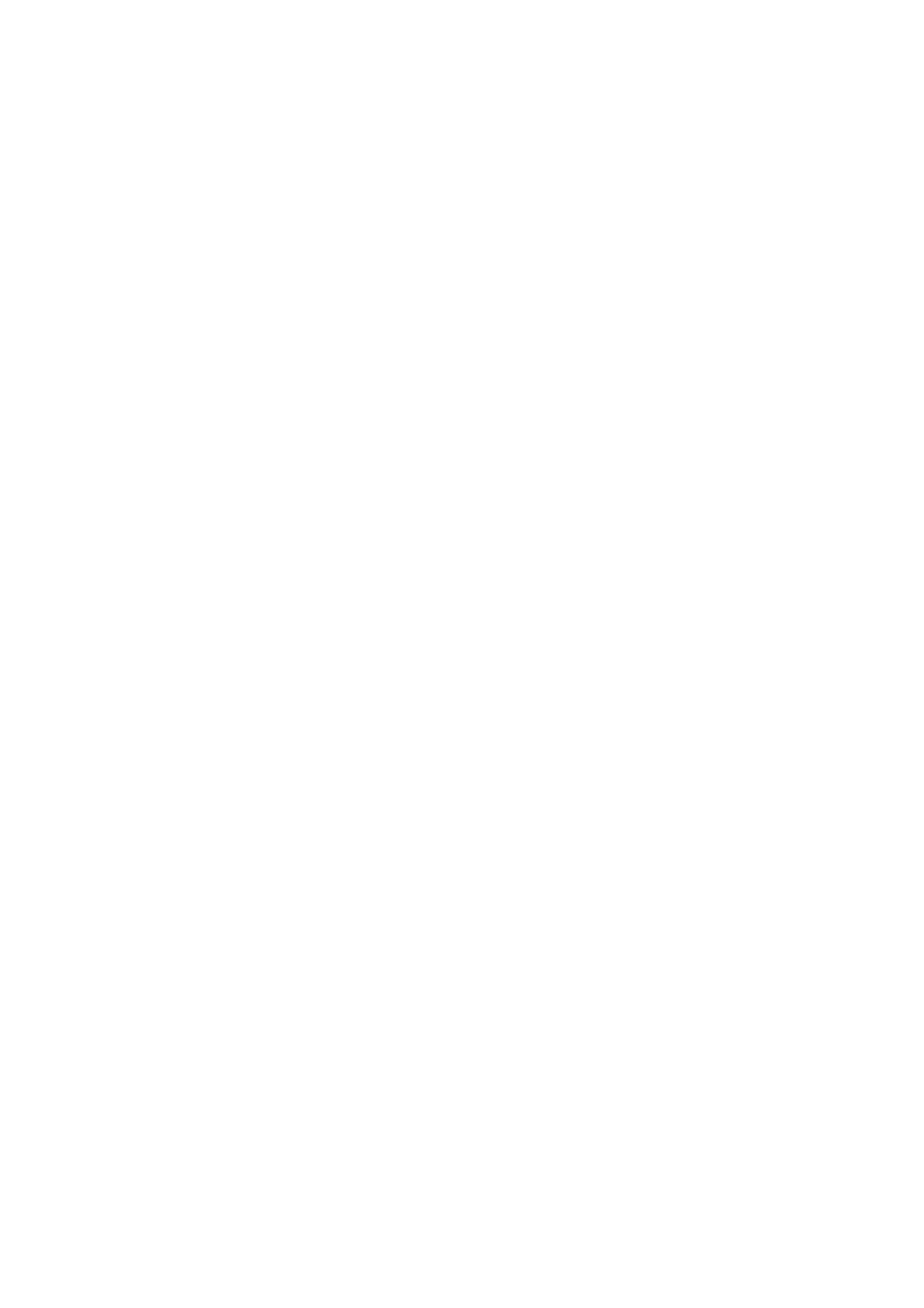
Related Information
&
“Placing Originals” on page 52
&
“Common Menu Options for Scanning” on page 96
Menu Options for Scanning to a Computer
2-Sided
Scans both sides of the original.
Scan Area
Select the scan area. To use the settings in Epson Event Manager, select Defined by Event Manager.
Format
Select the format in which to save the scanned image.
Scanning to a Computer (WSD)
Note:
❏ This feature is only available for computers running Windows 10/Windows 8.1/Windows 8/Windows 7/Windows Vista.
❏ If you are using Windows 7/Windows Vista, you need to setup your computer in advance using this feature.
1.
Place the originals.
Note:
If you want to scan multiple originals, place all of the originals on the ADF.
2.
Enter Scan from the home screen.
3.
Select Computer (WSD).
4.
Select a computer.
5.
Press the
x
button.
Related Information
&
“Placing Originals” on page 52
Setting Up a WSD Port
This section explains how to set up a WSD port for Windows 7/Windows Vista.
Note:
For Windows 10/Windows 8.1/Windows 8, the WSD port is set up automatically.
The following is necessary to set up a WSD port.
❏ The printer and the computer are connected to the network.
❏ The printer driver is installed on the computer.
1.
Turn the printer on.
User's Guide
Scanning
94