Printout problems, Printout is scuffed or color is missing – Epson L1455 User Manual
Page 190
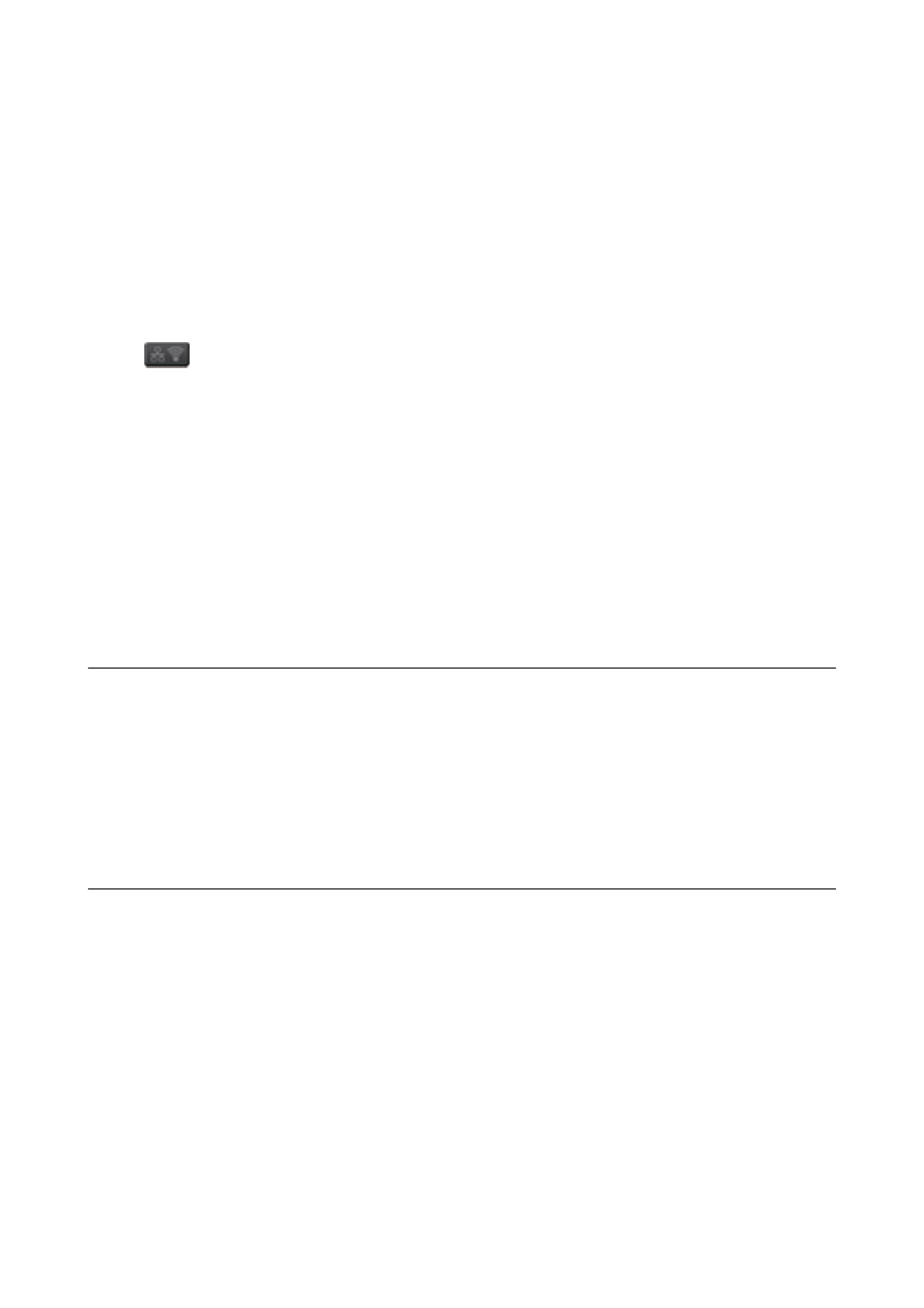
❏ In Windows, click Print Queue on the printer driver's Maintenance tab, and then check the following.
❏ Check if there are any paused print jobs. Cancel printing if necessary.
❏ Make sure the printer is not offline or pending. If the printer is offline or pending, clear the offline or
pending setting from the Printer menu.
❏ Make sure the printer is selected as the default printer from the Printer menu (there should be a check mark
on the menu item).
If the printer is not selected as the default printer, set it as the default printer.
❏ Check if the selected port is correct in Printer propaties > Port
❏ Press
on the home screen. Select Menu > Wi-Fi/Network Settings > Connection Check, and then print
the network connection report. If the report shows that the network connection failed, check the network
connection report and then follow the printed solutions.
❏ Try accessing any website from your computer to make sure that your computer's network settings are correct.
If you cannot access any websites, there is a problem on the computer. See the manual provided with your
computer for more details.
Related Information
&
“Checking the SSID Connected to the Printer” on page 188
&
“Checking the SSID for the Computer” on page 189
&
“Messages and Solutions on the Network Connection Report” on page 33
&
“Cannot Connect from Devices Even Though Network Settings are No Problem” on page 187
Suddenly the Printer Cannot Print Using a USB
Connection
❏ Disconnect the USB cable from the computer. Right-click on the printer icon displayed on the computer, and
then select Remove Device. Next, connect the USB cable to the computer and try a test print. If printing is
possible, the setup is complete.
❏ Follow the steps in the paper manual bundled with the printer to setup the printer again.
Printout Problems
Printout is Scuffed or Color is Missing
If you have not used the printer for a long time, the print head nozzles may be clogged and ink drops may not be
discharged. Perform a nozzle check, and then clean the print head if any of the print head nozzles are clogged.
Related Information
&
“Checking and Cleaning the Print Head” on page 139
User's Guide
Solving Problems
190