Printing a network status sheet, Replacing or adding new access points – Epson L1455 User Manual
Page 37
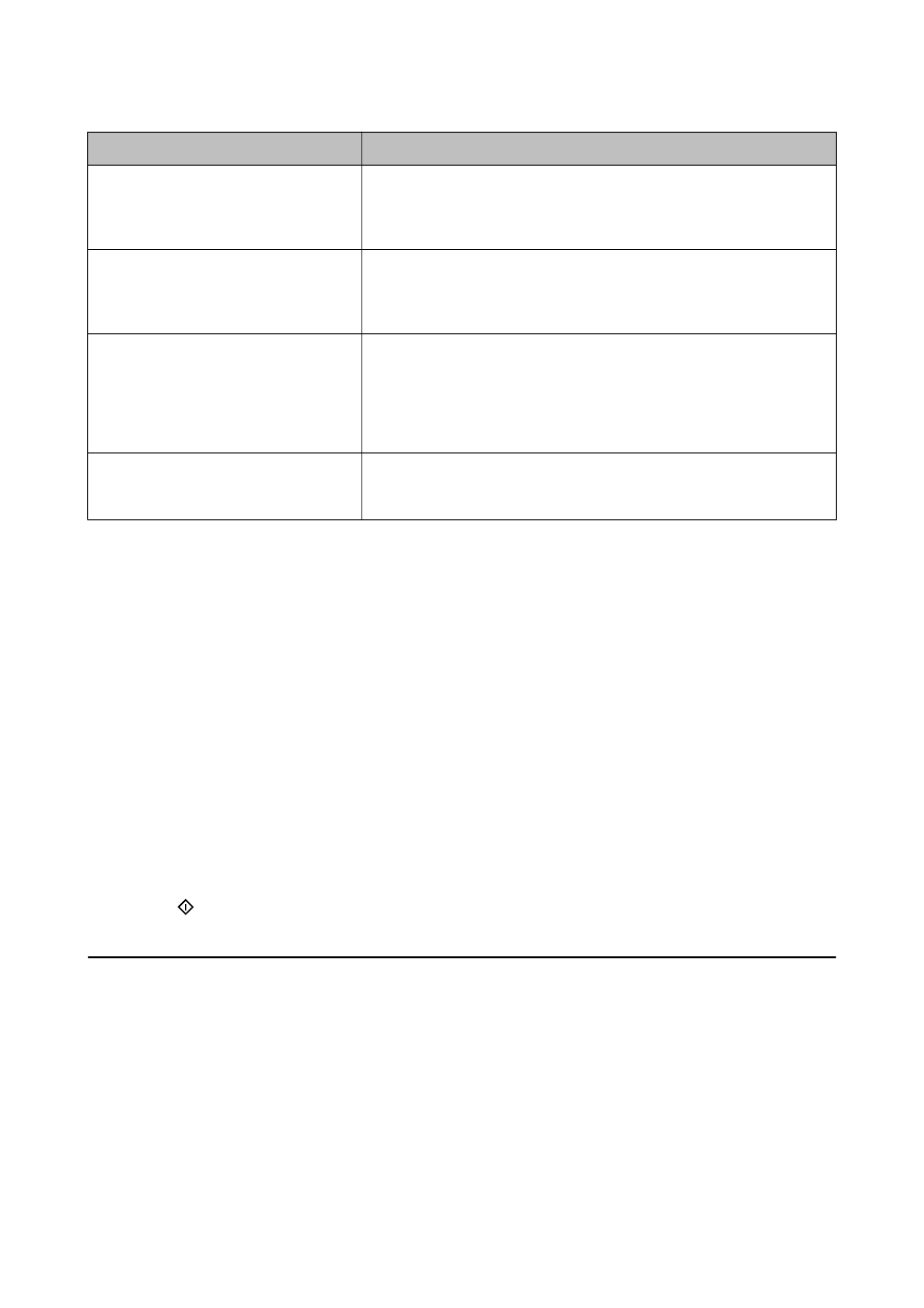
Message
Solution
*Signal strength is low. If you have
problems printing or scanning, improve
your wireless network environment.
The printing speed may be slow or printing may stop due to medium signal
strength. Placing the printer close to the access point, or removing any
obstacles between the access point and the printer may improve the
environment.
*A router/access point channel conflict has
been detected. If you have problems
printing or scanning, improve your wireless
network environment.
Signal interference can be caused by other wireless networks being used in
nearby rooms or buildings. Placing the printer close to the access point, or
changing the access point channel setting may improve the environment. See
the documentation provided with the access point for details.
*Signal strength is low. A router/access
point channel conflict has been detected. If
you have problems printing or scanning,
improve your wireless network
environment.
The printing speed may be slow or printing may stop due to low signal
strength. Signal interference can be caused by other wireless networks being
used in nearby rooms or buildings. Placing the printer close to the access
point, or changing the access point channel setting may improve the
environment. See the documentation provided with the access point for
details.
*No more devices can be connected.
Disconnect one of the connected devices if
you want to add another one.
You can simultaneously connect up to four computers and smart devices in
Simple AP mode. To add another computer or smart device, disconnect one
of the connected devices first.
Related Information
&
“Connecting to a Computer” on page 24
&
“When You Cannot Make Network Settings” on page 186
Printing a Network Status Sheet
You can check the detailed network information by printing it.
1.
Load A4-size plain paper in the printer.
2.
Enter Setup from the home screen.
3.
Select Network Status > Wi-Fi/Network Status.
4.
Press Print.
5.
Press the
button.
Replacing or Adding New Access Points
If the SSID changes due to the replacement of an access point, or an access point is added and a new network
environment is established, re-set the Wi-Fi settings.
Related Information
&
“Changing the Connection Method to a Computer” on page 38
User's Guide
Network Settings
37