Scanning, Scanning using the control panel, Scanning to an email – Epson L1455 User Manual
Page 88
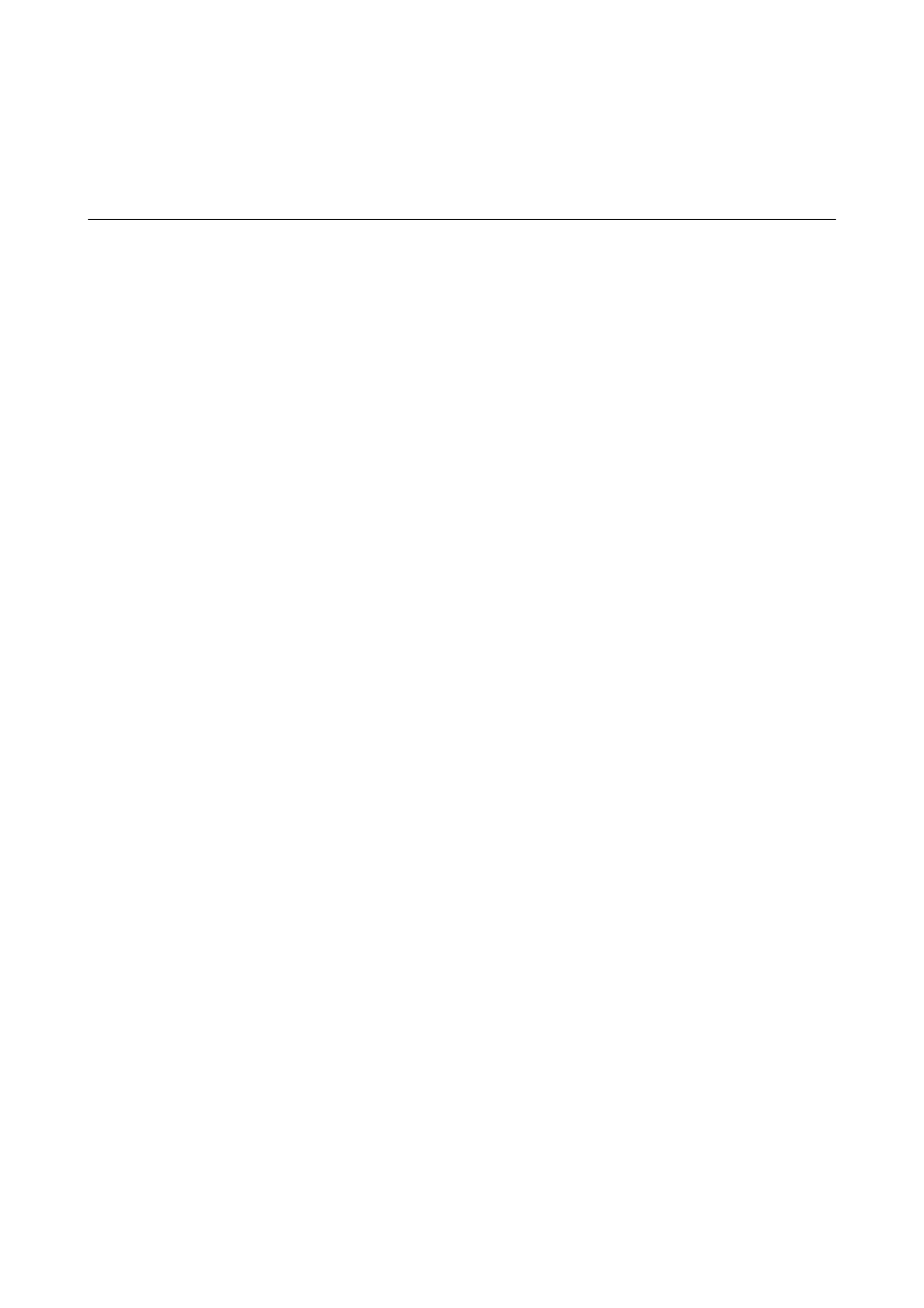
Scanning
Scanning Using the Control Panel
Scanning to an Email
You can send scanned image files by email directly from the printer through a pre-configured email server. Before
using this feature, you need to configure the email server.
You can specify the email address by entering directly, but it may be easier if you register the email address in the
contacts list first.
Note:
❏ Before you use this feature, make sure the printer's Date/Time and Time Difference settings are correct. Access the menus
from Setup > System Administration > Common Settings > Date/Time Settings.
❏ Instead of this feature, you can select Email as a format when scanning to computer from the control panel. You can send
an email by entering the address on a computer connected to this printer. When scanning to computer, make sure the
computer is turned on.
1.
Place the originals.
Note:
If you want to scan multiple originals or make 2-sided scans, place all of the originals in the ADF.
2.
Enter Scan from the home screen.
3.
Select Email.
4.
Enter the email addresses.
❏ To select from the contacts list: Press Contacts, select a contact, and then press Proceed.
❏ To enter the email address manually: Select Enter Email Address > Enter Email Address, enter the email
address, and then press the enter key at the bottom-right of the screen.
Note:
You can send emails to up to 10 individual email addresses and groups.
5.
Press Format, and then select the file format.
6.
Press Menu, and then make settings for Email Settings and Basic Settings.
Note:
❏ You can specify the maximum size for files that can be attached to an email in Attached File Max Size.
❏ When you select PDF as the file format, you can set a password to protect the file. Select PDF Settings, and then
make settings.
❏ Press Preset to save your settings as a preset.
7.
Press the
x
button.
Related Information
&
“Configuring an Email Server” on page 225
User's Guide
Scanning
88