Using an email server, Configuring an email server – Epson L1455 User Manual
Page 225
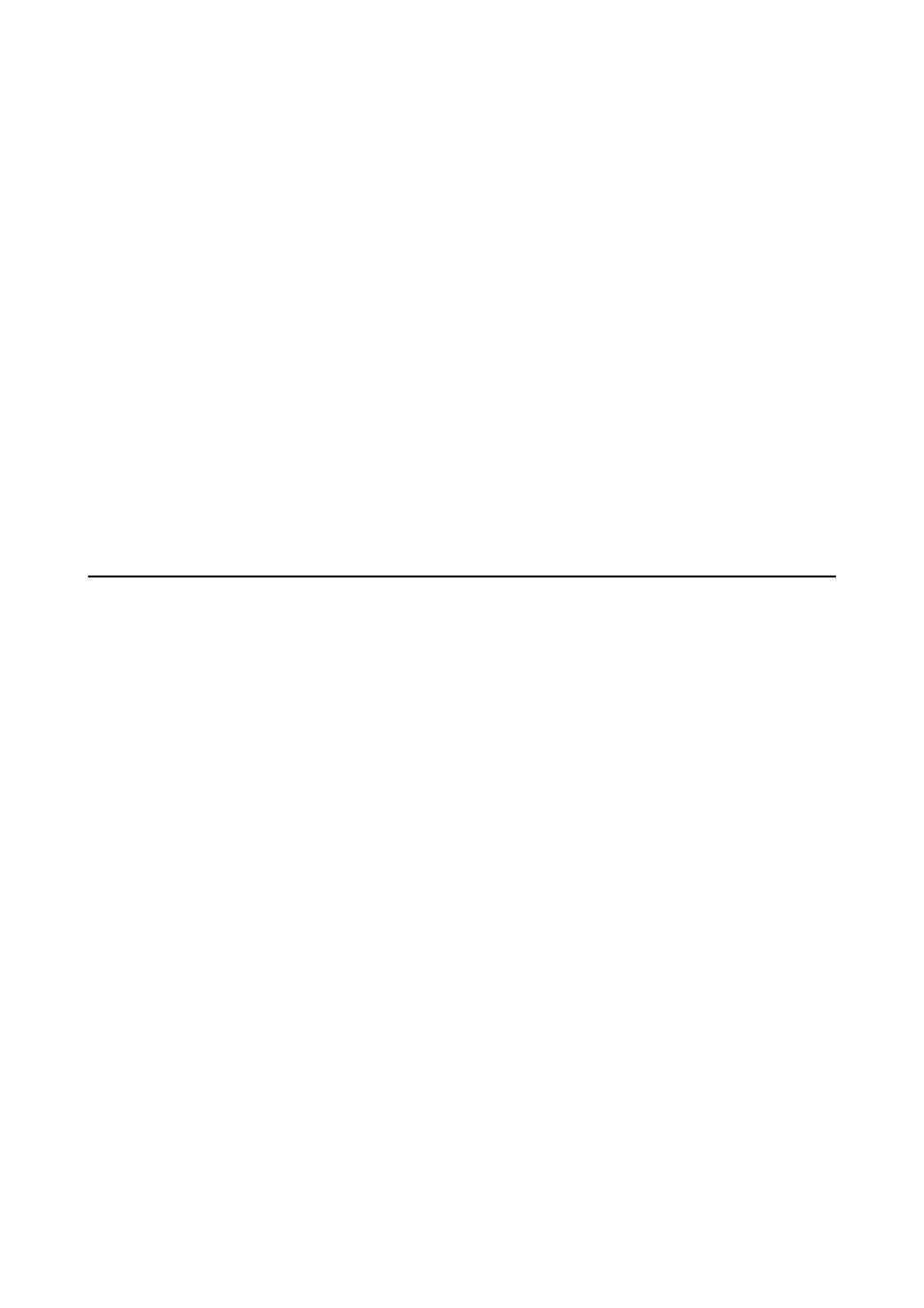
Note:
If you connected the printer to the network without the software disc or Web Installer, map a memory card slot or USB port
as a network drive. Open Run and enter a printer name \\XXXXX or a printer's IP address \\XXX.XXX.XXX.XXX to
Open:
. Right-click a device icon displayed to assign the network. The network drive appears in Computer or My Computer.
Mac OS X
Select a corresponding device icon. The data on the external storage device is displayed.
Note:
❏ To remove an external storage device, drag and drop the device icon to the trash icon. Otherwise, data in the shared drive
may not be displayed correctly when another external storage device is inserted.
❏ To access an external storage device through the network, select Go > Connect to Server from the menu on the desktop.
Enter a printer name cifs://XXXXX or smb://XXXXX (Where "xxxxx" is the printer name) in the Server Address, and
then click Connect.
Related Information
&
“Advisories and Warnings for Using Memory Cards” on page 14
&
“Inserting a Memory Card” on page 56
&
“External Storage Device Specifications” on page 215
Using an Email Server
To use email features, such as scan or fax forwarding features, you need to configure the email server.
Configuring an Email Server
Check the following before configuring the email server.
❏ The printer is connected to the network.
❏ The email server information, such as the documents from your service provider that you used to setup the
email on your computer.
Note:
If you use a free email service, such as Internet email, search the Internet to get the email server information you need.
1.
Enter Setup from the home screen.
2.
Select System Administration > Wi-Fi/Network Settings > Advanced Setup.
3.
Select Email Server > Server Settings.
User's Guide
Appendix
225