Cannot send faxes, Cannot send faxes to a specific recipient – Epson L1455 User Manual
Page 204
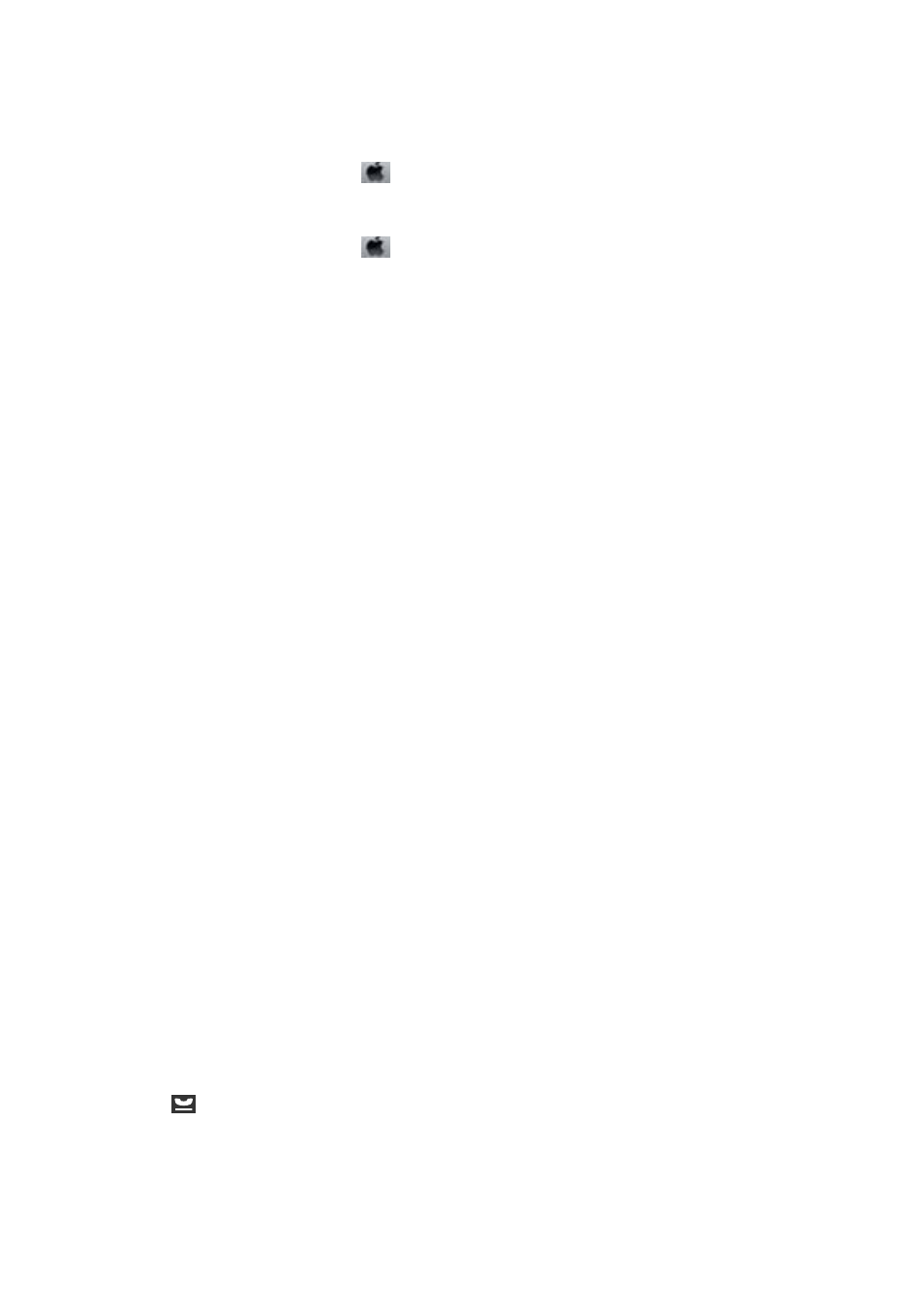
❏ In Mac OS X, check the following.
❏ Select System Preferences from the
menu > Printers & Scanners (or Print & Scan, Print & Fax), and
then make sure the printer (fax) is displayed. The printer (fax) is displayed as "FAX XXXX (USB)" or "FAX
XXXX (IP)". If the printer (fax) is not displayed, click [+] and then register the printer (fax).
❏ Select System Preferences from the
menu > Printers & Scanners (or Print & Scan, Print & Fax), and
then double-click the printer (fax). If the printer is paused, click Resume (or Resume Printer).
Related Information
&
“Check Fax Connection” on page 130
&
&
“Error Code on the Status Menu” on page 169
&
“Making Settings for a PBX Phone System” on page 107
&
“Connecting the Printer to a Phone Line” on page 102
&
“Uninstalling Applications” on page 164
&
“Installing Applications” on page 166
Cannot Send Faxes
❏ If the user restriction feature has been enabled, a user name and password are required to operate the printer.
Contact your administrator if you do not know the password.
❏ If the user restriction feature has been enabled, and you send a fax from a computer, user authentication is
performed using the user name and password set in the printer driver. When you cannot send a fax due to an
authentication error, contact your administrator.
❏ Set up the header information for outgoing faxes on the control panel. Some fax machines automatically reject
incoming faxes that do not include header information.
❏ If you have blocked your caller ID, unblock it. Some phones or fax machines automatically reject anonymous
calls.
❏ Ask the recipient if the fax number is correct and the recipient's fax machine is ready to receive a fax.
Related Information
&
&
“Cannot Send or Receive Faxes” on page 203
Cannot Send Faxes to a Specific Recipient
Check the following if you cannot send faxes to a specific recipient due to an error.
❏ If the recipient machine does not pick up your call within 50 seconds after the printer has finished dialing, the
call ends with an error. Dial using the On Hook feature or using a connected telephone to check how long it
takes before you hear a fax tone. If it takes more than 50 seconds, add pauses after the fax number to send the
fax. Press
to enter the pause. A hyphen is entered as the pause mark. One pause is about three seconds. Add
multiple pauses as needed.
❏ If you have selected the recipient from the contacts list, verify that the registered information is correct. If the
information is correct, select the recipient from the contacts list, press Edit and change Fax Speed to
Slow(9,600bps)
.
User's Guide
Solving Problems
204