Rugged Cams HD Megapixel User Manual
Page 105
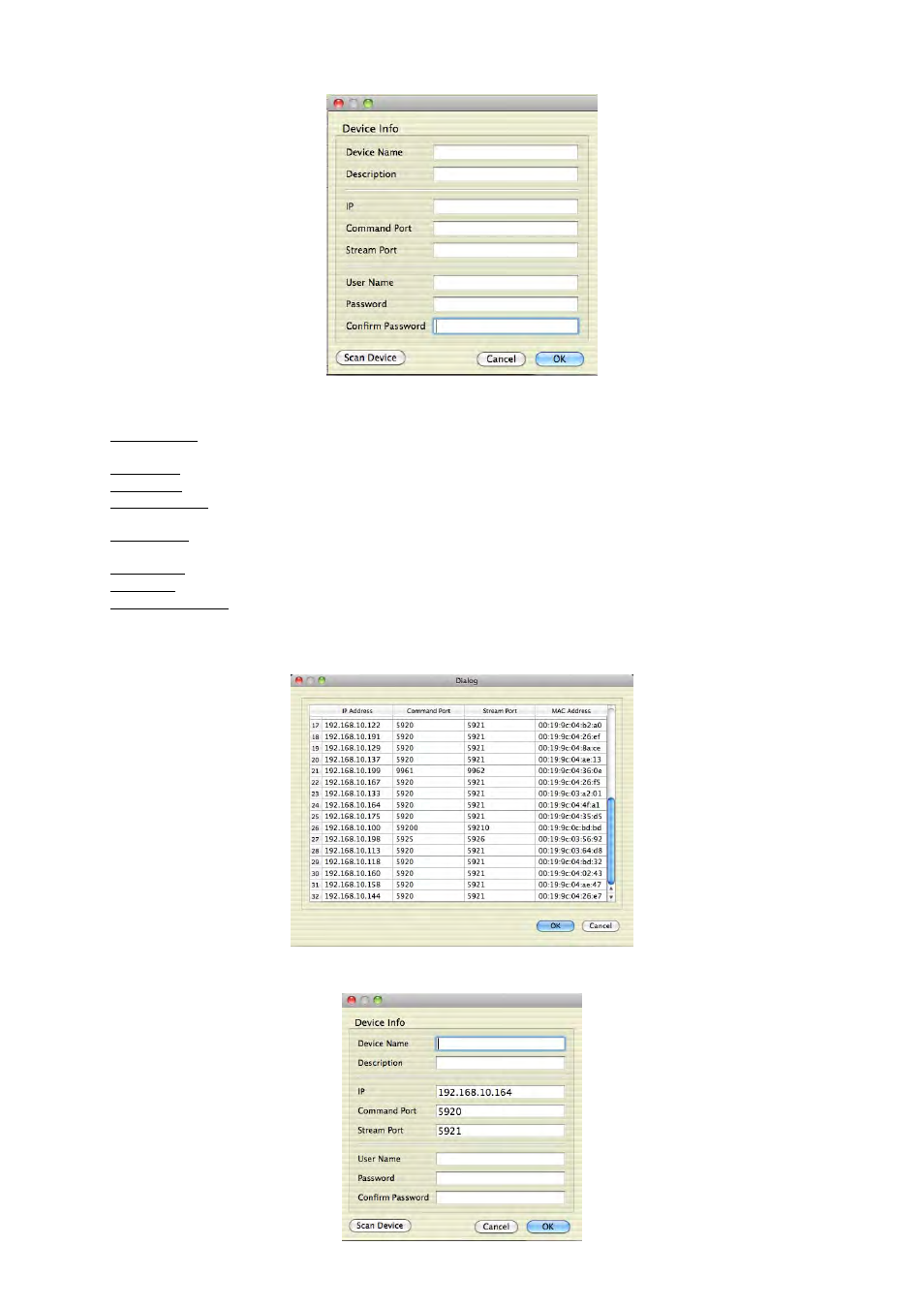
105
Please click ‘Add’ to add new device.
Please type all the necessary information in the empty space and click ‘OK’ to submit the device information
Device Info
- Device Name: input the DVR site name which will be displayed on the Server list. Please note that this name has nothing
to do with the ID registered in DVR. Users may create the name that is fairly easy to distinguish.
- Description: type brief description of the site
- IP Address: input IP address or Domain Name of DVR (check with SETUP>DEVICES>Network in DVR).
- Command Port: input Administrator’s number among port numbers set in DVR (check with SETUP>DEVICES>Network
in DVR).
- Stream Port: INPUT Video/Audio number among port numbers set in DVR (check with SETUP>DEVICES>Network in
DVR).
- User Name: Type authorized ID of the DVR. Default ID is admin.
- Password: Type correspond password of the ID. Default Password is 1111.
- Confirm Password: Retype the password to confirm.
If users want to scan the devices instead of typing the information manually, please click ‘Scan device’. It will automatically
detect registered DVR units currently connected to local networks.
Click “Scan Device”, then following ‘Dialog’ will pop up.
Including IP address, the information of connected DVRs in the network will be listed.
Select the one and click ‘OK’. Then, the following window will pop up.