3 live video, 1 network connection – Rugged Cams HD Megapixel User Manual
Page 85
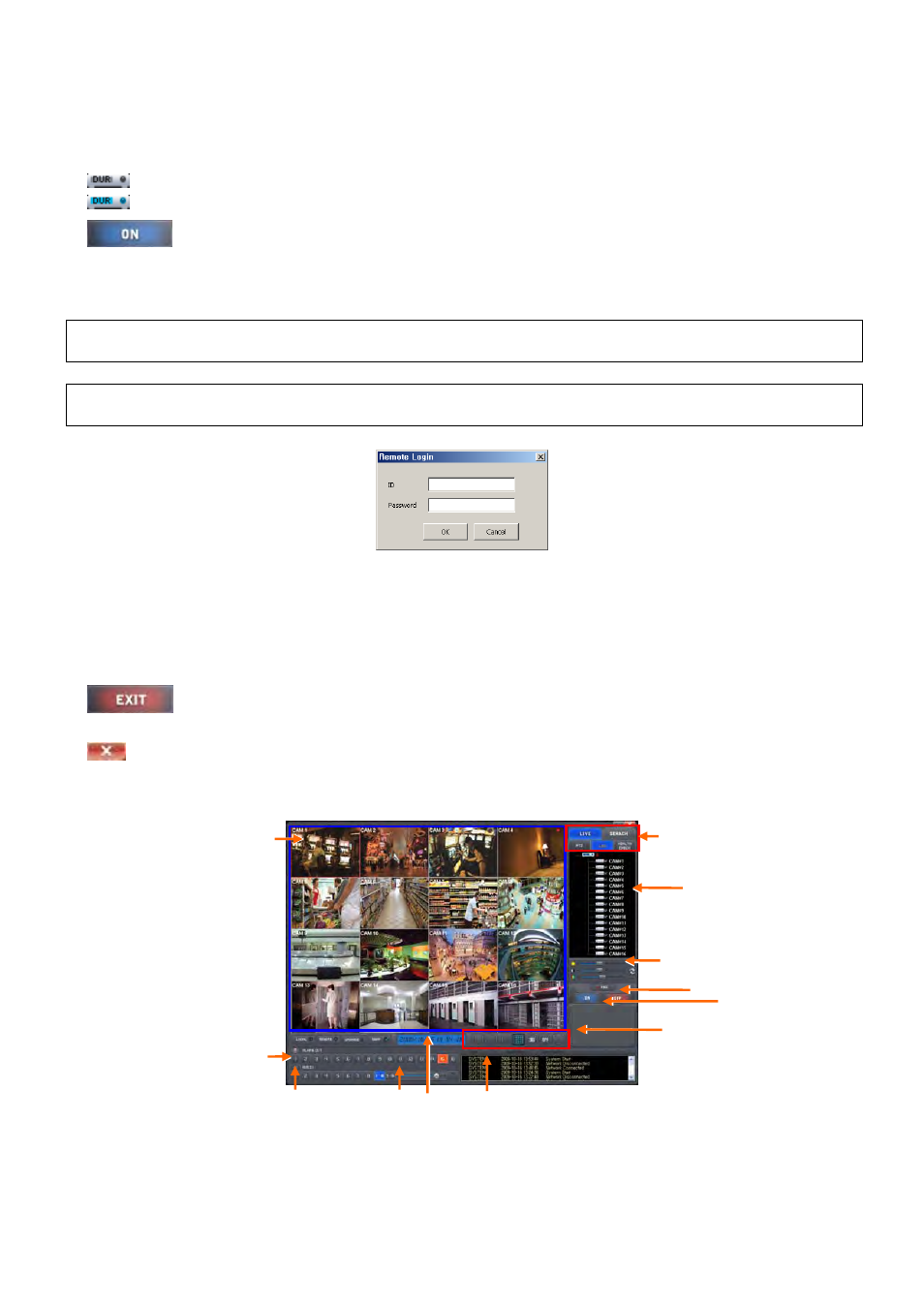
85
8.3 Live Video
8.3.1 Network
Connection
As the setup is completed, user should connect CMS to DVR over Network.
Please click in REMOTE DVR on the screen.
It will turn to blue, while being activated.
Please click REMOTE CONNECT button.
If a popup window for ID/Password appears, please input ID/Password. The window may not show up at all depending on
Remote Site Login Setup.
(NOTE)
If there is no Admin Password set up in DVR, user may log-in to Admin for CMS and enter without Password.
(NOTE)
Before network connection, be sure that HDD is installed. Otherwise, the DVR will not be connected over network.
If video does not display, please check Local Setting again.
Site Tree of DVR will show with the video. Site Tree lists DVR sites being currently connected to the CMS.
This is Live video of the connected DVR.
User can connect maximum 16 sites simultaneously.
If user clicks Remote Disconnect, interface with a site is disconnected.
To connect another DVR, please press REMOTE DISCONNECT button to disconnect the current DVR and
connect the new DVR.
If wish to exit CMS program, click on Exit CMS button.
The list below describes functions of each part of the screen.
⑫
⑧
④
⑦
⑨
⑩
①
⑪
②
③
⑥
⑤