Rugged Cams HD Megapixel User Manual
Page 175
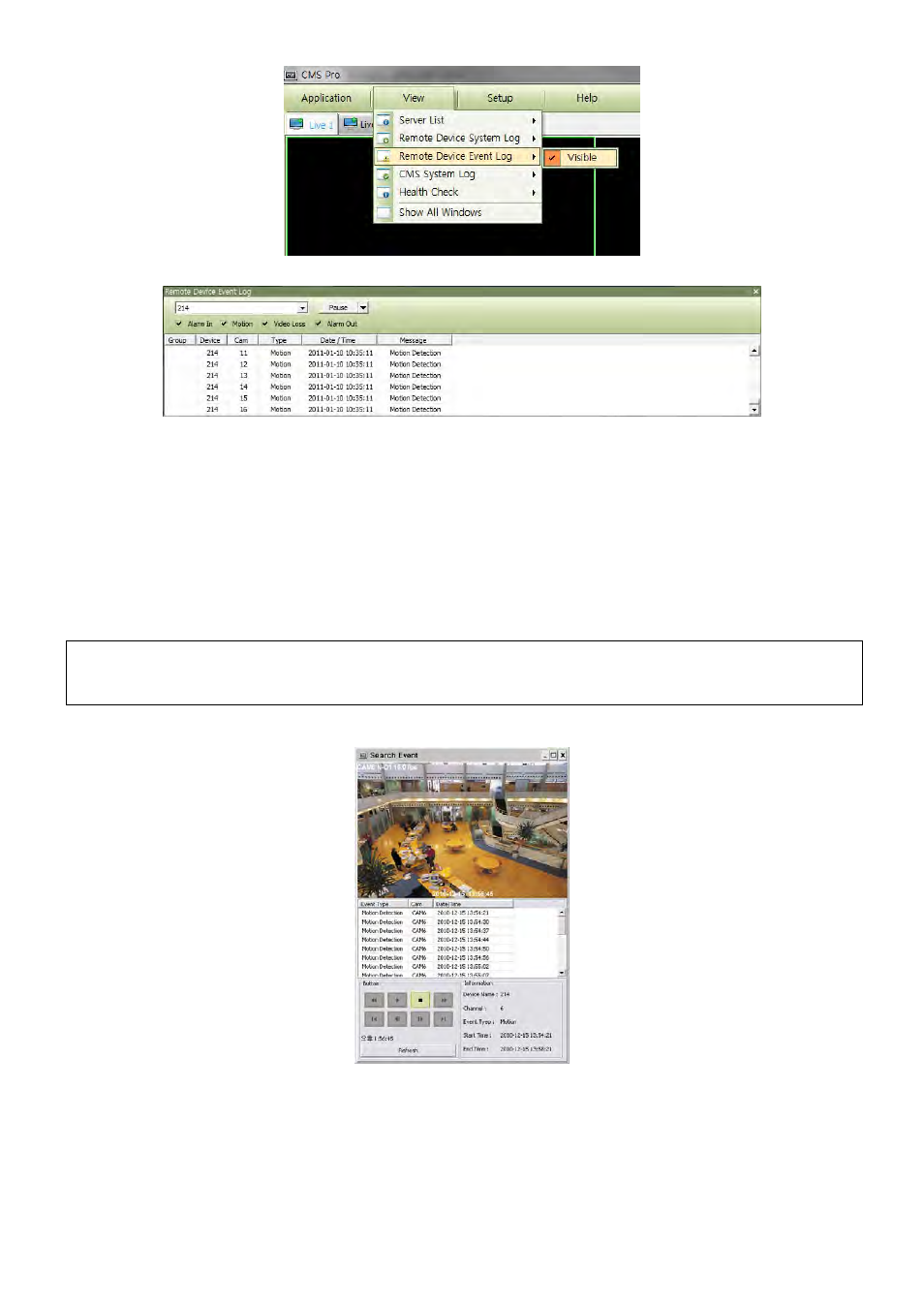
175
Check “Visible” in the Remote Device Event Log menu to see the menu or uncheck “Visible” in order not to see the menu.
Users can select the registered device from the drop down box menu.
Alarm In / Motion / Video Loss / Alarm Out can be selected separately as Event. (More than 2 events can be selected at the same
time.)
And by clicking “Event log On/Off” after right mouse click on the device in the server list, users can check/uncheck all the events at
once.
When the event operates, the event log will show the information of the event in the list.
If click the pause button in the menu, then event log will be stopped.
Click the resume button to resume the system event log. (The log data will be lost during the pause.)
(NOTE)
The Remote Device Event Log is on when the “pause” is shown while the log is stopped when the “resume” is shown in the
menu.
Double click the detected “ Alarm In” or “Motion” event in the remote device event log to check the video of the event.
Click the “Refresh” button to refresh the data.