4 alarm in, 5 alarm out – Rugged Cams HD Megapixel User Manual
Page 53
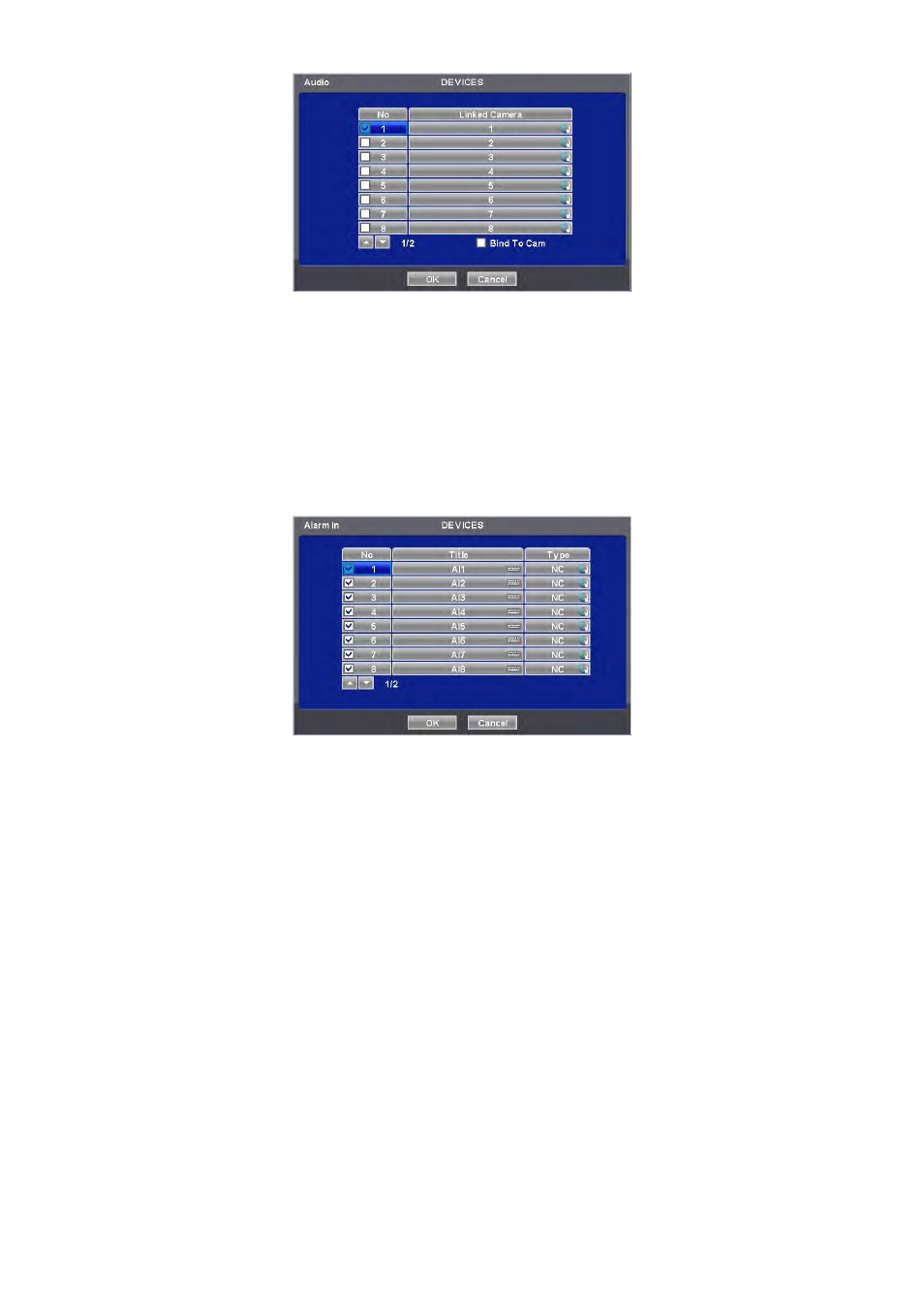
53
The Audio menu will allow user to choose whether to record Audio.
When a check box is marked on No column, corresponding audio and video are recorded. However, if the check box is
not marked, audio is not recorded.
If users check on bind to cam, then the audio and video of same channel will come out. If not, the audio of unchecked
channel will not come out. (The default audio channel is No. 1)
Choose ‘OK’ to confirm the setting.
4.4.4 Alarm
In
Please click ( ) DEVICES>Alarm In and the following screen will appear.
The Alarm In menu will allow user to give title and to select the type of Alarm input.
Click ( ) the keyboard icon on the right-hand side of each frame on Title column and the virtual keyboard will appear. Then,
please register the title of Alarm input.
When a check box is marked on No column, a corresponding Alarm starts operating. However, if user does not check the
check box, the operation stops.
Click ( ) each frame on Type column to select type of a corresponding Alarm input.
- NO: contact is normally open (Normally open)
- NC: contact is normally closed (Normally closed)
User may change the type of all Alarm input at a time by clicking the Type box on the menu tab.
Choose ‘OK’ to confirm setting.
4.4.5 Alarm
Out
Please click ( ) DEVICES>Alarm Out and the following screen will appear.
The Alarm Out menu will allow user to give title and to select the type and duration of Alarm output.