7 menu bar – Rugged Cams HD Megapixel User Manual
Page 75
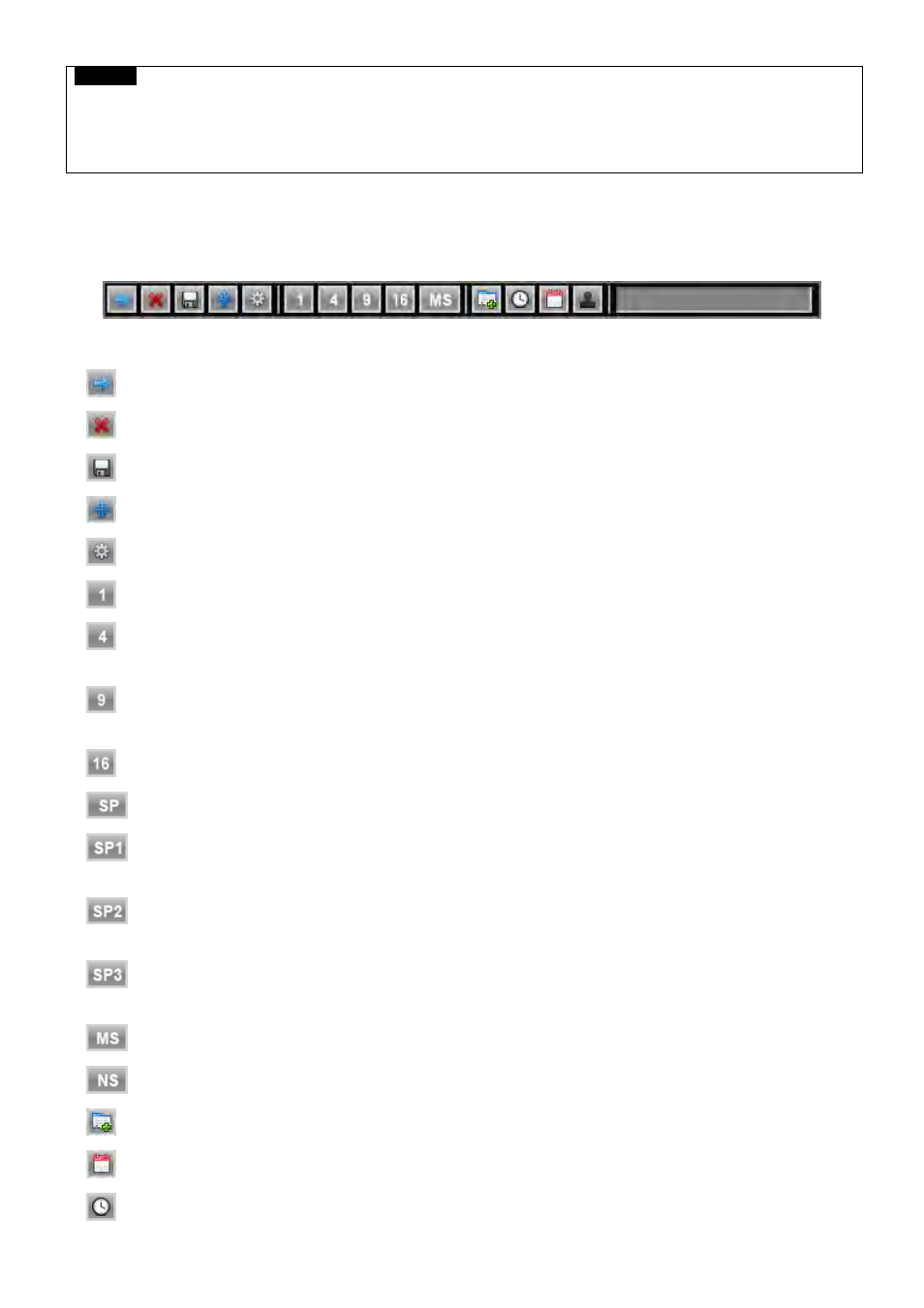
75
CAUTION
WHILE BACKUP PROCEDURE, PLEASE DO NOT DETACH STORAGE DEVICE OR POWER OFF THE DVR. OTHERWISE, IT MAY
CAUSE PERMANENT DAMAGE TO THE DVR OR THE STORAGE DEVICE. IN SUCH CASE, USER MUST REBOOT THE DVR. IF THE
DVR DOES NOT OPERATE PROPERLY, USER MIGHT NEED THE RECOVERY FILE SYSTEM PROGRAM OR MUST IMPLEMENT
FORMATING THE HDD.
5.7 Menu Bar
Menu bar enables users to control all function as front button on the OSD screen.
Move the mouse cursor to bottom around Date and Time indication then Menu bar will show up on the live screen.
Each icon functions as below;
: Exit the Menu Bar
: Safely turn off the DVR
: Enter Archive mode
: Enter PTZ control mode
: Enter Setup mode
: Turn the display as 1 channel full screen. Additional click on full screen, it will change to next channel in sequence.
: Turn the display as 4 channels split screen, Additional click on quad-screen, it will change to the next four channels in
sequence.
: Turn the display as 8 channels split screen, Additional click on 8 channels split screen, it will change to the next eight
channels in sequence.
: Turn the display as 16 channels split screen, There is no changes when additional click on 16 channels split screen.
: Activate the Sequence as configured on spot monitor Setup menu.
: Displayed channel on Spot monitor 1 can be changed by clicking the wanted channel. Sequence stops at “SP1”
mode.
: Displayed channel on Spot monitor 2 can be changed by clicking the wanted channel. Sequence stops at “SP2”
mode.
: Displayed channel on Spot monitor 3 can be changed by clicking the wanted channel. Sequence stops at “SP3”
mode.
: Select the multi spot split mode by clicking MS and 1/4/9/16 buttons.
: Do not activate spot.
: Play Instant Playback
: Enter Calendar Search
: Date and Time Search