2 calendar search – Rugged Cams HD Megapixel User Manual
Page 71
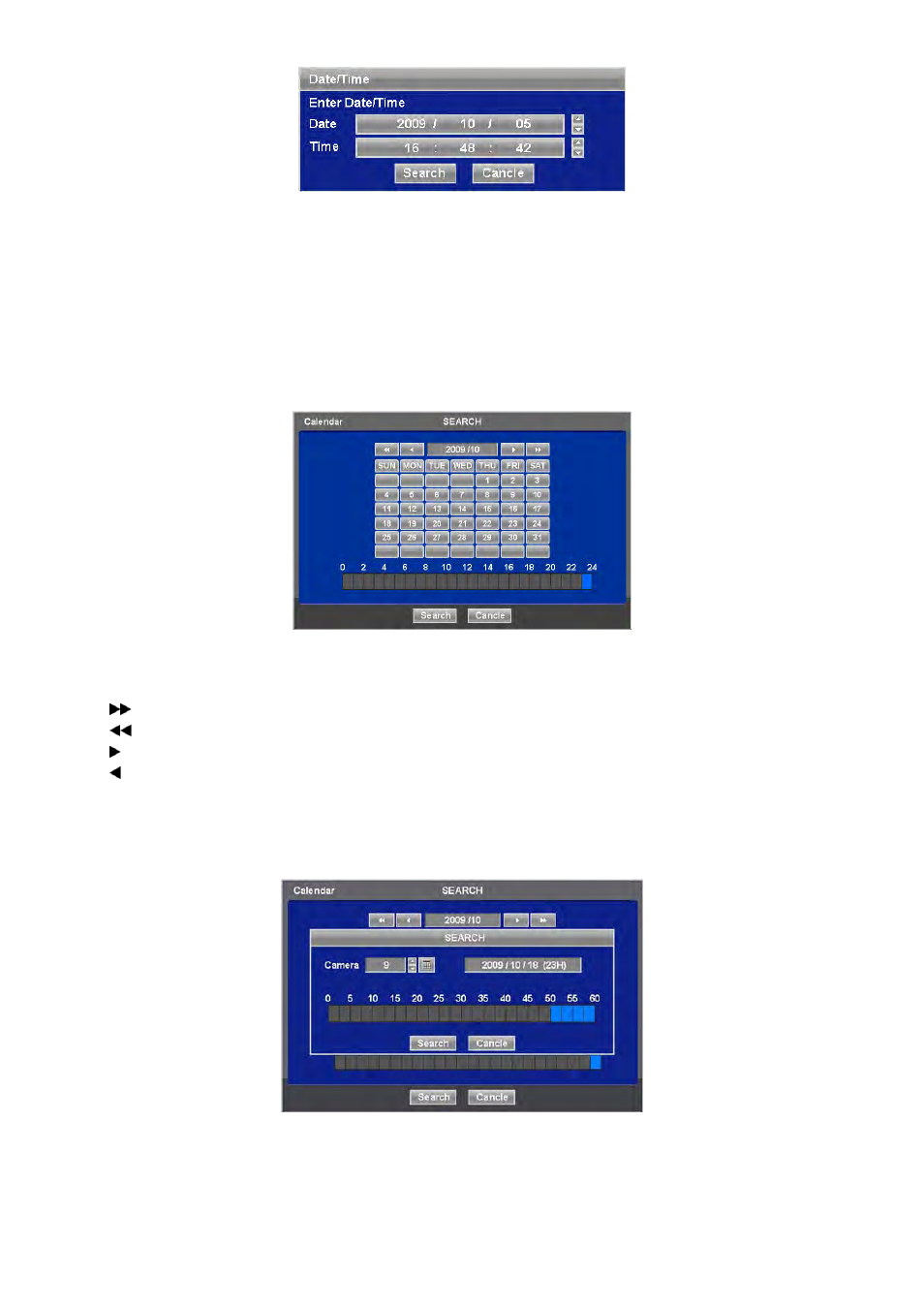
71
Follow the procedure below to search video by date/time.
① Click (
) the date and/or time whichever user needs to change and block the item. The designated item will be marked in
a square.
② Click
▲, ▼ buttons on the right-hand side to adjust the values.
Choose ‘Search’ to confirm the setting. Then, the selected video will be played back.
Playback continues from the designated time until the last recording time.
5.2.2 Calendar
Search
Please click ( ) Calendar Search in SEARCH menu and the following input box will appear.
Dates and Time with recorded data available will be high-lighted.
Follow the procedure below to search video by calendar.
① Select Year and Month by using the arrow buttons in the calendar.
-
: search subsequent ‘Year’
-
: search previous ‘Year’
- : search subsequent ‘Month’
- : search previous ‘Month’
② Click (
) a date. The date will be displayed in black color.
③ Click (
) the box on the time indication bar to select the search time. The selected time zone will be focused in different
color.
④ Click (
) the selected time box to show pop-up window on the screen, If there is a recorded data.
⑤ The screen will show selected date/time.
⑥ Click
▲▼ button for selecting cameras.
⑦ Selected camera will show the time bar 0-60 and It will be marked on 2.5minutes basis during selected time zone.
⑧ Click (
) the box on the time indication bar to select the start time of the video playback
Click ( ) Search key to start playing back the selected video.
Playback continues from the designated time until the last recording time.