1 registering a new e-map – Rugged Cams HD Megapixel User Manual
Page 170
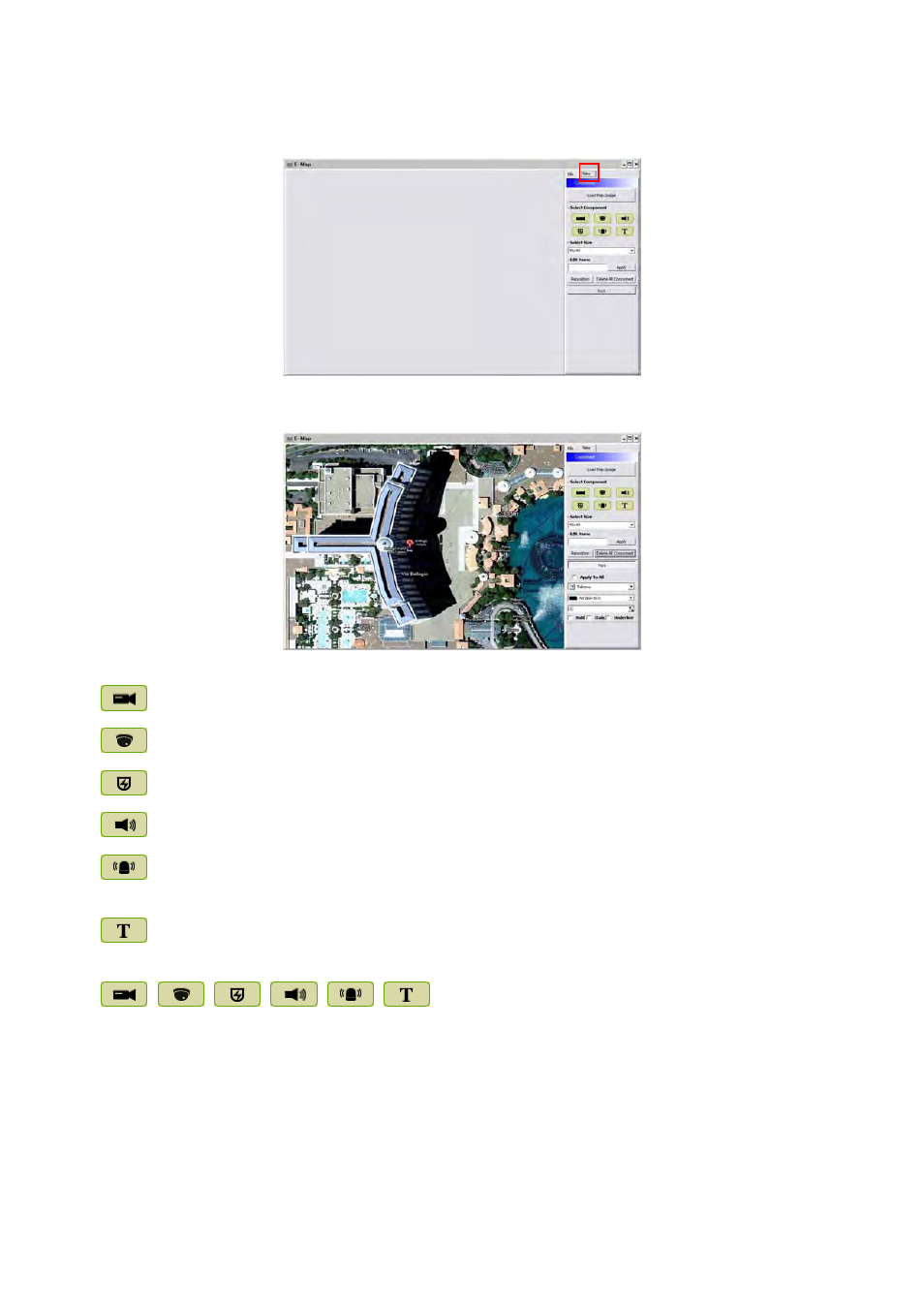
170
18.4.1 Registering a New E-map
Click “New” Tab to set up the E-Map.
In order to load an image of the map, click “Load Map Image” that users would like to use as an E-Map.
Users should select the image format between BMP and JPG.
Place the icon of cameras, audios and alarms on the map. Each icon’s detail is as below.
-
Box Camera. Generally indicates as Outdoor camera.
-
Dome Camera. Generally indicates as Indoor camera.
-
Users can hear the audio in the site by clicking the icon after setting the Emap.
-
The icon will be light on when the alarm in is activated.
-
If users click the icon, the light is on the icon and the alarm equipment such as siren and buzzer will be activated in the
site.
-
Users are able to put description in the map using the Text Box.
Select component
-
,
,
,
,
,
Click the icon you want(then the icon turns to orange color) and
click again on the place you’d like to locate on the loaded image.
- Users can rotate the icon to the direction that they want and move to other places by dragging.