Pos/atm – Rugged Cams HD Megapixel User Manual
Page 112
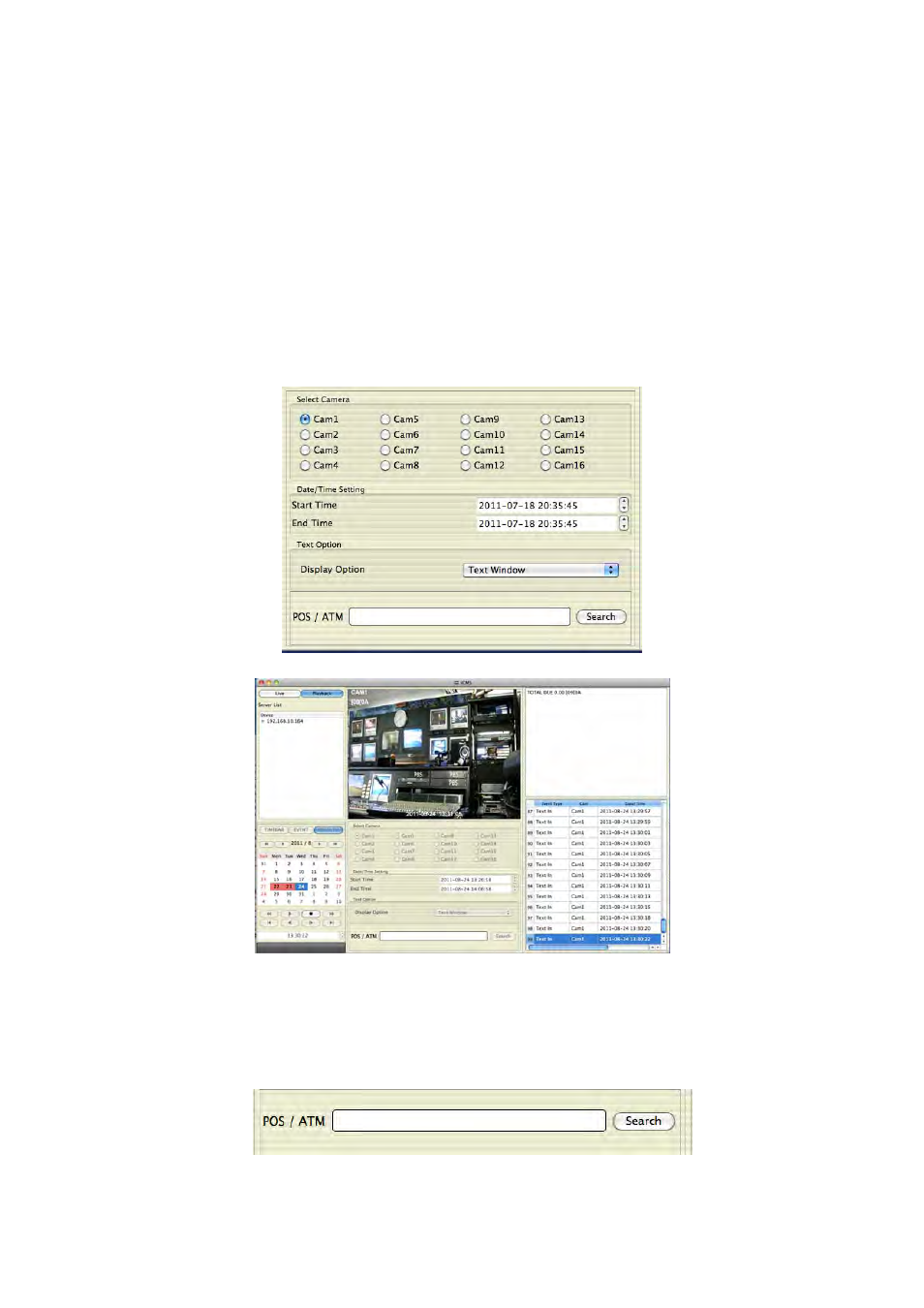
112
11.4.3
POS/ATM
POS/ATM button allows users to search for the POS/ATM text.
Please click ‘POS/ATM’ button right next to the ‘EVENT’ and users will see the following screen.
Please choose one of the devices among the ‘Server List’ and right click on the mouse to have popup menu.
Please click ‘Connect’ to start the event search
Event search has three different parts called Event Type, Select Camera and Date/Time setting.
① Select Camera: select a camera to search (Only 1 camera can be selected in this search).
② Date/Time setting: please set up the start and end time
③ Text Option
- Display Option: Users are able to select the display option of the playback.
1. Text window: The detected text will be shown on the ‘Windows text’ right next to the ‘Display screen’.
2. Overlay: The text will be overlaid on the playback video.
3. Both: The text will be overlaid on the video and the text window as well.
4. Hide All: The text will not be displayed in both video and the text window.
Display Option – Users are able to select the display option of the playback.
④ Text window: The detected text will be shown on the ‘windows text’ right next to the display screen.
⑤ Overlay: The text will be overlaid on the playback video.
⑥ Both: The text will be overlaid on the video and will be displayed in the text window as well.
⑦ Hide All: The text will not be displayed in both video and the text window.
Please fill out the text box with the searching word.
Please click ‘Search’ when all the necessary requirements are filled out..
The following screen shows the result of the POS/ATM search.