Canon EOS-1D X Mark II DSLR Camera (Body Only) User Manual
Page 156
Advertising
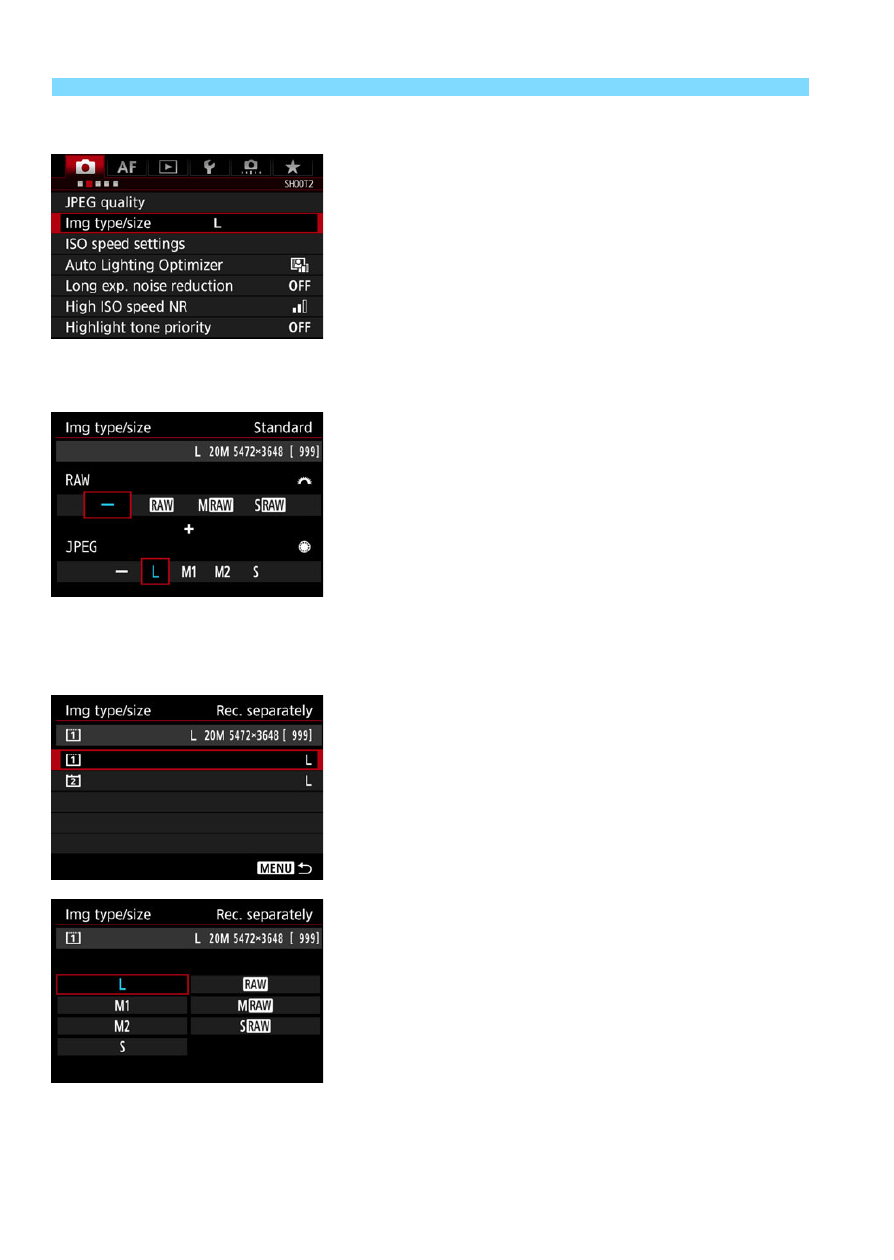
Setting the Image-Recording Quality
156
Using the Menu Screen to Set the Image Size
1
Select [Img type/size].
Under the [
z
2
] tab, select [
Img
type/size
], then press <
0
>.
2
Set the image size.
To select a RAW image size, turn the
<
6
> dial. To select a JPEG image
size, turn the <
5
> dial.
On the screen, the “
***M
(megapixels)
**** x ****
” number
indicates the recorded pixel count,
and [
****
] is the number of possible
shots (displayed up to 9999).
Press <
0
> to set it.
Under [
5
1: Record func+card/
folder sel.
], if [
Record func.
] is set to
[
Rec. separately
], select CF card
[
f
] or CFast card [
g
], then press
<
0
>.
Select the desired image size, then
press <
0
>.
Standard / Auto switch
card / Rec. to multiple
Rec. separately
Advertising