Canon EOS-1D X Mark II DSLR Camera (Body Only) User Manual
Page 383
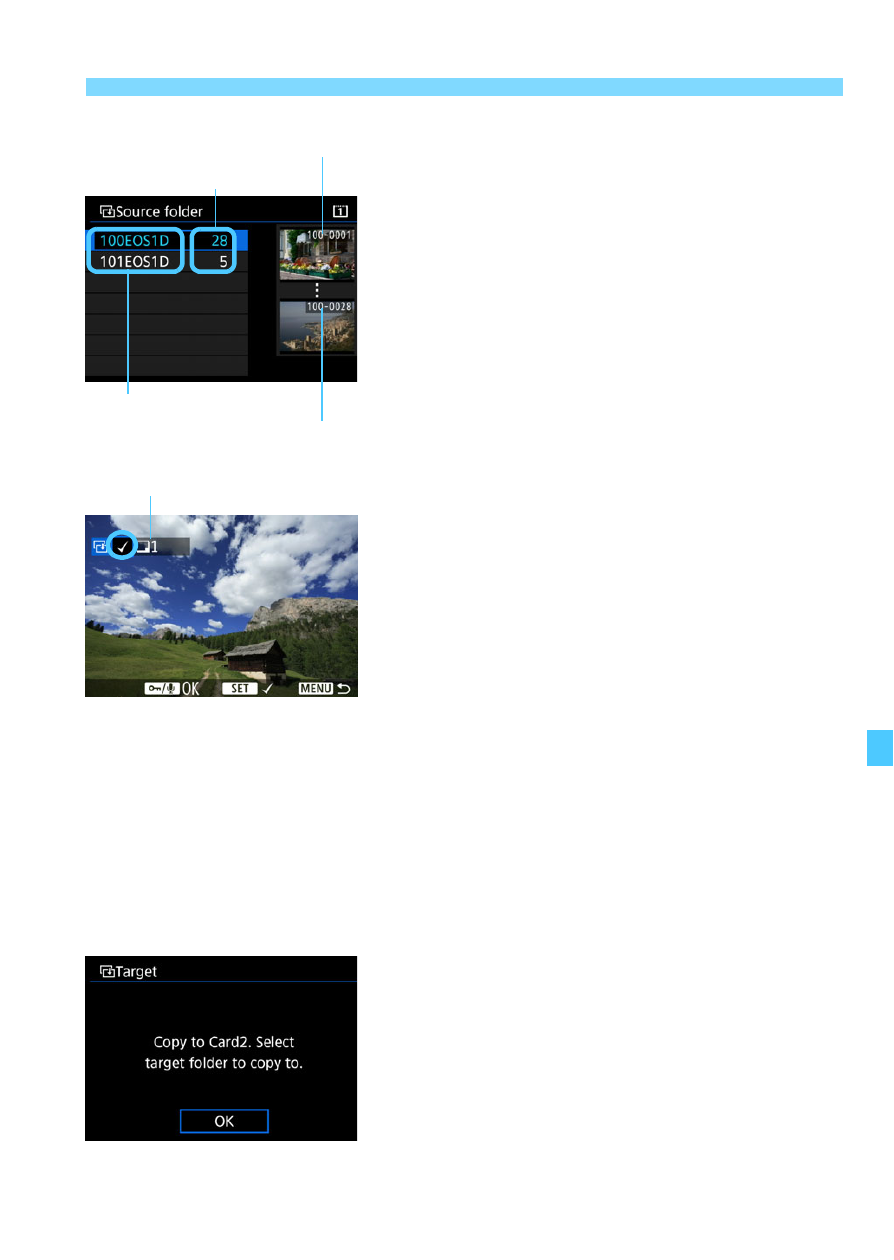
383
a
Copying Images
3
Select the folder.
Select the folder containing the image
you want to copy, then press <
0
>.
Check the images displayed on the
right to select the desired folder.
X
The images in the selected folder will
be displayed.
4
Select the images to be copied.
Turn the <
5
> dial to select an image
to be copied, then press <
0
>.
X
The [
X
] icon will appear on the upper
left of the screen.
If you press the <
u
> button and turn
the <
6
> dial counterclockwise, you
can select an image from a three-
image display. To return to the single-
image display, turn the dial clockwise.
To select another image to be copied,
repeat step 4.
5
Press the <
J
/
K
> button.
After selecting all the images to be
copied, press the <
J
/
K
> button.
6
Select [OK].
Check the card where the images will
be copied to, then select [
OK
].
Number of images in folder
Folder name
Lowest file number
Highest file number
Total images selected