Nd 398 reg – Canon EOS-1D X Mark II DSLR Camera (Body Only) User Manual
Page 398
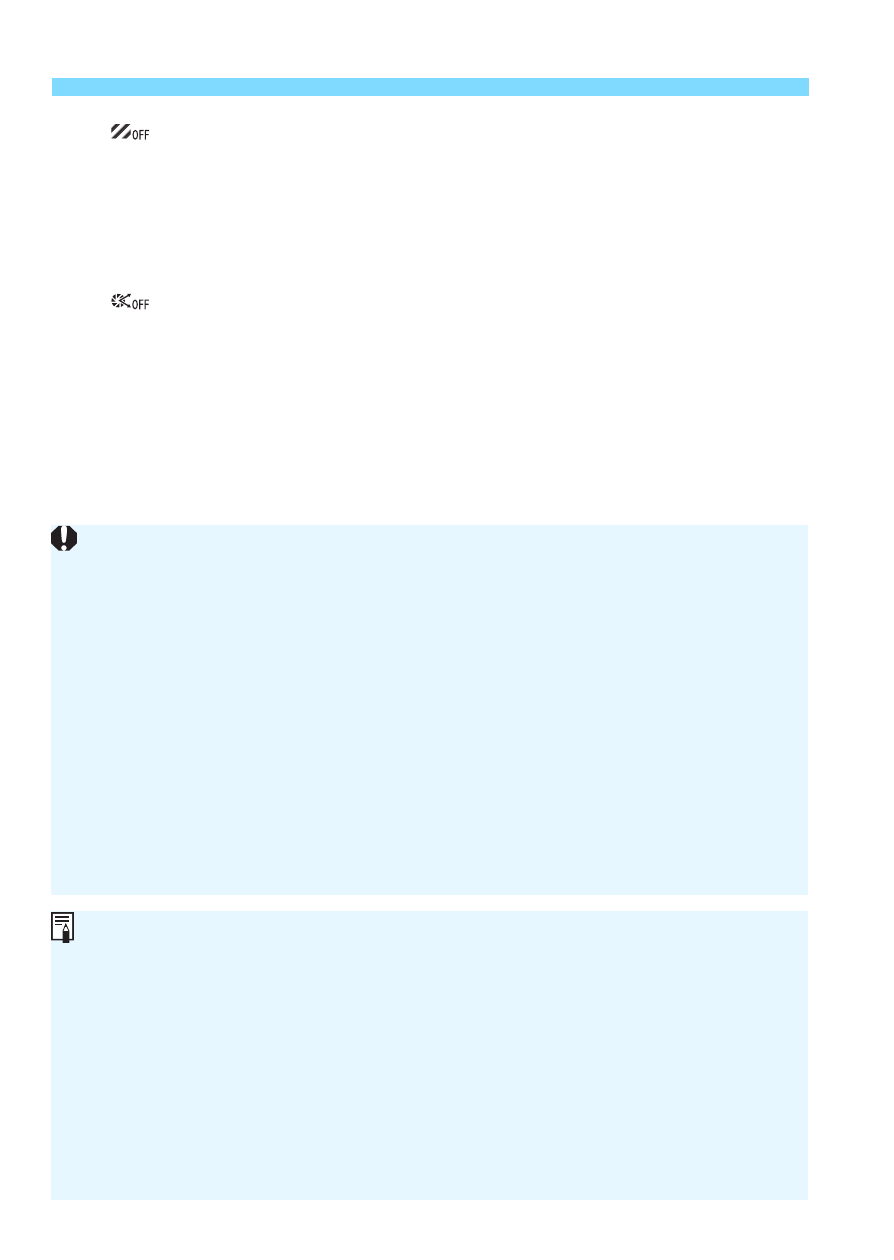
R
Processing RAW Images with the Camera
398
Chromatic aberration correction
(p.195)
Chromatic aberrations (color fringing along the subject’s outline)
due to the lens characteristics can be corrected. If [
Enable
] is set,
the corrected image will be displayed. If the effect is difficult to
discern, magnify the image (p.395).
Diffraction correction
The diffraction by the lens aperture degrading the image
sharpness can be corrected. If [
Enable
] is set, the corrected
image will be displayed. If the effect is difficult to discern, magnify
the image (p.395).
Processing RAW images in the camera will not produce exactly the
same results as processing RAW images with Digital Photo Professional
(EOS software).
If you perform [
Brightness adjustment
], noise, banding, etc. may be
intensified with the effects of adjustment.
When [
Digital Lens Optimizer
] is set, noise may be intensified with the
effects of correction.
When [
Digital Lens Optimizer
] is set, certain shooting conditions may
cause strong outlines to appear in the image. If necessary, adjust the
Picture Style’s Sharpness.
When processing images with [
Distortion correction
] set to [
Enable
],
AF point display information (p.351) or Dust Delete Data (p.405) will not
be appended to the image.
The lens correction data for lens aberration corrections is registered
(stored) in the camera.
The effect of the lens aberration correction will vary depending on the
lens used and shooting conditions. Also, the effect may be difficult to
discern depending on the lens used, shooting conditions, etc.
The Digital Lens Optimizer’s correction data for lenses newly released
can be added with EOS Utility (EOS software, p.552).
If [
Invalid correction data for Digital Lens Optimizer.
] is displayed,
use EOS Utility (EOS software) to add the correction data for the Digital
Lens Optimizer to the camera.