Selecting a folder – Canon EOS-1D X Mark II DSLR Camera (Body Only) User Manual
Page 202
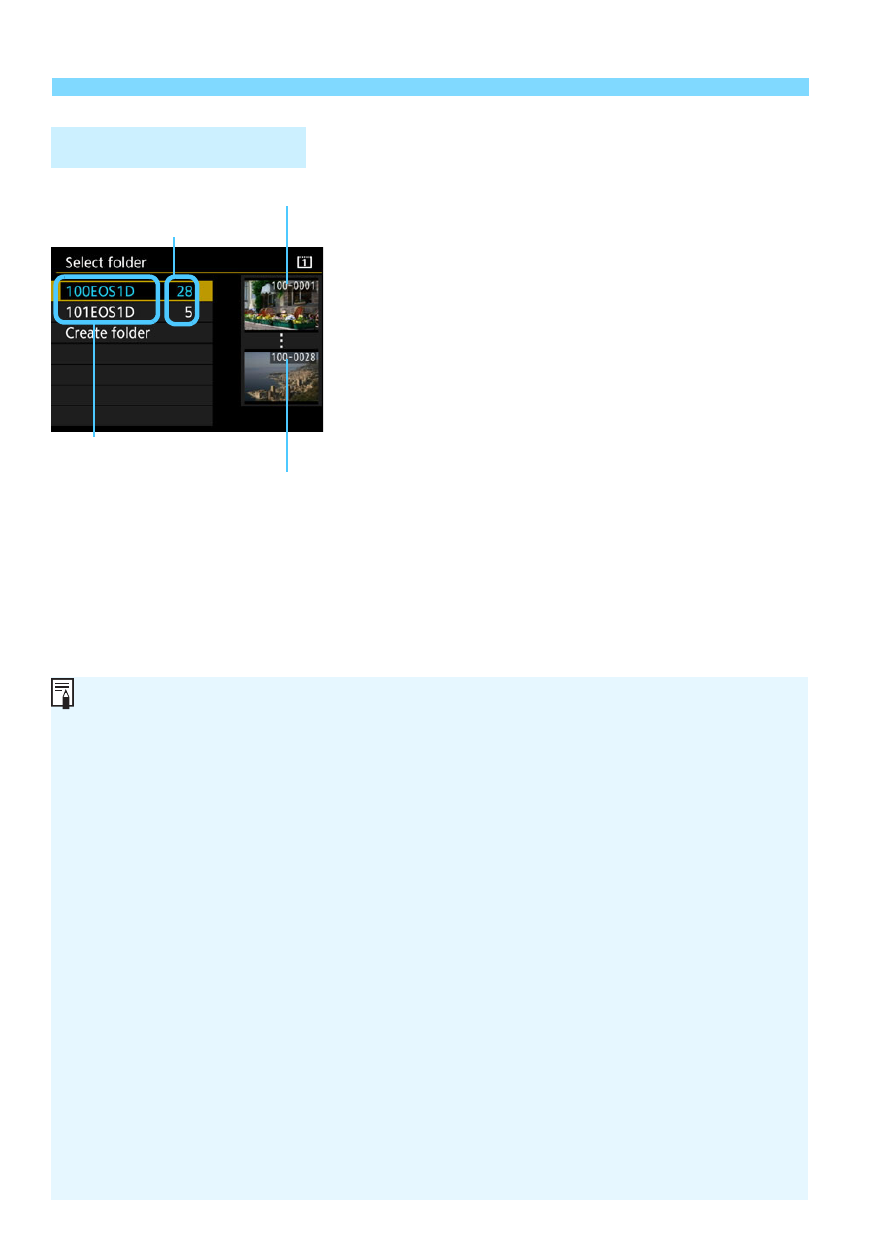
3
Creating and Selecting a Folder
202
Select a folder on the folder selection
screen, then press <
0
>.
X
The folder where the captured
images will be saved is selected.
Subsequently captured images will
be recorded into the selected folder.
Selecting a Folder
Number of images in folder
Folder name
Lowest file number
Highest file number
Folders
As with “
100EOS1D
” for example, the folder name starts with three digits
(the folder number) followed by five alphanumeric characters. A folder can
contain up to 9999 images (file number 0001 - 9999). When a folder
becomes full, a new folder with the folder number increased by one is
created automatically. Also, if manual reset (p.207) is executed, a new
folder will be created automatically. Folders numbered from 100 to 999 can
be created.
Creating Folders with a Computer
With the card open on the screen, create a new folder named “
DCIM
”. Open
the DCIM folder and create as many folders as necessary to save and
organize your images. The folder name must follow the format
“
100ABC_D
”. The first three digits are always the folder number from 100 to
999. The last five characters can be any combination of upper- and lower-
case letters from A to Z, numerals, and the underscore “_”. The space
cannot be used. Also note that two folder names cannot share the same
three-digit folder number (for example, “100ABC_D” and “100W_XYZ”)
even if the remaining five characters in each name are different.