Synchronizing audio clock with external timecode – Zoom F8n Pro 8-Input / 10-Track Multitrack Field Recorder User Manual
Page 142
Advertising
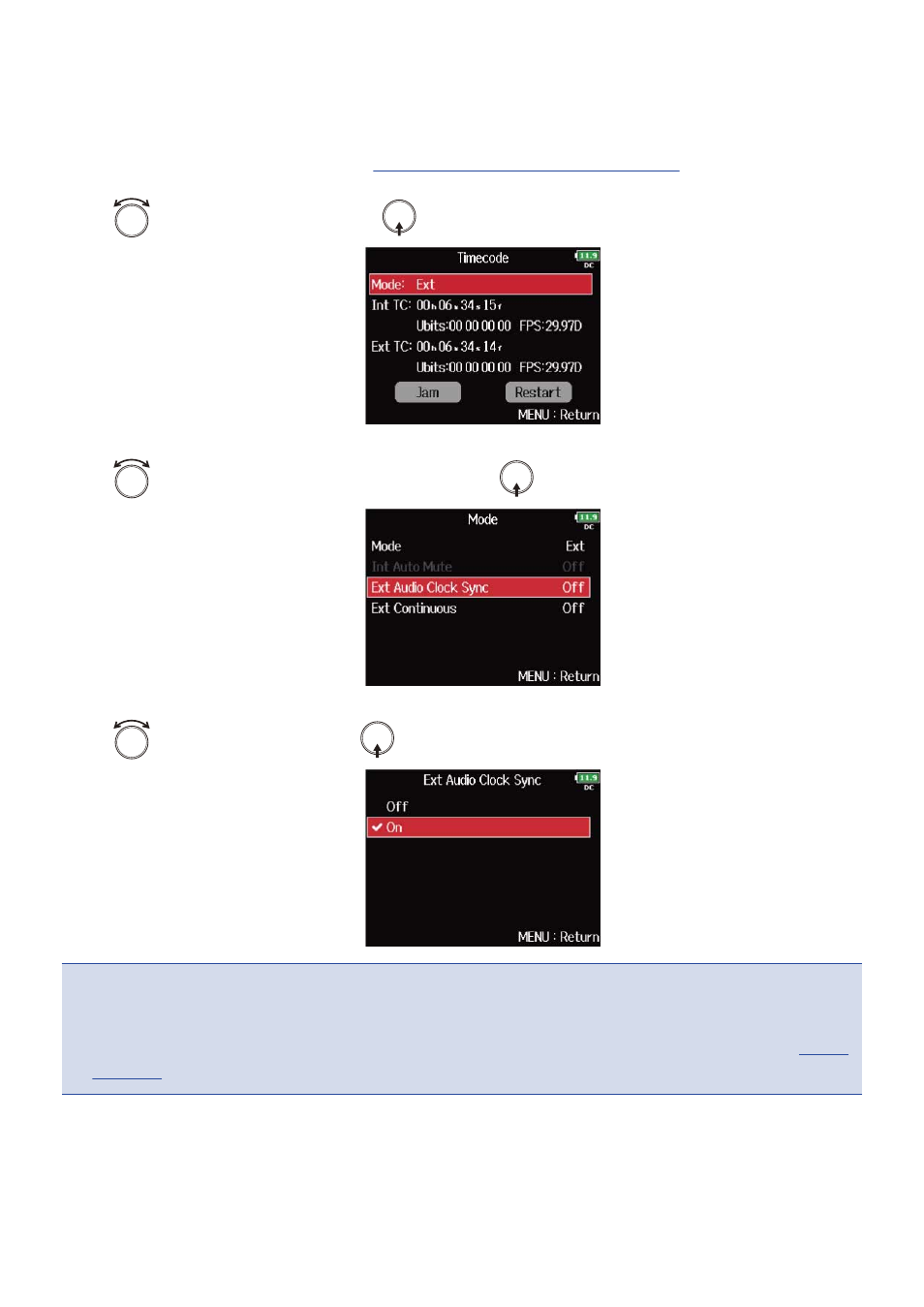
■
Synchronizing audio clock with external timecode
1.
Open the timecode setting screen.
Displaying the timecode setting screen
2.
Use
to select “Mode”, and press
.
3.
Use
to select “Ext Audio Clock Sync”, and press
.
4.
Use
to select “On”, and press
.
NOTE
:
• When there is no external timecode, the internal audio clock is enabled to preserve continuity.
• This cannot be set when “Mode” is set to “Off”, “Int Free Run”, “Int Record Run” or “Int RTC Run”.
(→
)
142
Advertising