Character input screen – Zoom F8n Pro 8-Input / 10-Track Multitrack Field Recorder User Manual
Page 26
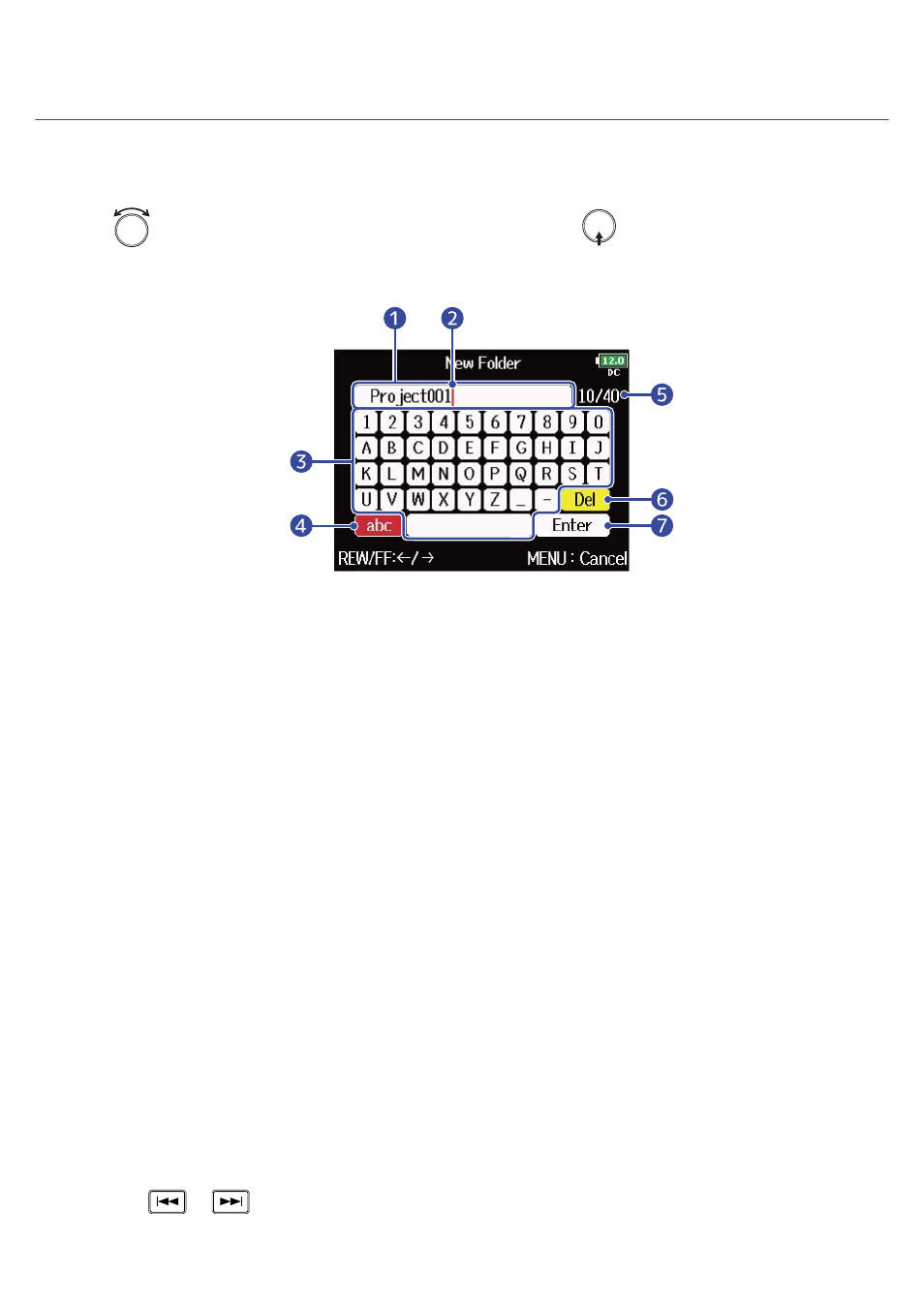
Character input screen
A character input screen appears on the display when inputting characters for the file name, etc.
Use the select encoder to input characters.
1.
Use
to select the desired character or function and press
to confirm.
The selected character or function is highlighted in red.
❶
Character input area
This shows the input characters.
❷
Character input position
The character will be input at this position.
❸
Character selection area
Select characters to input here.
❹
Change character type
This changes the characters that can be selected in the character selection area. (“Capital letter/
numeric character”
→
“Small letter/numeric character”
→
“Symbols/Automatic input keys”)
The following letters are input automatically by selecting “Automatic input key”.
• (Date): Automatically inputs the date. Example: 210210
• (Time): Automatically inputs the time. Example: 130950
• (Project): Automatically inputs “Project***” in the field.
• (Scene): Automatically inputs the scene name.
❺
Number of characters input/Maximum number of characters
❻
Delete character
❼
Confirm character:
■
Other operations
• Press
/
: Moves cursor in box.
26