List of shortcuts, Home screen – Zoom F8n Pro 8-Input / 10-Track Multitrack Field Recorder User Manual
Page 301
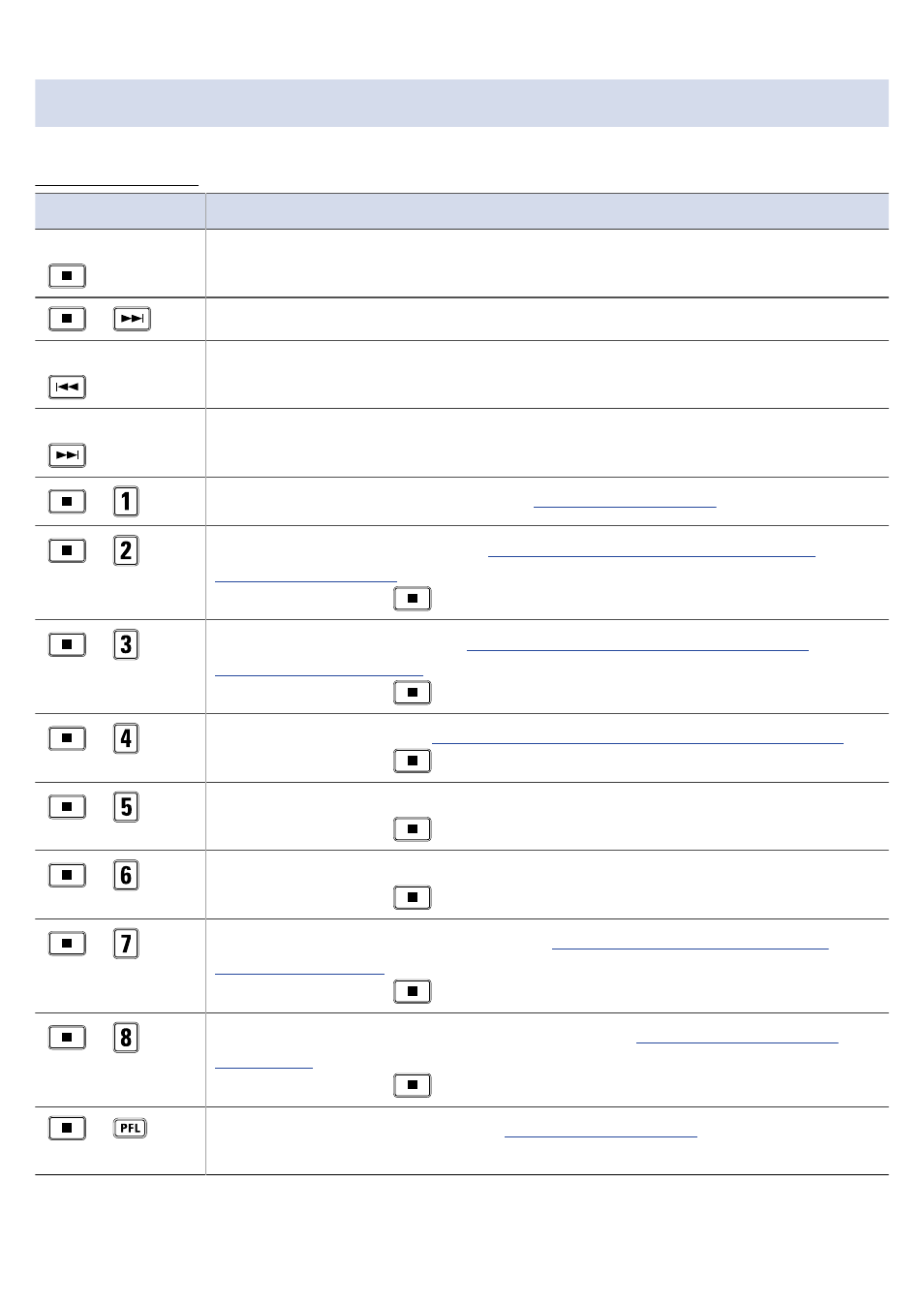
List of shortcuts
■
Home Screen
Shortcut
Explanation
Press and hold
Show the name that will be given to the next take recorded.
Example: Scene001-T002
+
Advance the scene number by 1 (when the Home Screen is open).
Press and hold
Move the previously recorded take to the FALSE TAKE folder (when the Home
Screen is open).
Press and hold
The number given to the next recorded take can be increased or decreased by one
when the Home Screen is open.
+
Open the “User Scene Name” screen.
+
Open the “Track Name” screen.
(→
Changing the track name of the next take
)
During recording, the
key does not need to be used.
+
Open the “Trim Link” screen.
(→
Adjusting the input levels of multiple tracks
)
During recording, the
key does not need to be used.
+
Open the “Note” screen.
(→
Changing the note for the next take recorded (Note)
During recording, the
key does not need to be used.
+
Clear the level meter clipping indicators.
During recording, the
key does not need to be used.
+
Open the L/R track fader settings screen.
During recording, the
key does not need to be used.
+
Open the “Headphone Routing” screen.
Setting signals sent to headphones
During recording, the
key does not need to be used.
+
Use to disable the keys set with “Key Hold Target”.
(→
)
During recording, the
key does not need to be used.
+
(Track 1)
Circle the currently selected take.
(→
301