Using the ultrasync blue, Connecting with the ultrasync blue – Zoom F8n Pro 8-Input / 10-Track Multitrack Field Recorder User Manual
Page 158
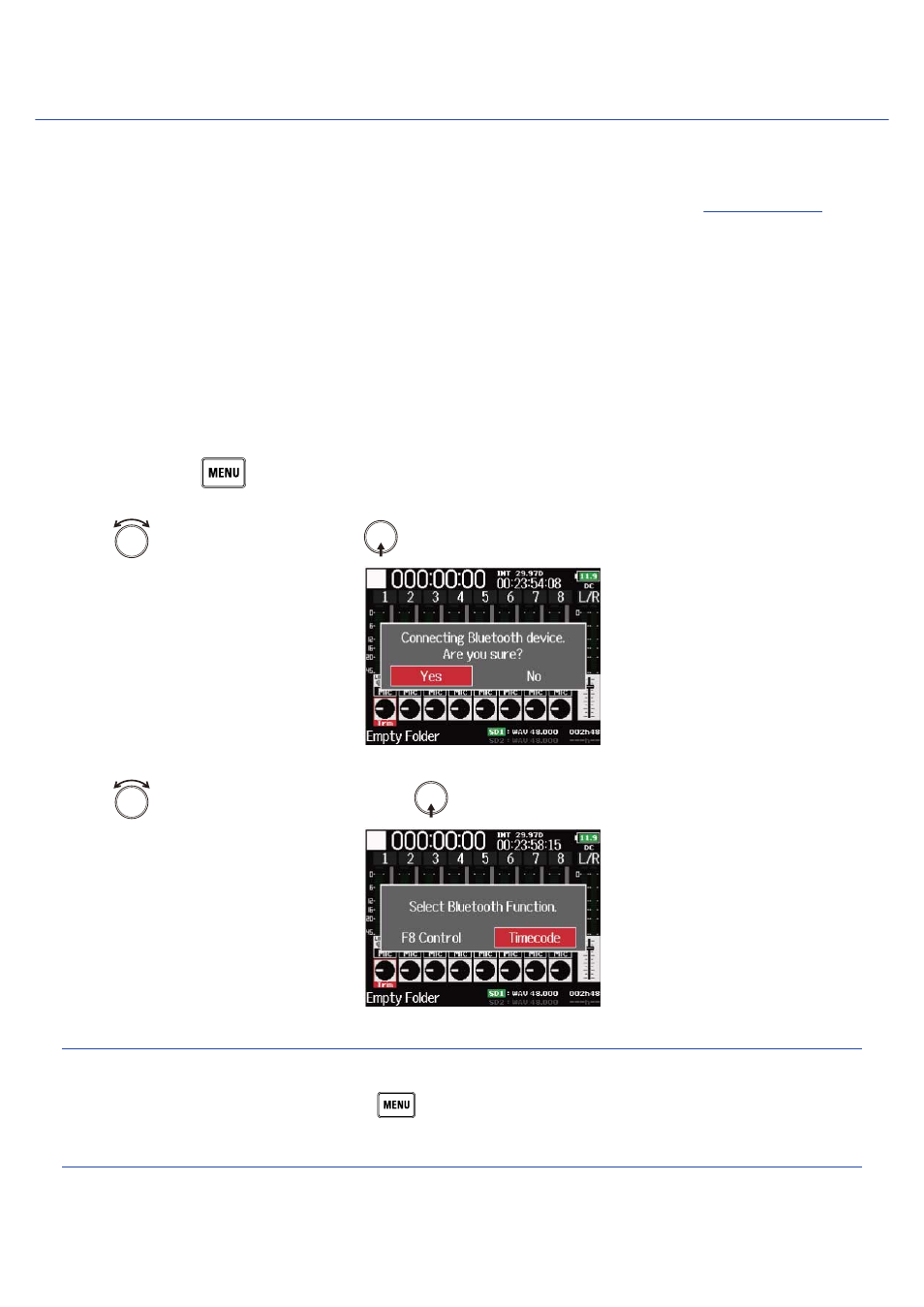
Using the UltraSync BLUE
The F8n Pro can receive timecode from the connected UltraSync BLUE and record it in audio recording files.
• This function cannot be used with an F8n Pro after it is first shipped from the factory. To use this
) and
installed in the unit.
• The F8n Pro has received radio law certification in Japan, the USA, Canada and Europe (EU). This function
may not be used in other countries and regions. Using it in countries where certification has not been
received could result in legal penalties. ZOOM CORPORATION will not assume any responsibility related
to penalties due to the use of this function.
■
Connecting with the UltraSync BLUE
Connect the F8n Pro and UltraSync BLUE.
1.
Press and hold
on the Home Screen.
2.
Use
to select “Yes”, and press
.
3.
Use
to select “Timecode”, and press
.
Searching for the connected device will begin and “Searching…” will appear on the display.
HINT:
• Searching can be canceled by pressing
.
• You can restart searching by selecting “Pair” on the “Timecode” screen even if the searching is canceled.
158