Adept s350 Cobra User Manual
Page 77
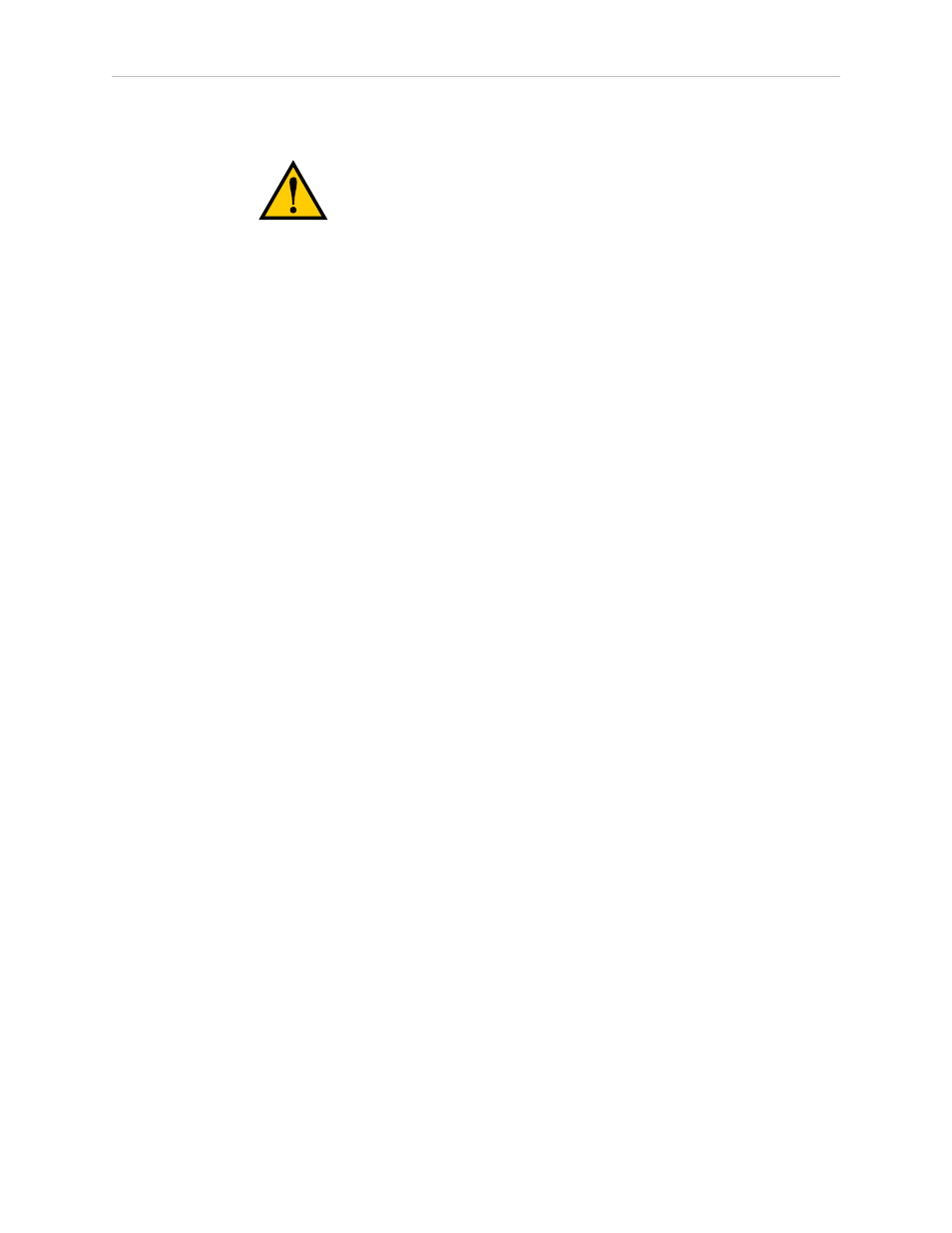
Chapter 7: Maintenance
Automatic Mode Procedure
WARNING: The robot will move during this wizard.
Ensure that personnel stay clear of the robot work area.
From within the Adept ACE software:
1. Open the robot object editor.
2. Select Configure > Safety Settings > Verify Teach Restrict, then click Next.
3. Teach a Start Position.
This can be any position that does not conflict with obstacles or the limits of joint
movements.
l
If the robot is already in such a position, you can just click Next.
l
Otherwise, move the robot to such a position, then click Next.
l
The screen will display the number of degrees that each joint is expected to move
during the verification process.
l
You can click Preview Motions on this screen to view the motions at slow speed.
The default speed is 10, but you can change that speed with this screen's speed
control.
l
You can click Move to Ready, to move the robot to the Ready position.
The robot will move each joint, in succession. It will generate an over-speed
condition for each, and verify that the hardware detected the over-speed
condition.
4. Click Next, to proceed to the Manual Mode Procedure.
If the Automatic Mode Procedure fails, you will not be allowed to proceed with the
Manual Mode.
Manual Mode Procedure
The manual mode of this verification requires the use of an Adept pendant.
For this verification, the Front Panel keyswitch must be in Manual mode.
1. From the Introduction screen, click Next.
l
Set the pendant to Joint mode.
l
Set the pendant manual control speed to 100.
2. Click Next.
3. Using the pendant, jog any of the robot's joints until power is disabled.
This indicates that the Teach Restrict function is working.
4. Click Next.
Adept Cobra s350 User's Guide, Rev. D
Page 77 of 94