Set play clock – Daktronics All Sport 5000 Series Operation Manual User Manual
Page 100
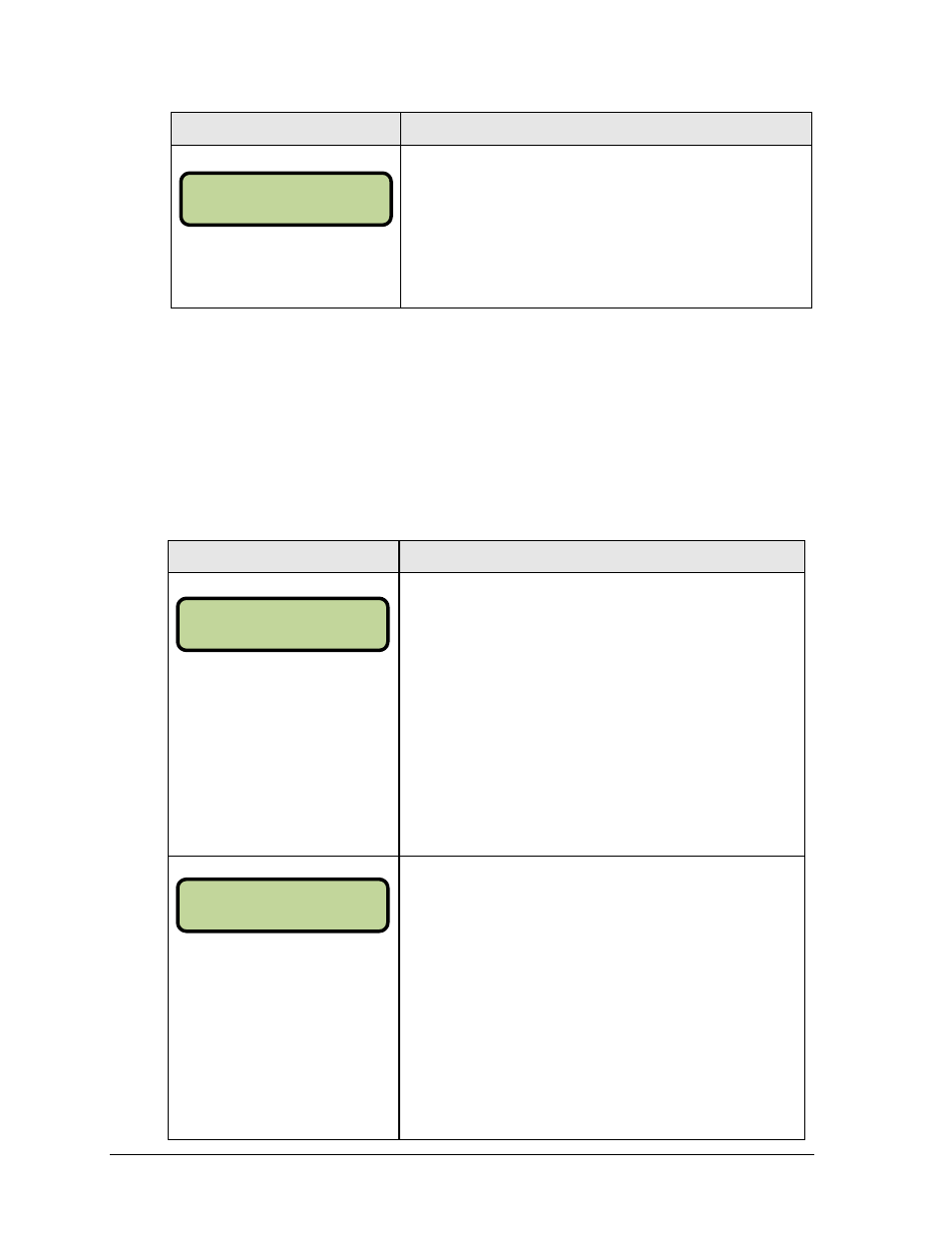
82
Football Operations
Display
Action
MM:SS = minutes, seconds
Press <TIME OUT ON/OFF> a second time (or use the up and
down arrow keys) to display the configured time for partial time
out length.
To start the partial time out press <YES>.
To decline the selection of the partial time out press <NO>.
Set Play Clock
The SET PLAY CLOCK setting is used by the remote play clock console. The configured play
clock times are set using the EDIT SETTINGS function when a new code is selected.
Note 1: When RESET ON STOP is set to yes (Y) the STOP switch automatically resets
the play clock using the RESET 1 time and the RESET button uses the RESET 2 time.
Note 2: When RESET ON STOP is set to no (N) the STOP switch does not reset the play
clock and the RESET button uses the RESET 1 time.
Display
Action
MM:SS = minutes, seconds
Press <SET PLAY CLOCK > to display the configured time
for overtime length.
To accept the play clock time length, press <YES>.
To decline the selection of the play clock time length, press
<NO>.
To change the play clock time length and set the play clock,
enter the new time in minutes and seconds on the number
pad and press <ENTER>.
Press <CLEAR> twice to clear changes and return to the
game.
MM:SS = minutes, seconds
Press <SET PLAY CLOCK > a second time to display the
configured time for Reset 1 length.
To accept the play clock Reset 1 length, press <YES>.
To decline the selection of the play clock Reset 1 length press
<NO>.
To change the play clock Reset 1 length and set the play
clock, enter the new time in minutes and seconds on the
number pad and press <ENTER>.
Press <CLEAR> twice to clear changes and return to the
game.
TI ME OUTS-SELECT
PARTI AL MM:SS
PLAY CLOCK-EDI T
CURR MM:SS *
PLAY CLOCK-EDI T
RESET 1 MM:SS *