Time outs – Daktronics All Sport 5000 Series Operation Manual User Manual
Page 93
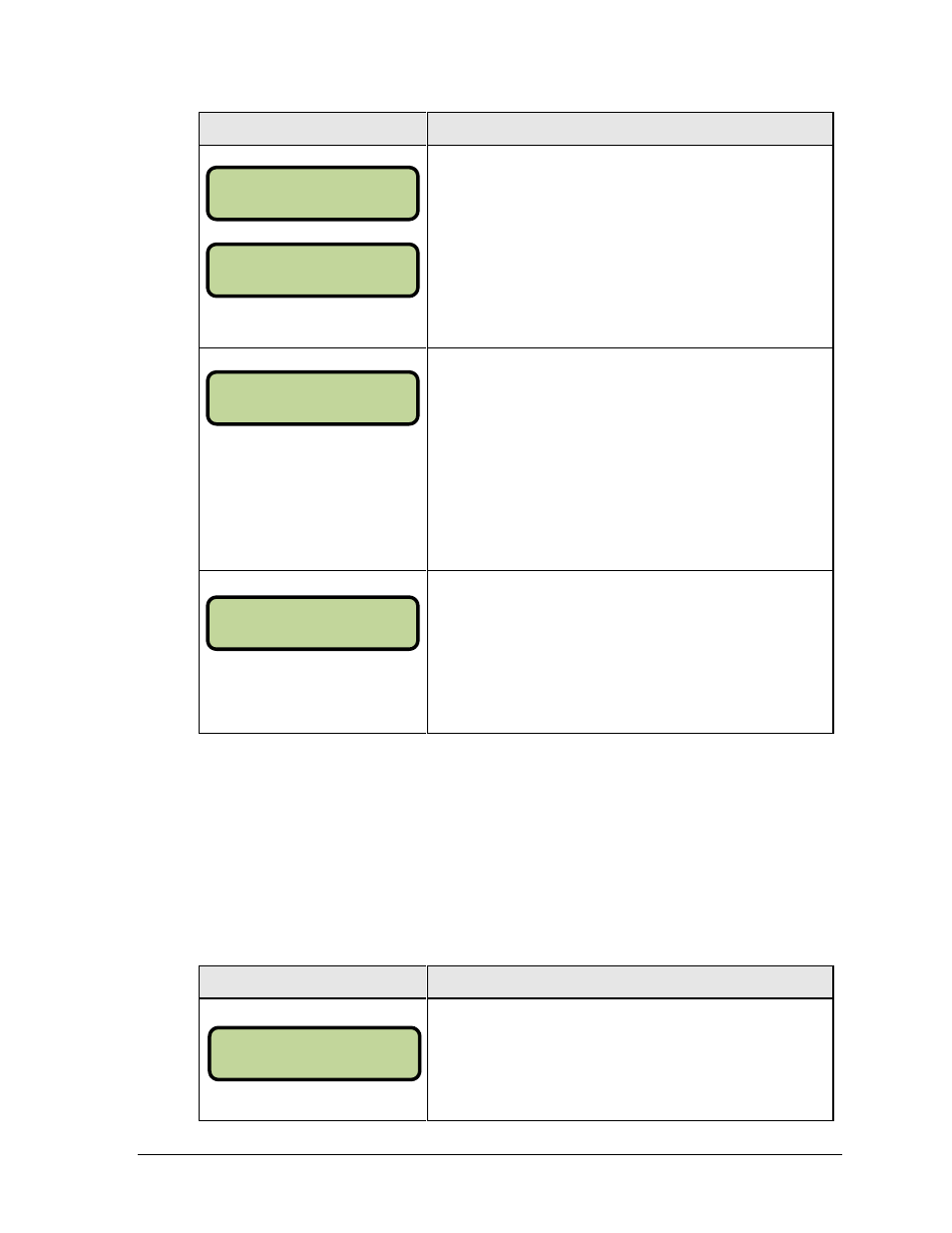
Basketball Operations
75
Display
Action
MM:SS = minutes, seconds
This setting is used for the <RESET> button on the remote
shot clock control console.
Note: The current setting for the <RESET> time displays
on the LCD until the first number key is pressed.
Enter the correct amount of reset time in minutes and seconds
on the number pad and press <ENTER>.
For example, 00:45
Press <YES> to synchronize the shot clock with the main
clock.
If <STOP> for the main clock is pressed while the main and
shot clocks are running, the shot clock stops. The shot clock
restarts when <START> is pressed for the main clock.
Press <NO> to allow the shot clock to run independently of
the main clock. The shot clock starts and stops only with the
switch on the remote shot clock control console.
Press <YES> to blank the shot clock time when the shot clock
time is greater than or equal to the main clock time. The shot
clock is reset and stopped when the display is blanked to
eliminate inadvertent sounding of shot clock horn.
Press <NO> to display the shot clock time at all times.
Time Outs
Note 1: If a full or partial time out is not needed for the HOME or GUEST <TIME OUT>
keys, enter zero for the number of time outs.
Note 2: If a full or partial time out is not needed for <TIME OUT ON/OFF>, enter zero
for the time.
Note 3: The number for each type of time out must be manually entered for an overtime
period using the <EDIT> <TIME OUT> key sequence for each team.
Display
Action
N = current setting
Enter the number of full time outs on the number pad and
press <ENTER>.
SHOT CLOCK-TI ME
RESET 1 MM:SS*
SHOT CLOCK-TI ME
RESET 2 MM:SS*
SHOT CLOCK-MODE
SYNC W/ MAI N? Y
SHOT CLOCK-MODE
AUTO BLANK? Y
TI ME OUTS- MODE
FULL N *