JB-Lighting Licon 1X User Manual
Page 104
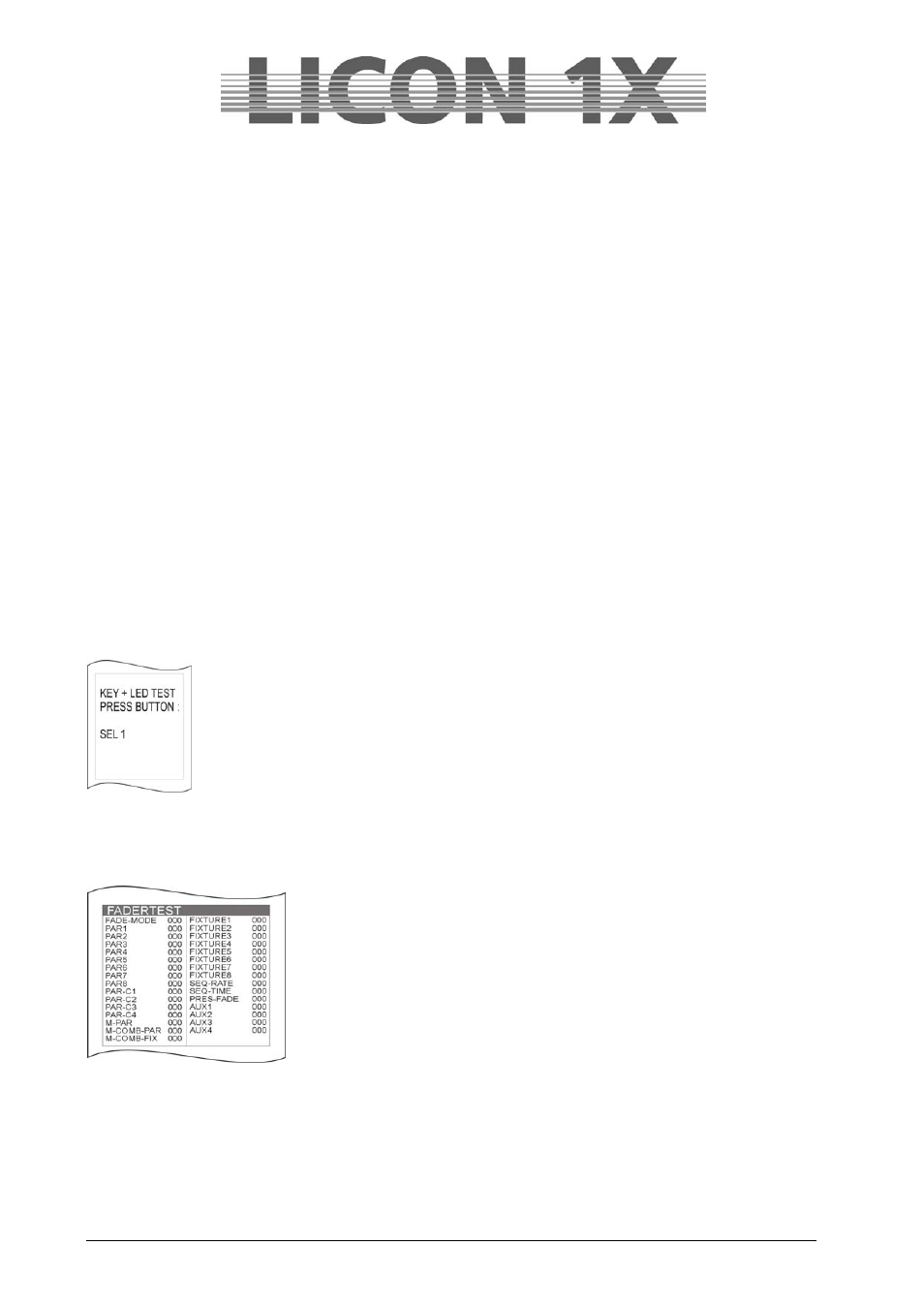
JB-lighting Lichtanlagen GmbH Sallersteigweg 15 D-89134 Blaustein Telefon ++49(0)7304 9617-0
- 104 -
21.5 The INFO function
You can recall the serial number and the software version of your Licon 1X in the INFO menu.
Activate the INFO menu by pressing the softkey TOOLS in the main menui and subsequently the softkey
INFO. Then the serial number of the console and the software version are displayed.
21.6 Inverting Pan/Tilt channels (PANTIL)
The Licon 1X offers two different menus, in which the Pan and Tilt values of the fixtures can be inverted:
on the one hand the TOOLS menu and on the other hand the CONFIG menu.
If the Pan and Tilt values are inverted in the TOOLS menu and the inversion is stored together with cues,
chases, presets or sequences, the latter will remain unaffected when the inverstion is deleted again.
Advantage: You can use the PANTIL function during the programming procedure (quick creation of
symmetrical scenes).
The inversion is deleted afterwards during the show, so that the fixtures can be moved synchronously to
the trackball, when chases are run (the cues previously stored will not be changed).
If the Pan and Tilt values are inverted in the CONFIG menu, the deletion of the inversion requires that all
cues, presets, chases and sequences, in which the Pan and/or Tilt values of the corresponding fixtures
are used, must be completely re-written.
21.7 The Test function (TEST)
With the test function, you can examine whether the keys and faders of the console are functioning
correctly. Recall the test function by pressing the softkey TOOLS in the main menu and then the softkey
TEST. On the display, you can now choose then between keys and faders.
21.7.1 Testing the key function
Press the softkey KEYS to test the function of the keys. The following display will
appear:
The LED of the first key in the Fixture/PAR section will be lit. Press this key to find out,
whether the key functions correctly. When the LED goes out and the LED of the next key
is lit, the function of the first key is perfect. If a wrong key is pressed by mistake, the
message KEY ERROR appears on the display. To test keys without LED, select the
desired key with the middle encoder wheel (the designation of the keys is always shown
on the display). Press the selected key to perform the function test.
Press the ESC key to leave this menu.
21.7.2 Testing the fader function
Activate the Test menu as described in Chapter 21.8.1 and press the
softkey FADER. The display shown on the left appears:
The individual faders and AUX controllers can now be tested by sliding or
turning of the corresponding control element. The display must show one
value between 0 and 255 for each control element. If more than one value
is changed, although only one control element was moved, an error is
present.
Press the ESC key to leave this menu.
21.8 Adjusting the console lamps (DESKLAMP)
The console lamps can be dimmed in the Tools menu. Enter the main menu and press the softkey
TOOLS. Adjust the console lamps by means of the left encoder wheel (DESKLAMP).