Editing an image – Huawei Mate 8 User Manual
Page 141
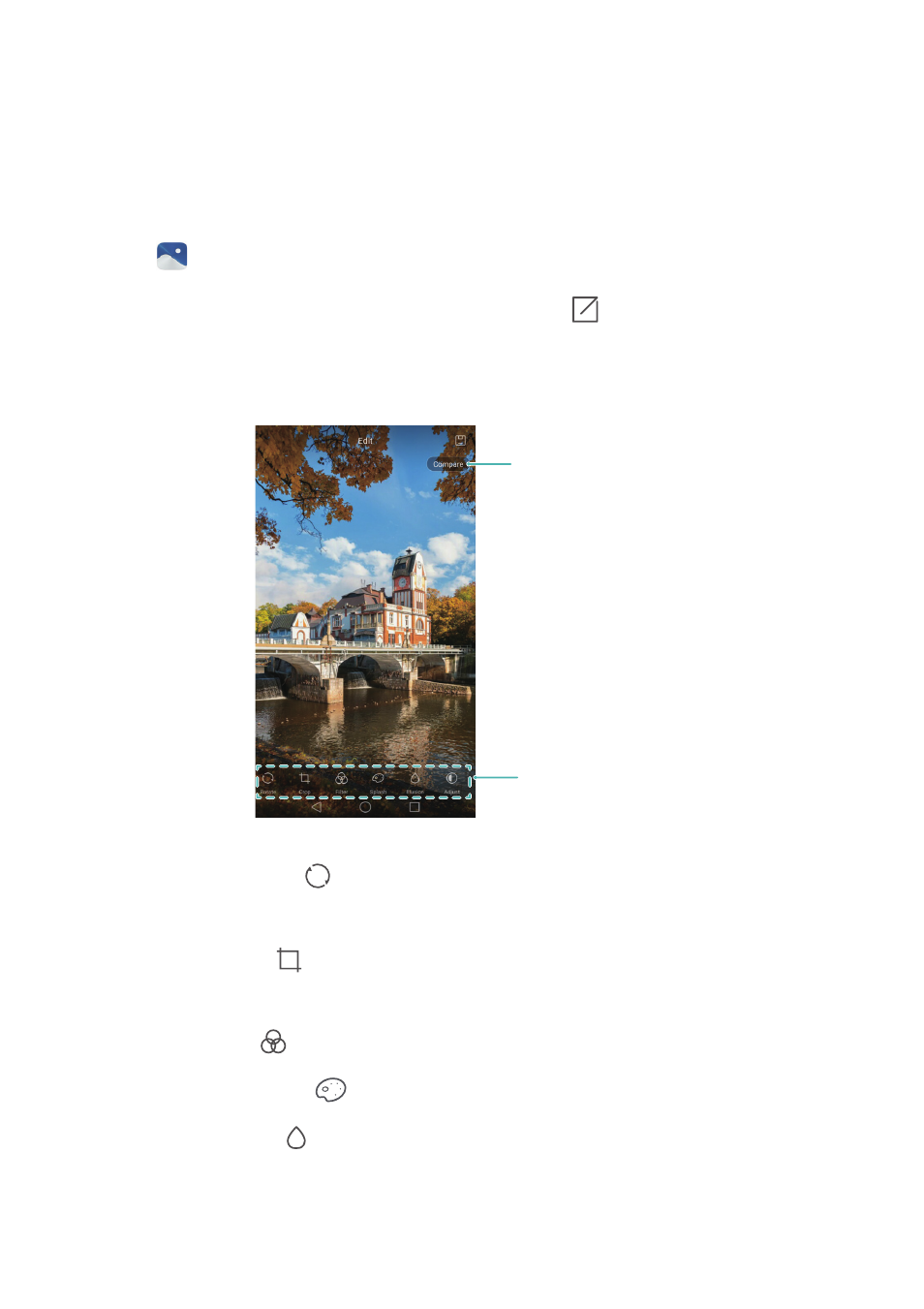
Camera and Gallery
134
Editing an image
The Gallery app comes with a powerful image editing tool that you can use to bring your
photos to life. For example, you can draw graffiti, add watermarks, or apply a variety of
filters.
1
Open
Gallery.
2
Touch an image to view it in full-screen mode. Touch
to edit the image.
3
Select an image editing tool. You can:
•
Rotate an image: Touch
and swipe on the screen to adjust the angle of rotation. Touch
Mirror to create a mirror image of the photo.
•
Crop a photo: Touch
to select the crop ratio (for example, 16:9). Drag the dotted
edges to crop the image to the desired size.
•
Add a filter: Touch
and select the desired filter.
•
Accentuate colors: Touch
and select the colors that you wish to accentuate.
•
Blur an image: Touch
. Drag the slider to adjust the amount of blur. Drag the circle
to the part of the image that you do not want to blur.
Swipe left or right to select editing tools
View before and after comparison