Configuring the display settings, Using fingerprint recognition, Adding a fingerprint for the first time – Huawei Mate 8 User Manual
Page 63
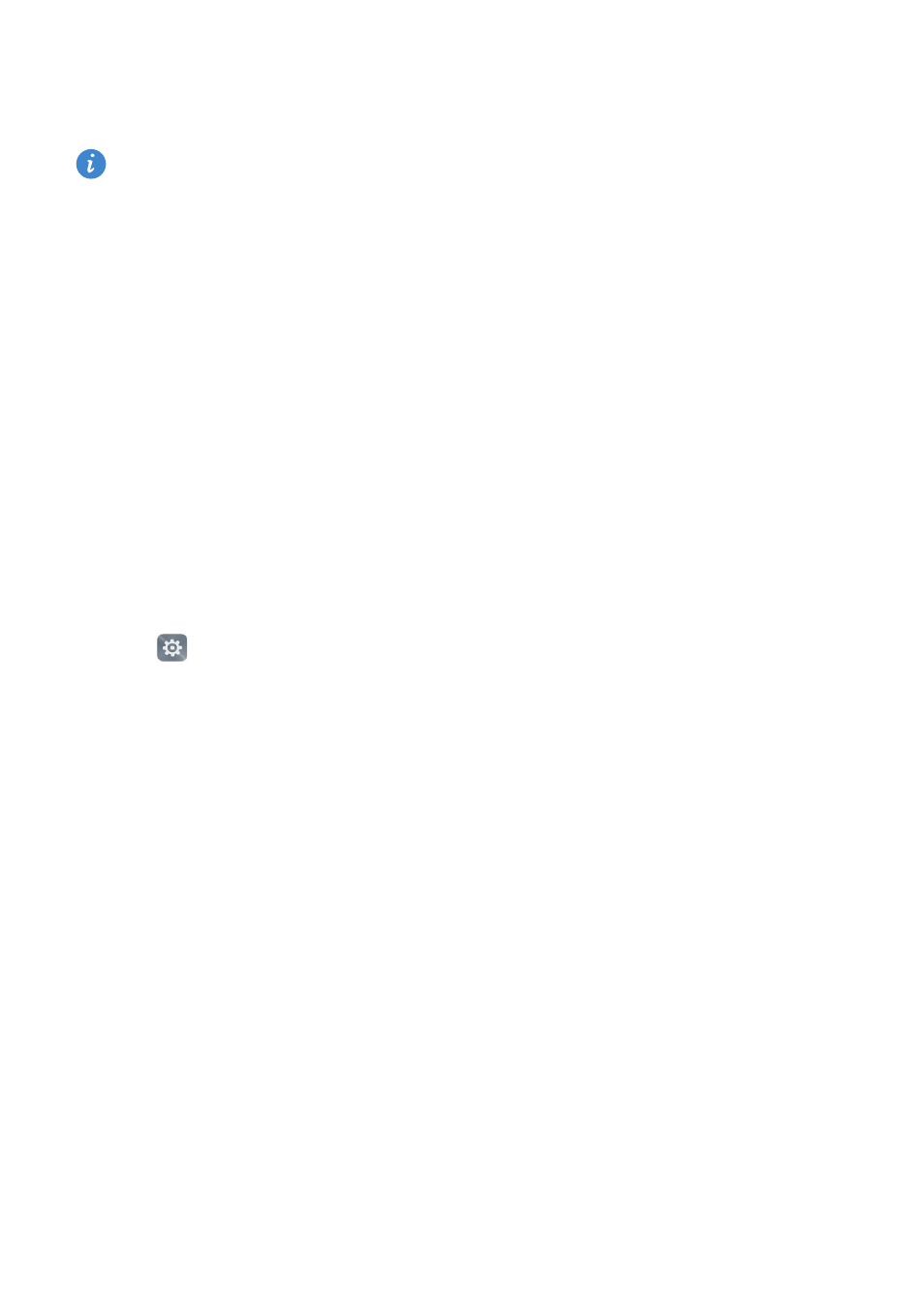
Getting to know your phone
56
•
Turn on the Notification panel switch to access the notification panel when the screen
is locked.
You cannot access the notification panel from the lock screen if you have set a screen
lock password.
Configuring the display settings
Turn the Display carrier name, Display network speed, or Remaining battery percentage
switches on or off to configure the content that is displayed in the status bar.
Using fingerprint recognition
In addition to waking and unlocking the screen, the fingerprint sensor can also be used
to take a photo, answer an incoming call, and disable an alarm.
Adding a fingerprint for the first time
To better protect your privacy, you can only use the fingerprint screen unlock feature
when the unlock method is set to PIN or Password.
1
Open
Settings.
2
Touch Fingerprint ID
>
Fingerprint management.
3
Select PIN or Password, and then follow the onscreen instructions to set a screen lock
PIN or password.
4
Once you have set a PIN or password, touch Enroll to add your fingerprint.
5
Place your fingertip on the fingerprint sensor. Press down lightly on the sensor until
your phone vibrates. Repeat this step using different parts of your fingertip until your
phone has successfully added your fingerprint.