Navigation bar – Huawei Mate 8 User Manual
Page 41
Advertising
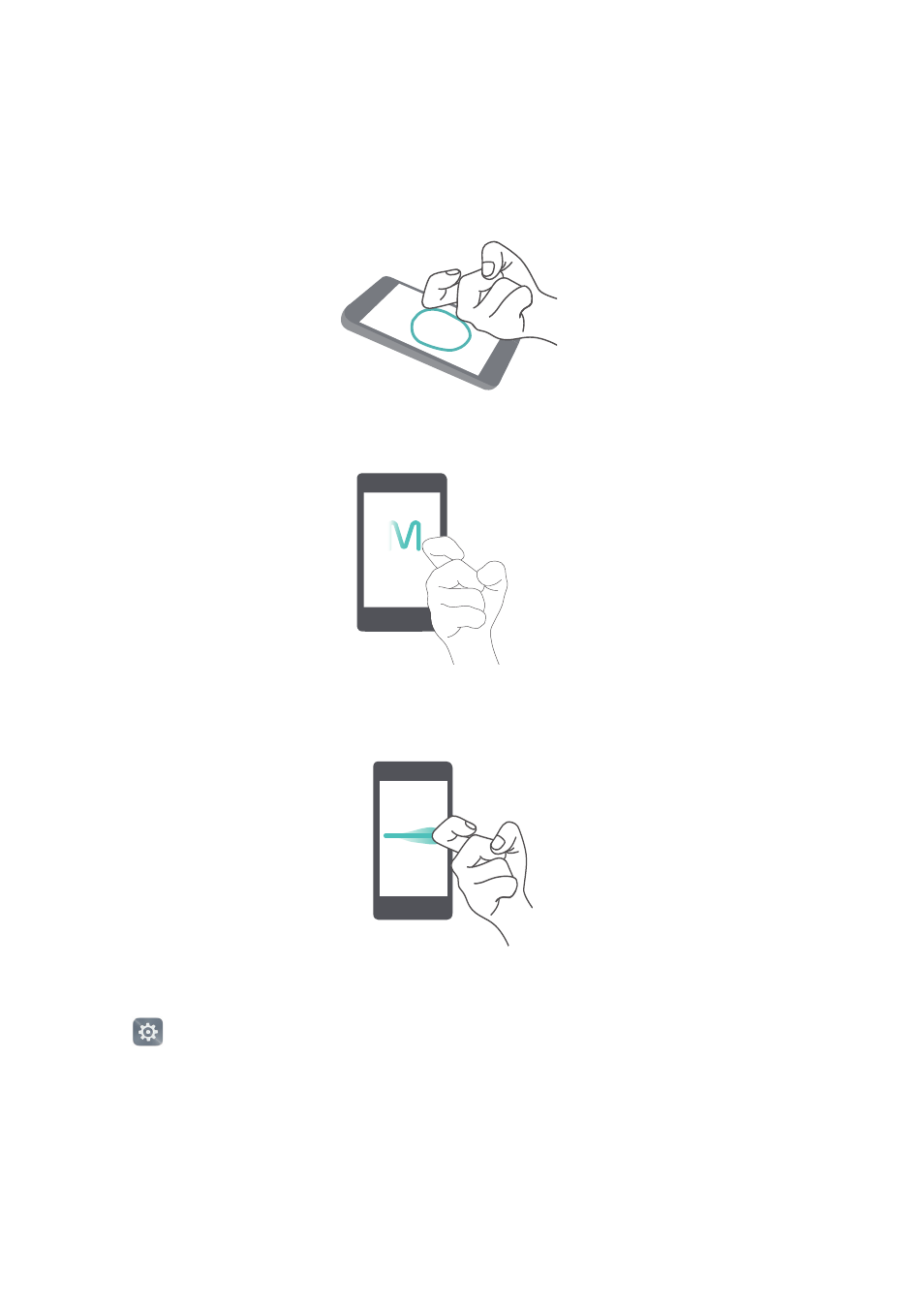
First use and initial setup
34
•
Smart screenshot: Knock twice on the screen using your knuckle to capture the screen
in full, or capture part of the screen by using your knuckle to draw a closed shape on
the screen. Knock twice on the screen using two knuckles to start or stop screen
recording.
•
Draw: Use your knuckle to draw a letter on the screen and launch a predefined app.
•
Dual windows gesture: Use your knuckle to draw a straight line across the screen and
enable dual windows.
Navigation bar
Open
Settings, and then touch Smart assistance
>
Navigation bar to configure the
navigation bar.
Advertising