Connecting to a wi-fi network using wps – Huawei Mate 8 User Manual
Page 149
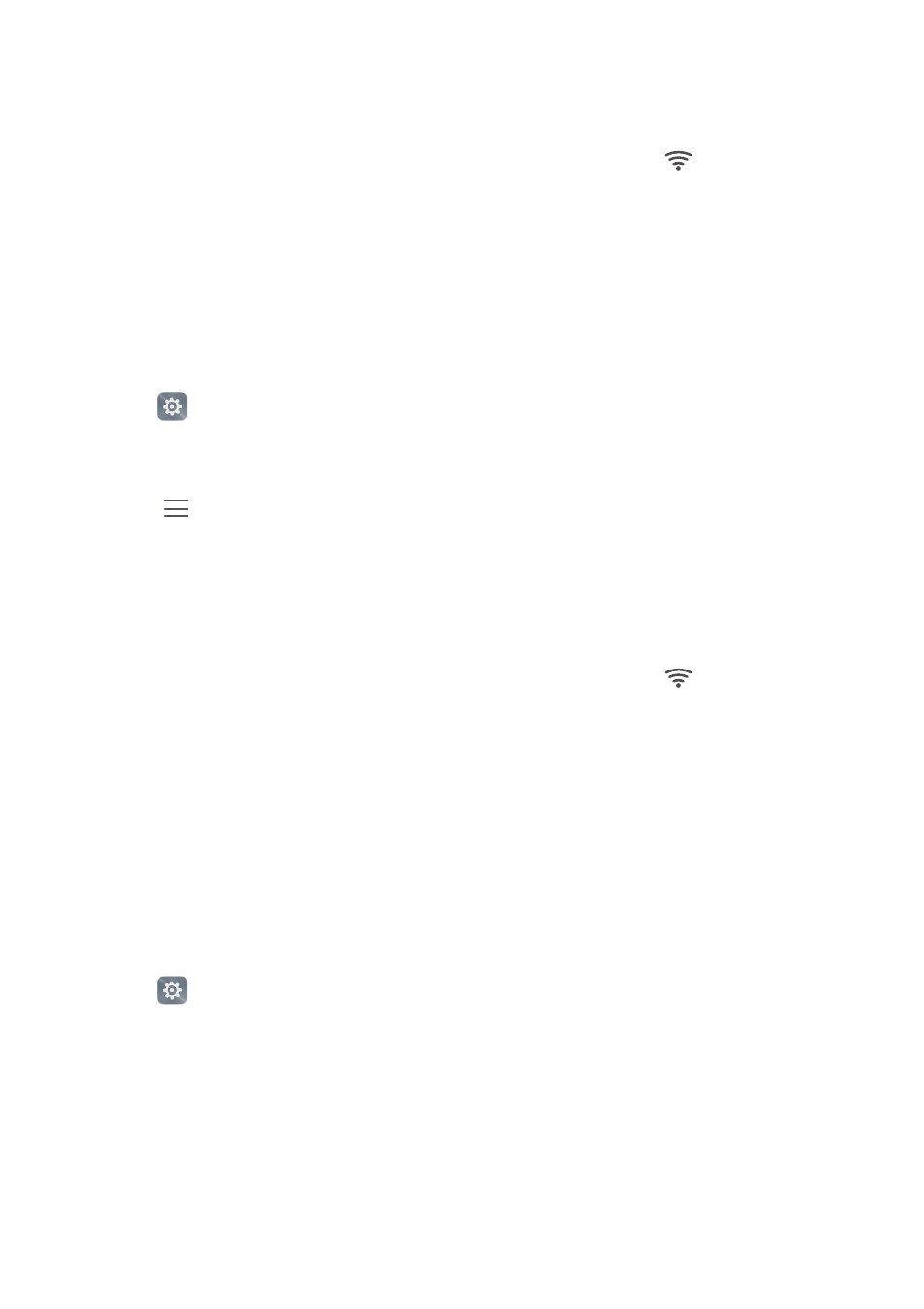
Accessing the Internet
142
•
If the network is protected, enter the wireless password when prompted, and then
touch Connect.
Once your phone is connected to a Wi-Fi network, it will display the
icon in the status
bar. Your phone will remember Wi-Fi networks that you have used before and connect to
them automatically.
Connecting to a Wi-Fi network using WPS
WPS allows your phone to connect to a WPS-enabled router without having to remember
a password.
1
Open
Settings.
2
Touch Wi-Fi and then turn on the Wi-Fi switch.
3
Touch
>
Advanced settings, and then do the following:
•
Touch WPS connection, and then press the Wi-Fi router's WPS button.
•
Touch WPS PIN connection to generate a PIN, and then enter this PIN on the Wi-Fi
router.
Once your phone is connected to a Wi-Fi network, it will display the
icon in the status
bar. Your phone will remember Wi-Fi networks that you have used before and connect to
them automatically.
Connecting to the Wi-Fi network with the strongest signal
When you enable Wi-Fi+, your phone will automatically connect to the Wi-Fi network
with the strongest signal. If you have enabled mobile data, your phone will automatically
switch to your mobile data connection when Wi-Fi signal strength is poor to ensure that
you stay connected to the Internet.
1
Open
Settings.
2
Touch More
>
LINK+.
3
Touch Wi-Fi+
>
Wi-Fi+ settings.
4
Turn on the Wi-Fi+ switch.