Changing the screen unlock method, Setting a screen unlock pattern, Using a password to unlock the screen – Huawei Mate 8 User Manual
Page 195
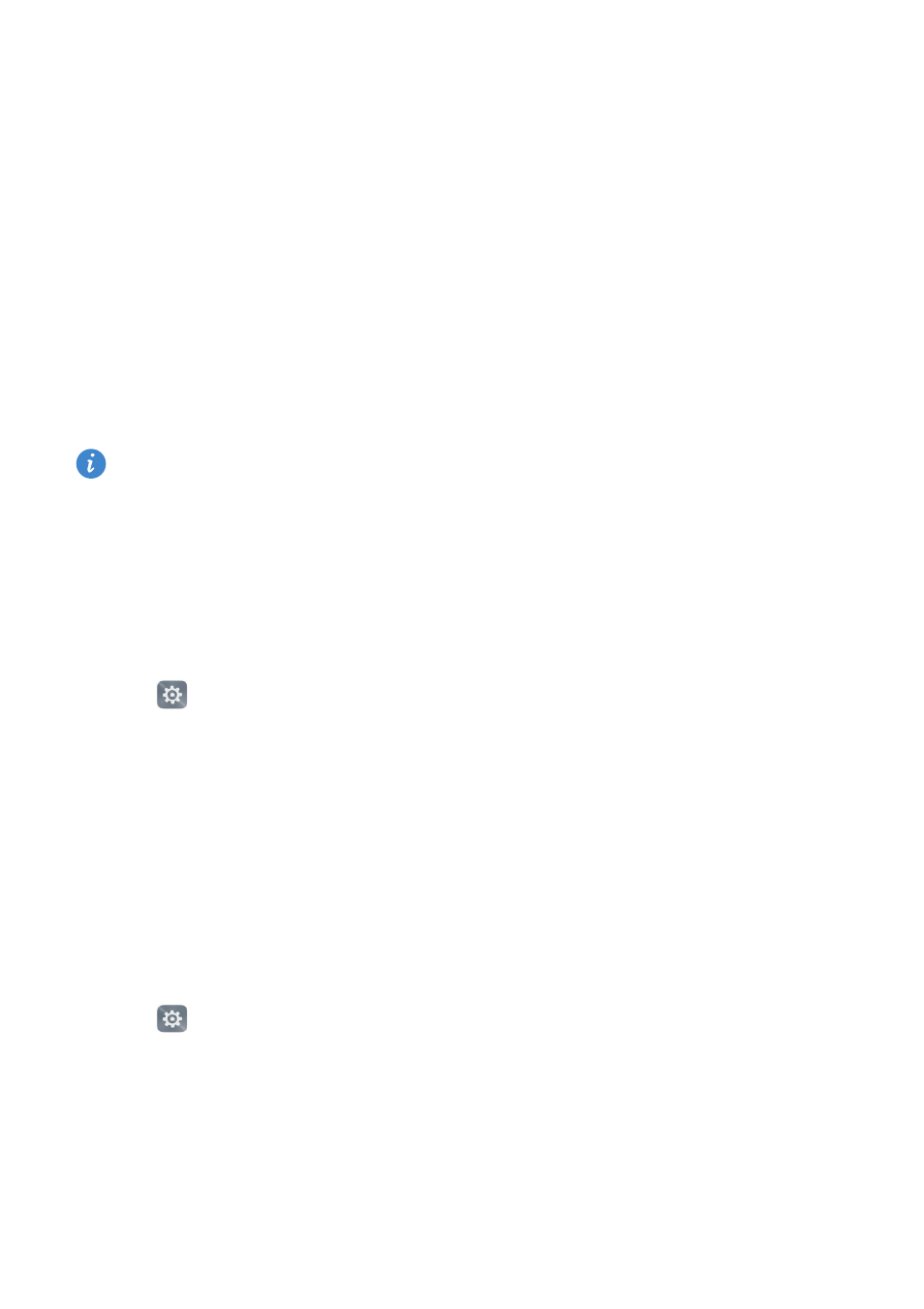
Settings
188
•
Select a ringtone under Call ringtone & vibration to change the ringtone. You can
choose from preset ringtones or a local music file. Turn on the switch to enable
vibrations when your phone rings.
•
Default notification tone: Choose a preset ringtone or a local music file as the
notification tone for messages, emails, and other notifications.
•
When using your phone to listen to music or watch videos, insert a headset and enable
Headset DTS mode for a stunning DTS multichannel surround sound experience.
•
Touch the switches under System to enable or disable dialer touch tones, touch
sounds, screen lock sounds, screenshot tones, power on or off tones, and haptic
feedback.
The above options may not be available on all phone models.
Changing the screen unlock method
You can set a screen lock password to prevent unauthorized access to your phone.
Setting a screen unlock pattern
1
Open
Settings.
2
Touch Screen lock & passwords
>
Password
>
Pattern
3
Connect at least four dots to create a screen unlock pattern, and then release your
finger. Draw your screen unlock pattern again to confirm.
4
Enter a backup PIN containing at least four digits. If you forget your screen unlock
pattern, you can enter the backup PIN to unlock the screen.
Using a password to unlock the screen
1
Open
Settings.
2
Touch Screen lock & passwords
>
Password.
3
You can choose to set a PIN or password:
•
Touch PIN, and then enter a PIN containing at least four digits and select Continue.