Adding, deleting, or editing fingerprints, Accessing safe with your fingerprint – Huawei Mate 8 User Manual
Page 64
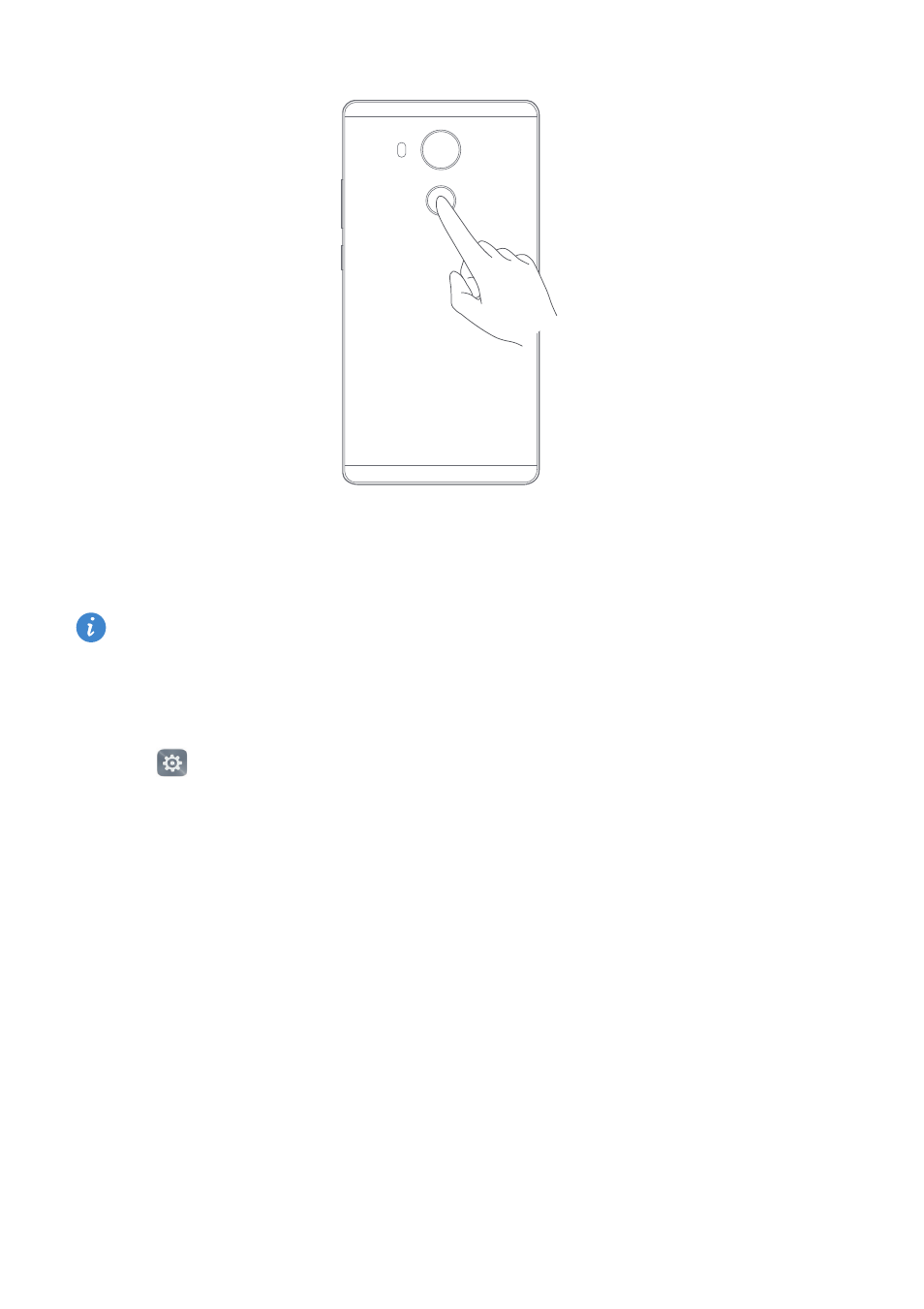
Getting to know your phone
57
6
Once you have added your fingerprint, touch OK. You can now use your fingerprint to
unlock your phone.
You will be asked to enter your backup PIN or password when you restart your phone
or if fingerprint recognition fails.
Adding, deleting, or editing fingerprints
1
Open
Settings.
2
Touch Fingerprint ID
>
Fingerprint management
3
Enter the screen lock password, and then touch Next.
4
In the Fingerprint list section, you can:
•
Touch New fingerprint to add other fingerprints. You can add up to five fingerprints.
•
Touch a previously added fingerprint to rename or delete it.
Accessing Safe with your fingerprint
Before you can access Safe with your fingerprint, you need to enable Safe in Files. Once
you have enabled Safe, you will be prompted to associate a fingerprint with your
account. Touch Associate to access Safe using your fingerprint. If you skip this step, you
can also enable this feature as follows: